Shipium Carrier Limits - Basics
Opening the Carrier Limits Configuration Tool
To start, open the Carrier Limits configuration tool by clicking on Carrier Limits under the Carrier Selection menu.

Carrier Selection > Carrier Limits
Overview of the Carrier Limits Configuration Tool
The Carrier Limits Configuration Tool is where you can add, change or remove any carrier/method limits for the current week or for weeks in the future. This is your home for configuring your carrier limits.
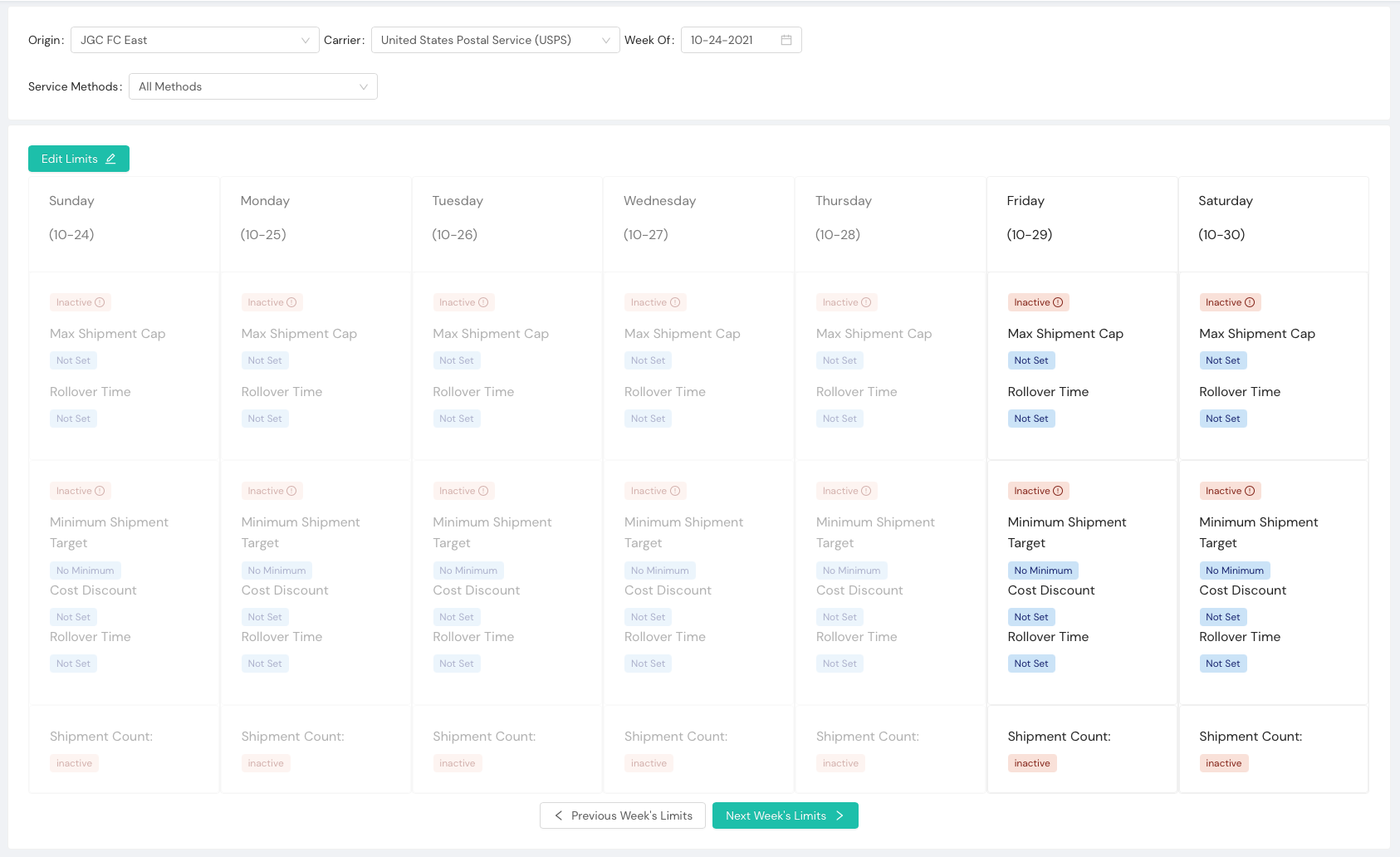
Carrier Limits Screen
Main Parts of the Carrier Limits Configuration Tool
Broadly speaking, there are two major parts to the Carrier Limits Configuration tool.
The first enables you to select the origin, carrier, method (as appropriate) and week for which you are setting your limits. It appears at the top of the tool. In the below, you will see that it has been set to Origin="JGC FC East", Carrier="USPS", Week Of="10-24-2021" and applies to all methods, not just a specific method.

Carrier Limits Configurations
| Configuration Element | Description |
|---|---|
| Origin | The FC to which the currently displayed limits apply. |
| Carrier | The Carrier to which the currently displayed limits apply. |
| Service Methods | This can either be set to "All Methods" if you want the limit to apply to all carrier methods OR you can set limits on a per-method basis (e.g. a specific limit for Next Day Air, another for Ground, etc.). |
| Week Of | Which week's limits should be displayed. |
The second part of the tool is where you can see the currently set day-to-day Carrier Limits for the origin, carrier, method (as appropriate) and week that have been selected. By clicking on the Edit Limits ![]() button, you can then edit the individual limits for the configuration that you have set.
button, you can then edit the individual limits for the configuration that you have set.
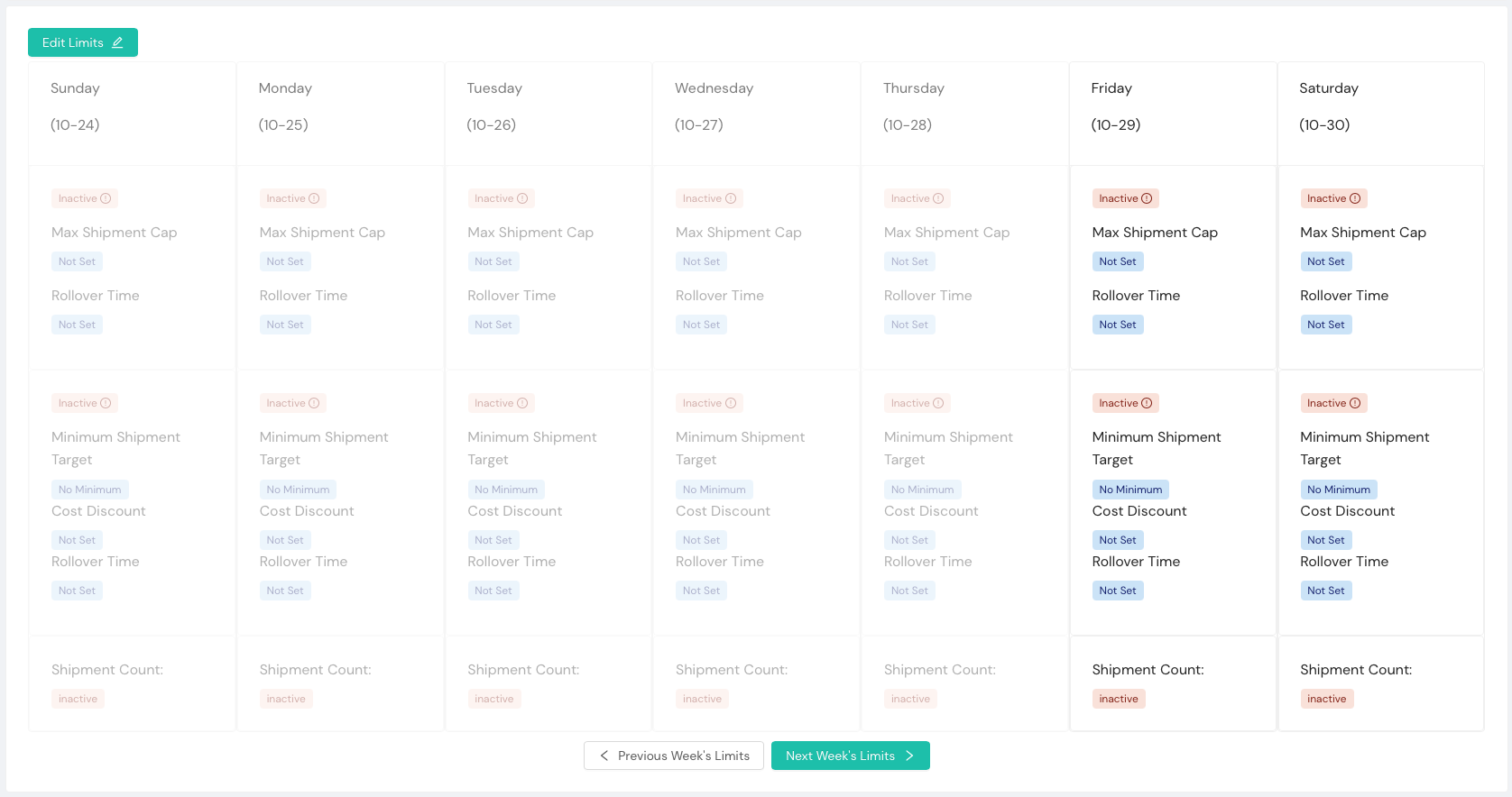
Carrier Limits current Settings
How to Read Each Limit
Each limit shows the same set of data in each column on the page. Let's look at each from the top to the bottom of each column.

Carrier Limits Single Day Entry
| Field | Description |
|---|---|
| Day (Date) | This is the day and date to which the limit will apply. |
| (Maximum) Active/Inactive Marker | This tells you whether or not this day's maximum limits are active or inactive. If Active, then they will be applied on this date. |
| Max Shipment Cap | The maximum number of shipments allowed for the displayed origin, carrier, method(s) and week. |
| (Maximum) Rollover Time | The timeframe used for rolling over the cap for the displayed origin, carrier, method(s) and week. |
| (Minimum) Active/Inactive Marker | This tells you whether or not this day's minimum limits are active or inactive. If Active, then they will be applied on this date. |
| Minimum Shipment Target | The minimum number of shipments that are targeted for the displayed origin, carrier, method(s) and week. Once this target is reached, any cost discount will no longer be applied. Note: hitting this limit is not guaranteed as it depends on the discount and nature of the shipments. |
| Cost Discount | A value to be used to lower the value for this carrier or carrier/method in order to make it more likely to hit its minimum. In general, the Cost Discount should be set to a value that makes it likely that you will hit your minimum shipment target, but should not exceed the lowest price you pay for shipping for this carrier and method. |
| (Minimum) Rollover Time | The timeframe used for rolling over the cap for the displayed origin, carrier, method(s) and week. |
| Shipment Count | The number of shipments to which this limit could apply so far (always zero or empty for dates in the future). This number may be slightly behind the live count of shipments, though caps will be applied immediately. |
Updated 6 months ago
