Shipium Carrier Selection: Label Configuration
Overview
In order to print labels, you will need to to configure what kinds of labels are used in your fulfillment centers (FCs). For each FC, you will need to add a label configuration in order to be able to generate labels for that FC.
Adding Label Configurations
- To start, navigate via the Sidebar to Configure > Label Configuration as shown below.
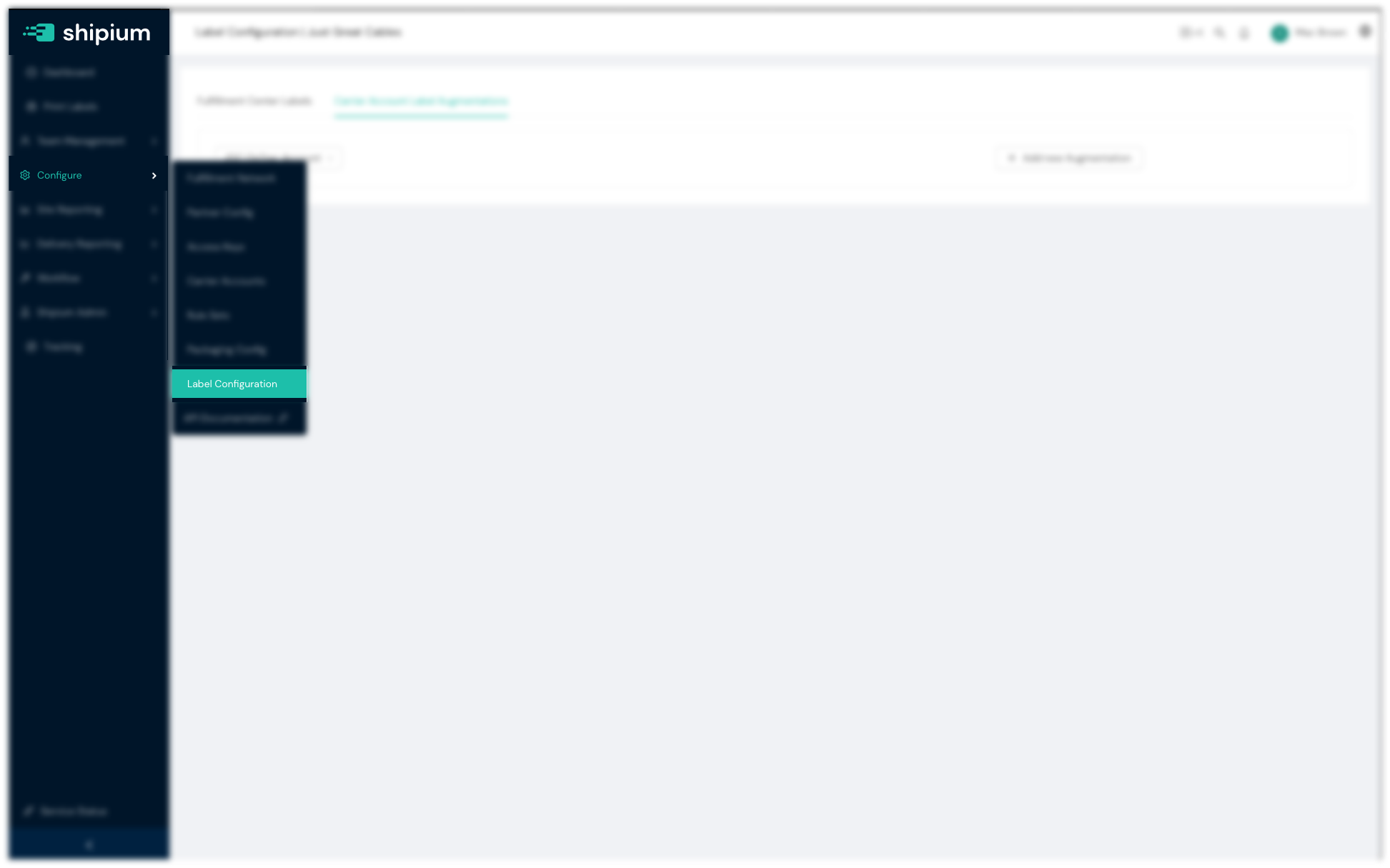
Navigating to Label Configuration via the Sidebar
- On this page, you will see a list of FCs that need to have labels configured.
Click on the + Add button to add a new configuration. If you have previously configured labels, you will see an Edit button in place of the add button.

+Add Button on the Label Configuration Page
- In the dialog that pops up, you will set two values.
- The first value is the resolution in DPI (dots per inch) for the labels that should be generated for this FC. The list of values that appear will be limited to those which are valid for all carriers that have been configured for the FC in question.
- The second value is label size. This should be set to the size of labels used in the FC being configured. Similar to DPI, the set of values will be limited to those which are valid for all carriers that have been configured for the FC in question.
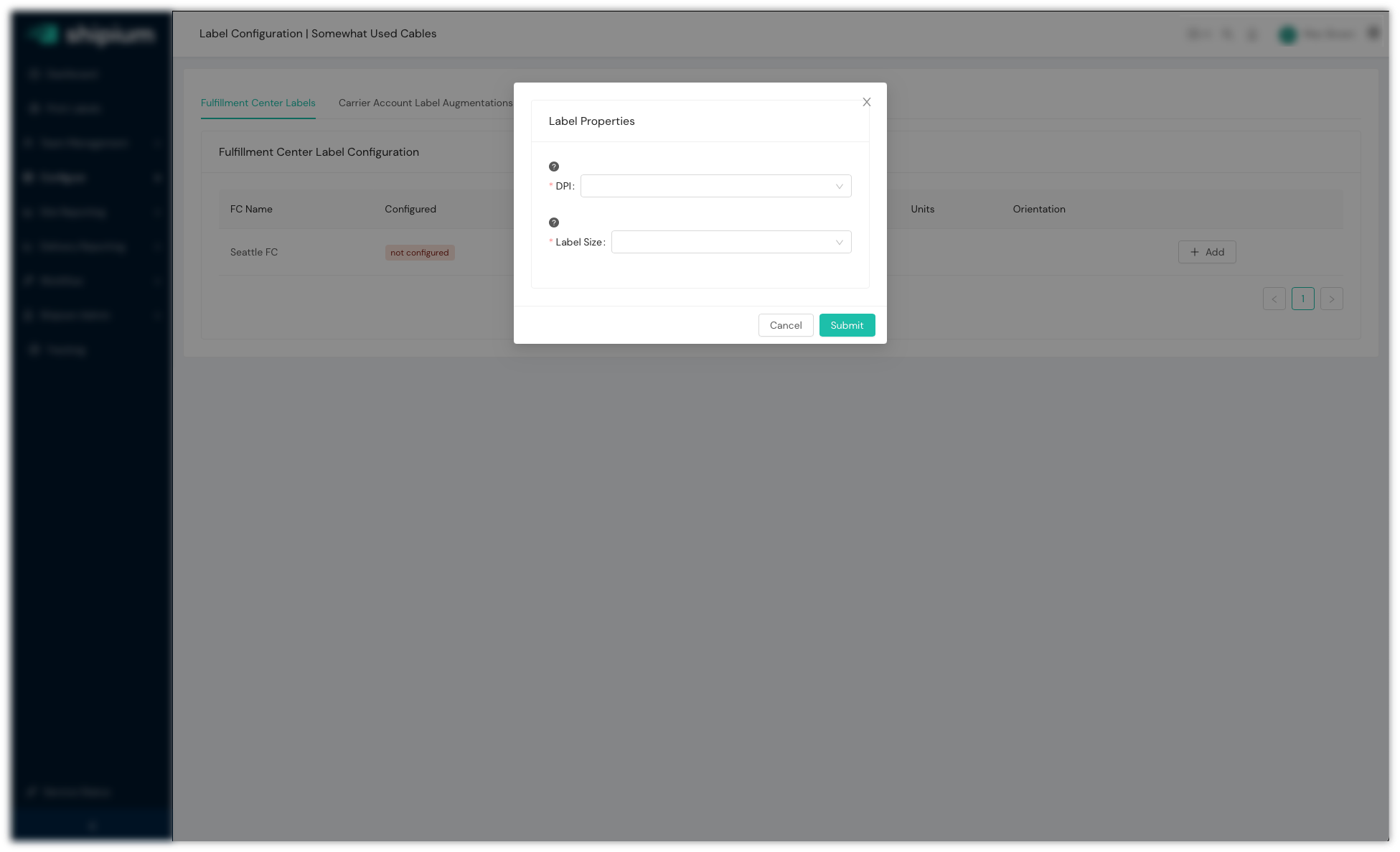
Label Configuration Dialog, including DPI and Label Size
Click the Submit button to save the configuration.
Updated 6 months ago
