Packaging Planner
Select optimal packaging for your shipments.
About Shipium's packaging planner
Selecting the best box available for a shipment can present challenges. Shipium's Packaging Planner API simplifies this process by configuring the boxes you need for your shipment.
You may choose to incorporate a packing strategy into your package planning. Shipium offers both standard and volumetric packing algorithm options where the standard algorithm is based on a cubic packer that places items in packages based on size and how they fit together in the package and the volumetric algorithm fits items in a package making sure that no item is placed in the package if its height, width, or length exceeds that of the package.
In addition, you can include a compression factor in either of these packing strategies that reflects the degree to which a product can be compressed in one or more dimensions (i.e., height, width, length).
There are three ways to call the Packaging Planner API:
- With Full Linear Dimensions. This method requires no additional configuration of your Shipium account to make calls to the API. You simply include the dimensions required for your shipment contents in the API call.
- With Packaging IDs. You establish packaging IDs for your most common box sizes and then include the
packagingIdvalue(s) in the API call. - With Package Set ID. You group common box size configurations into sets and then include the
packageSetIdvalue(s) in the API call. This method could be beneficial if your fulfillment center has a specific set of boxes available that you can refer to in each API call.
When including full linear dimensions for a shipment's contents, no additional configuration is required. However, if your organization includes an identification for a package or a package set, you'll need to configure your Shipium account in order to call the Packaging Planner API successfully.
The following section includes instructions for enabling your account to be able to call the APIs with packaging IDs or packaging set IDs.
Configure your account to enable use of the Packaging Planner API (with packaging IDs or packaging set IDs)
To start using the Packaging Planner API by including packaging IDs or packaging set IDs, you’ll need to complete the following steps. First, you'll need to access the Shipium Console.
For configuration of either packaging IDs or packaging set IDs, you'll start by navigating to Configure and then Fulfillment Configuration in the lefthand menu.
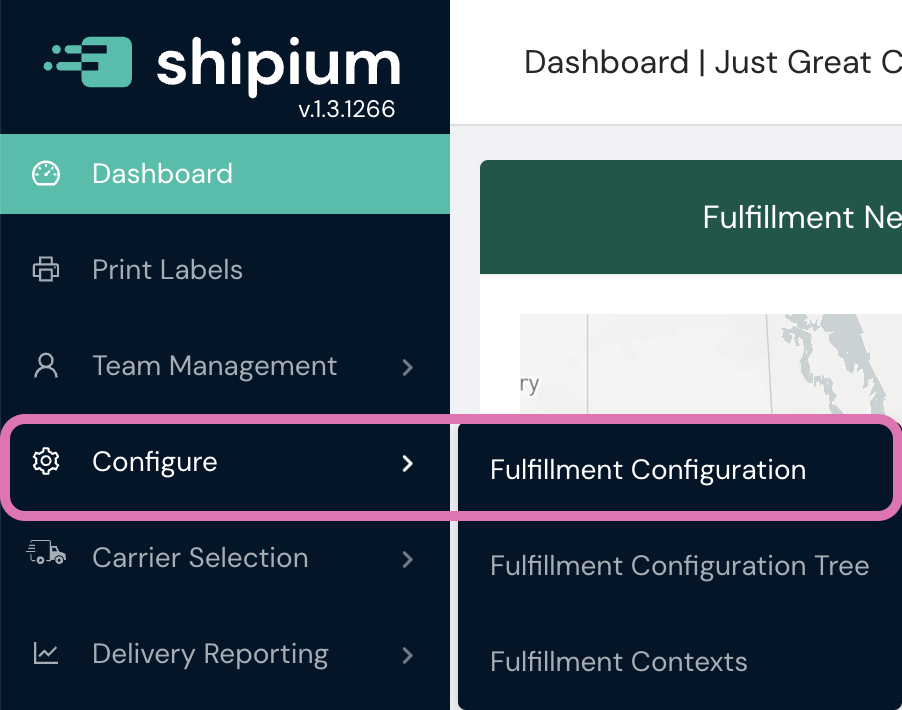
Packaging IDs
Within Fulfillment Configuration, you'll scroll to the Packaging Configuration category, which includes Packaging.

After selecting Packaging, you'll complete the following steps to establishing packaging standards for your organization.
- Select the + Add Packaging button at the bottom of the + Add Packaging card, or select the + icon at the top left of the card.
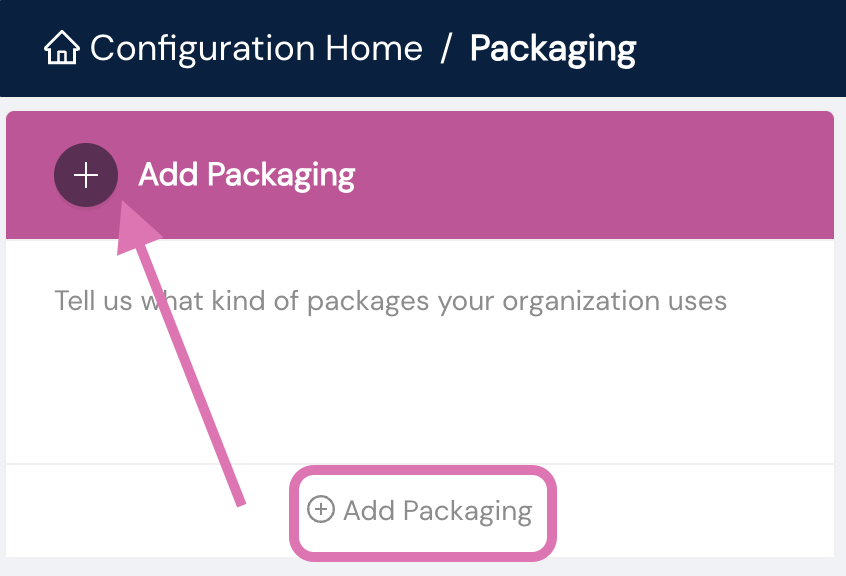
- You'll need to provide the required information about your packaging type(s). If you need assistance estimating packaging weight information, you might find the technical specifications for typical box sizes from Uline helpful.
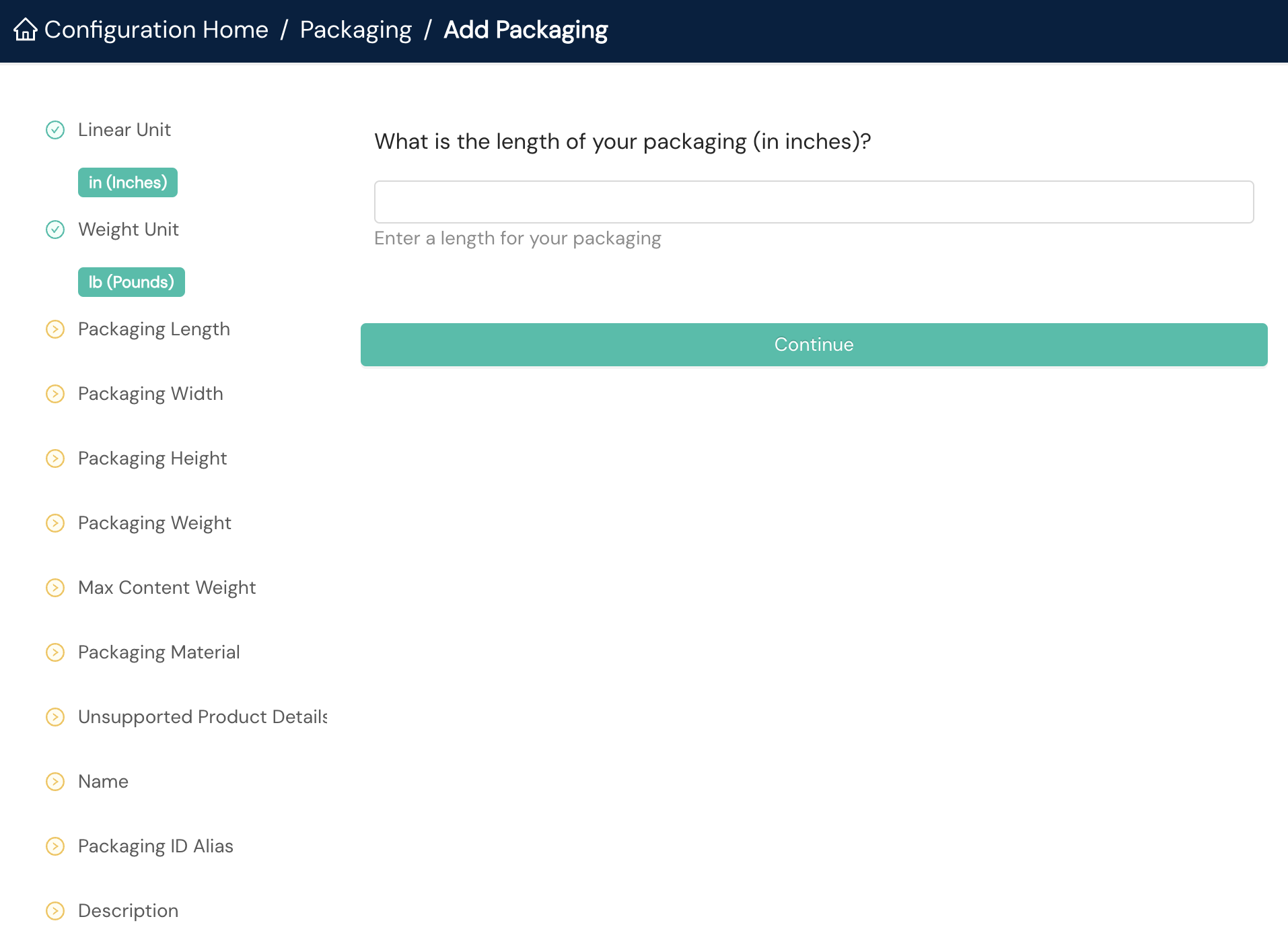
- Linear Unit. You'll select centimeters or inches as your unit of measurement from the dropdown menu.
- Weight Unit. You'll select kilograms or pounds as your unit of weight from the dropdown menu.
- Packaging Length. This is the numerical value of the longest side of your package.
- Packaging Width. This is the numerical value of the second longest side of your package.
- Packaging Height. This is the numerical value of the shortest side of your package.
- Packaging Weight. This is the numerical value of the estimated weight of your package.
- Max Content Weight. This is the numerical value of the estimated maximum weight of the entirety of contents typically packed into a shipment of this packaging size for your organization.
- Packaging Material. You'll select box, envelope, flat pack, mailing tube, or parcel pallet as your packaging type from the dropdown menu.
- Unsupported Product Details. You can optionally designate types of products as restricted from this packaging type by selecting ORMD (Other Regulated Materials—Domestic), LIO (Lithium-Ion), or Fragile from the dropdown menu.
- Name. The name is what you want to call this packaging setup. The package dimensions and package type auto-populate in this field. Shipium recommends keeping this value as the name and appending it with additional identifying information.
- Packaging ID Alias. You may optionally define this ID. It can be used in lieu of the Shipium-generated Packaging ID. There are no character restrictions for the alias ID value; however, this unique ID is case sensitive.
- Description. You can provide an optional description to help organize your packaging.
Next, you'll have an opportunity to review the Add Packaging Summary before saving the new packaging.
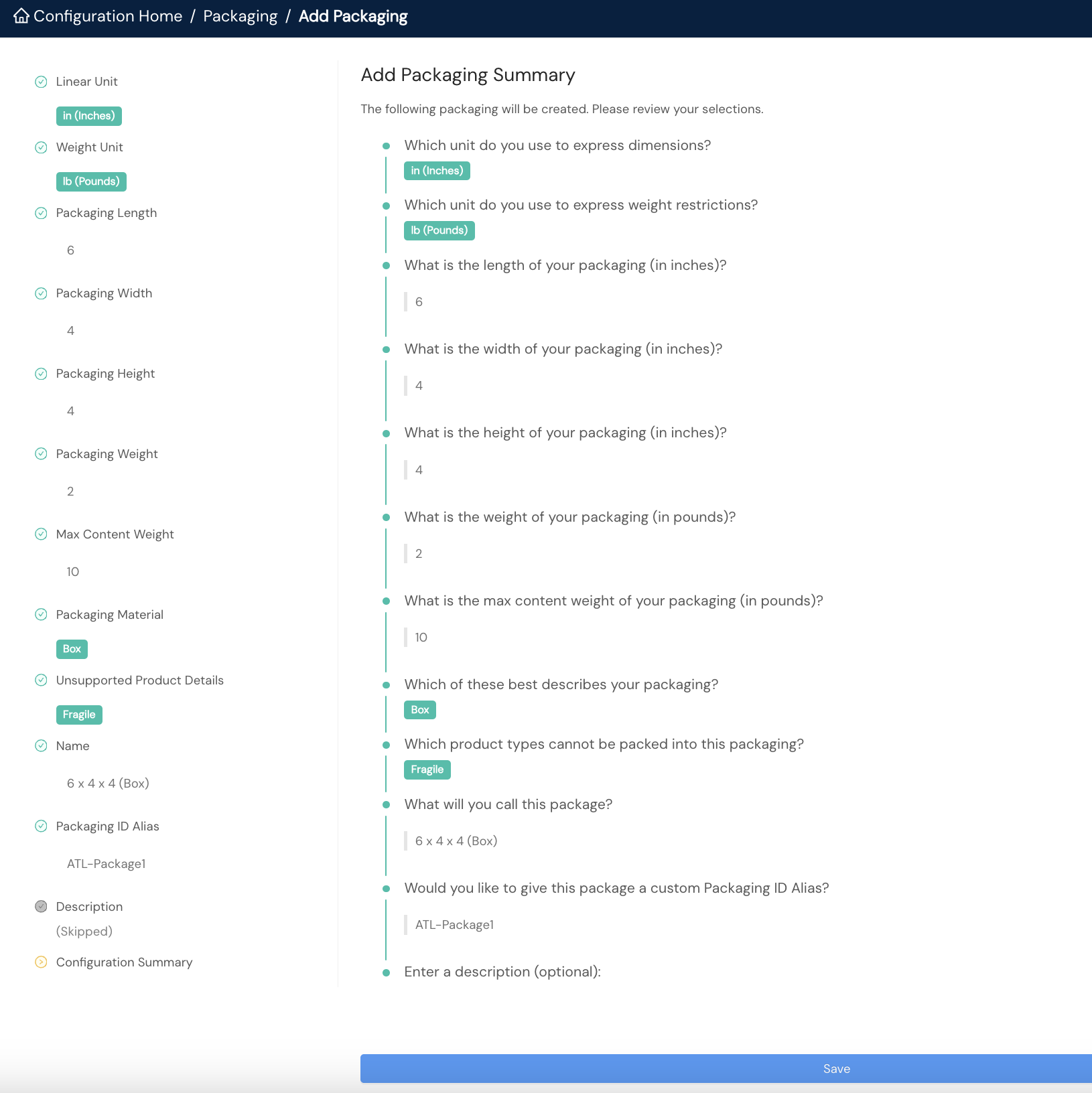
Obtain the packagingId value needed for the API call
If you set a value for the Packaging ID Alias field described in the previous section, you can use that value in place of the packagingId value generated by Shipium when you configured the packaging. To use the Shipium-generated value, you can follow these steps.
- To retrieve the
packagingIdvalue to pass in the API call, you'll need to access the details of your newly created packaging by selecting Detail within its card on your Packaging homepage.
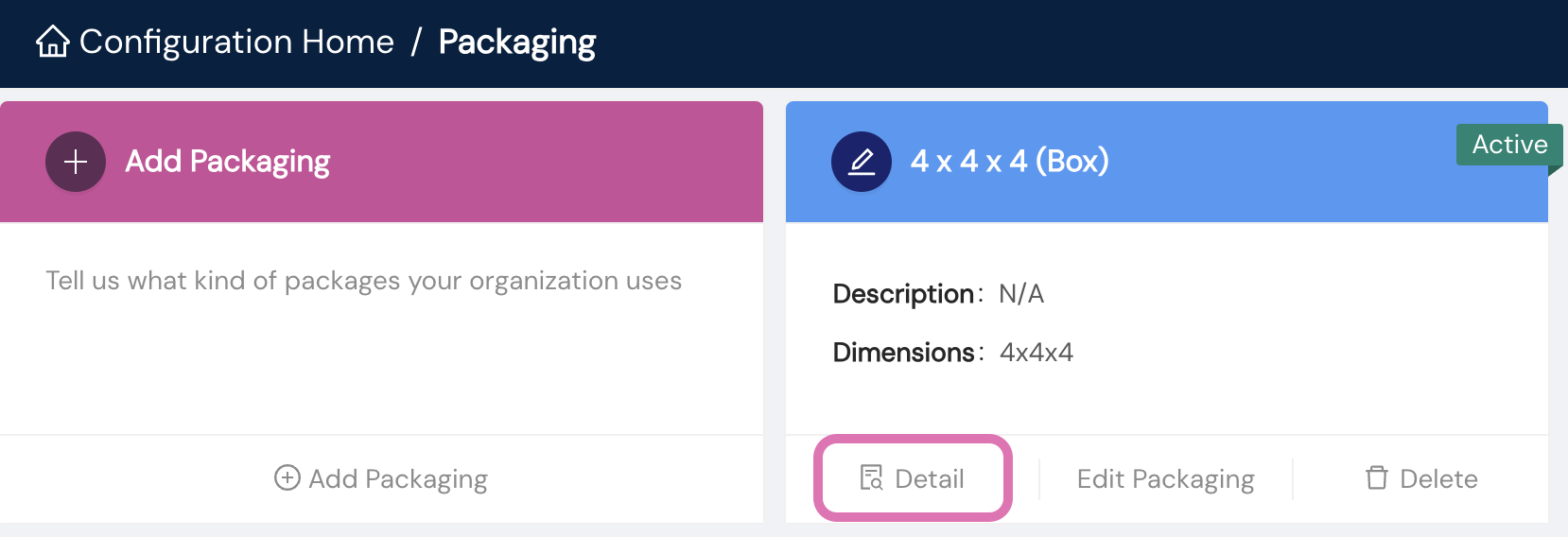
- The Packaging ID value to copy is located near the top left of the details screen, as shown in the following screenshot. You'll include this value as the
packagingIdwhen calling Shipium's APIs.
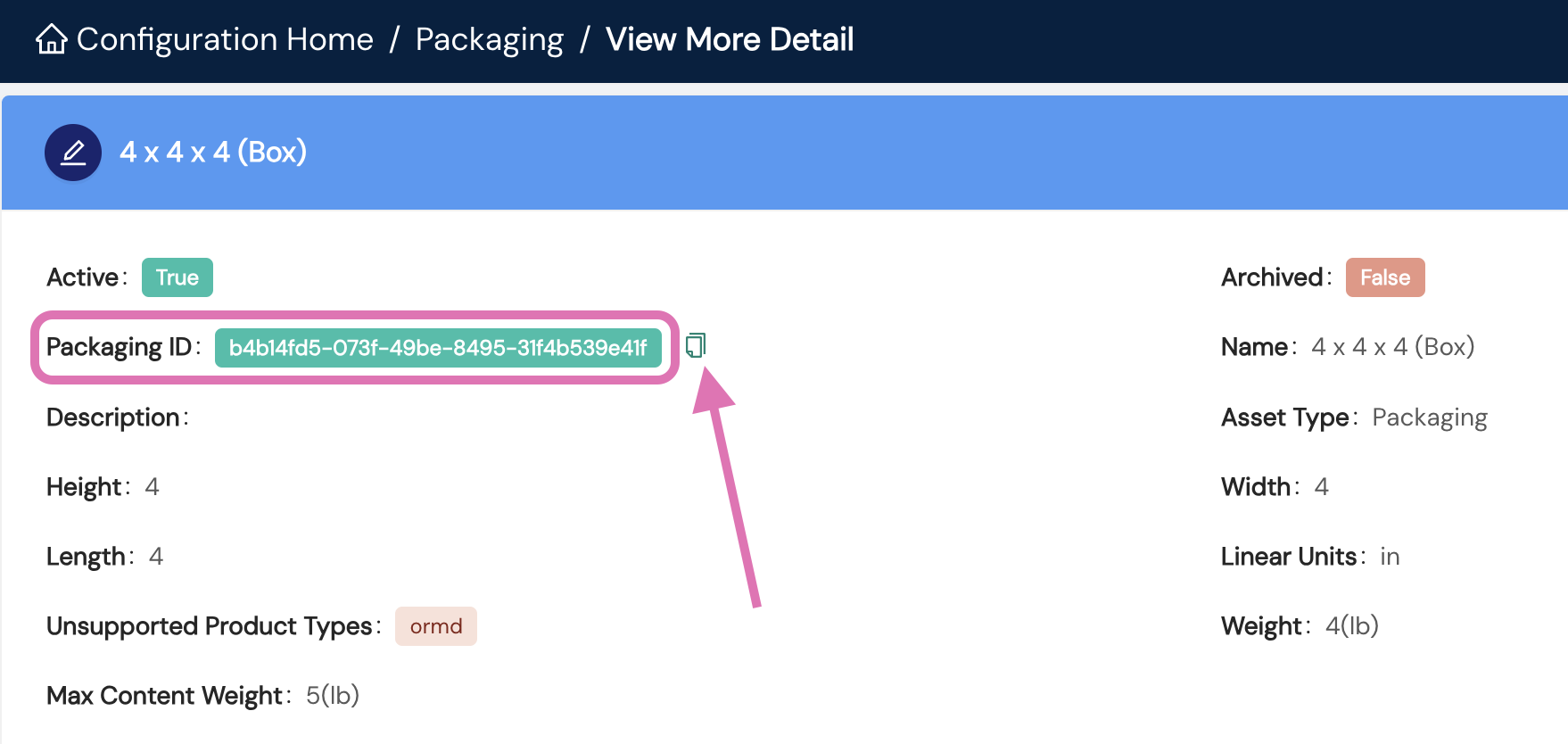
Packaging Set IDs
Within Fulfillment Configuration, you'll scroll to the Packaging Configuration category, which includes Packaging Set.
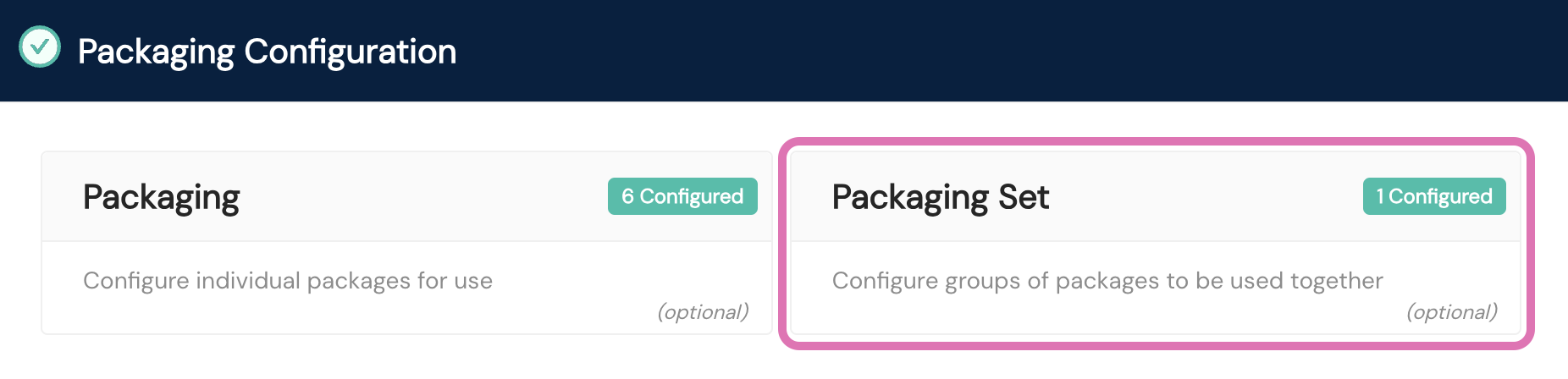
After selecting Packaging Set, you'll complete the following steps to establish packaging sets for your organization.
- Select the + Add Packaging Sets button at the bottom of the + Add Packaging Set card, or select the + icon at the top left of the card.
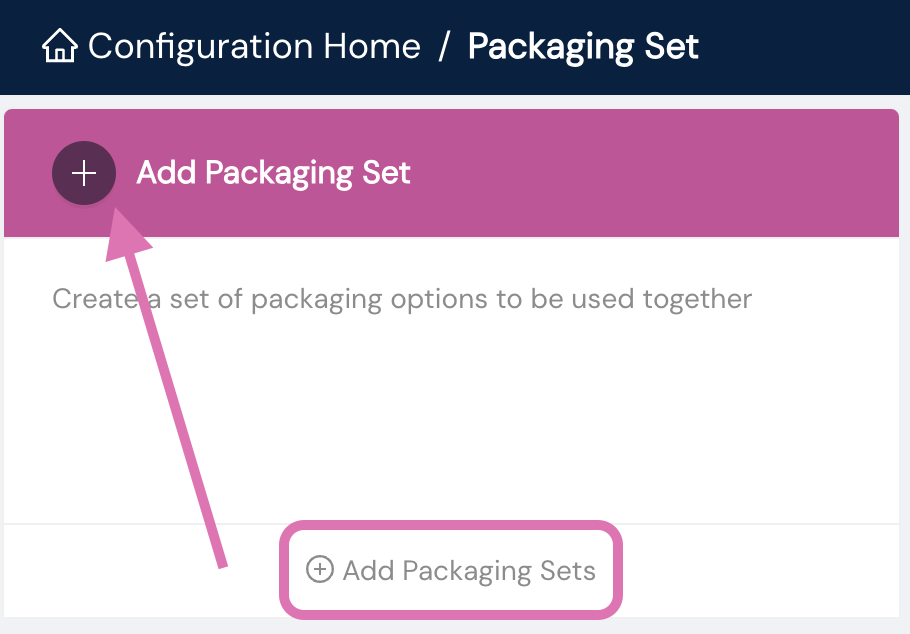
- You'll need to provide the required information about your packaging type(s):
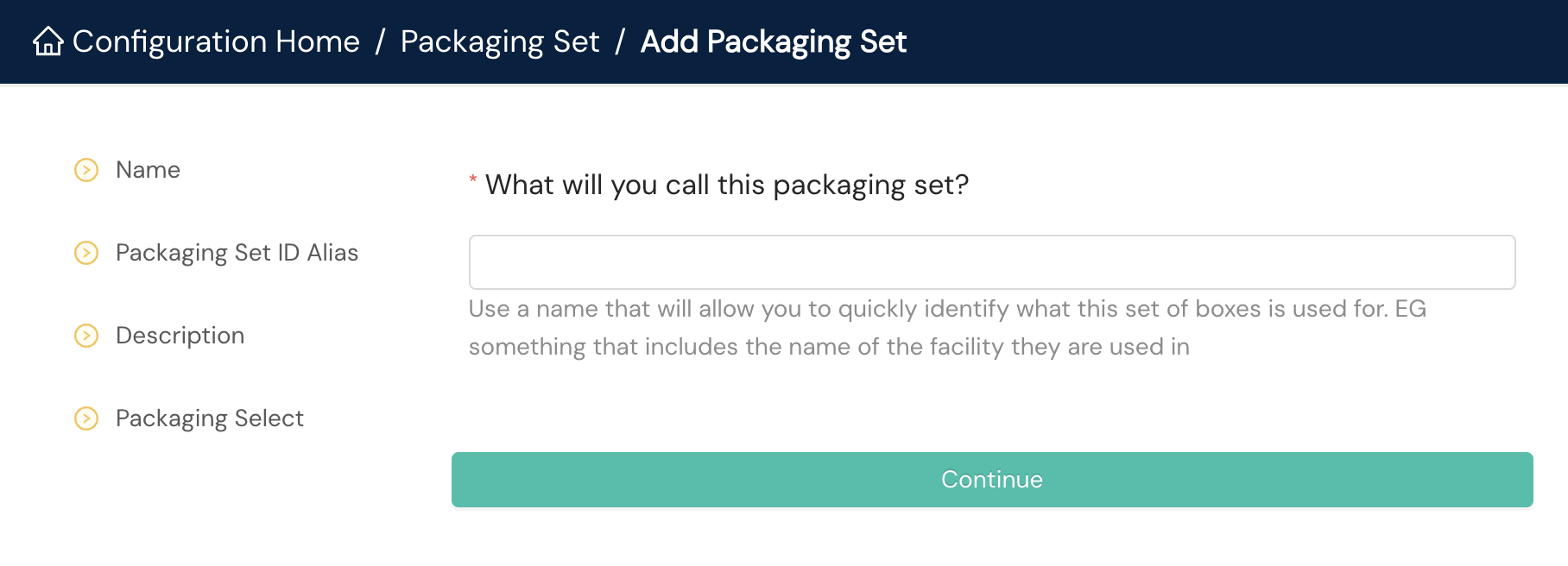
- Name. The name is what you want to call this packaging set. Shipium recommends including the name of the facility that uses this packaging.
- Packaging Set ID Alias. You may optionally define this ID. It can be used in lieu of the Shipium-generated Packaging Set ID. There are no character restrictions for the alias ID value; however, this unique ID is case sensitive.
- Description. You can provide an optional description to help organize your packaging sets.
- Packaging Select. From the dropdown menu, you'll choose the packaging you created when adding new packaging that you wish to include in this packaging set.
Next, you'll have an opportunity to review the Add Packaging Set Summary before saving the new packaging set.
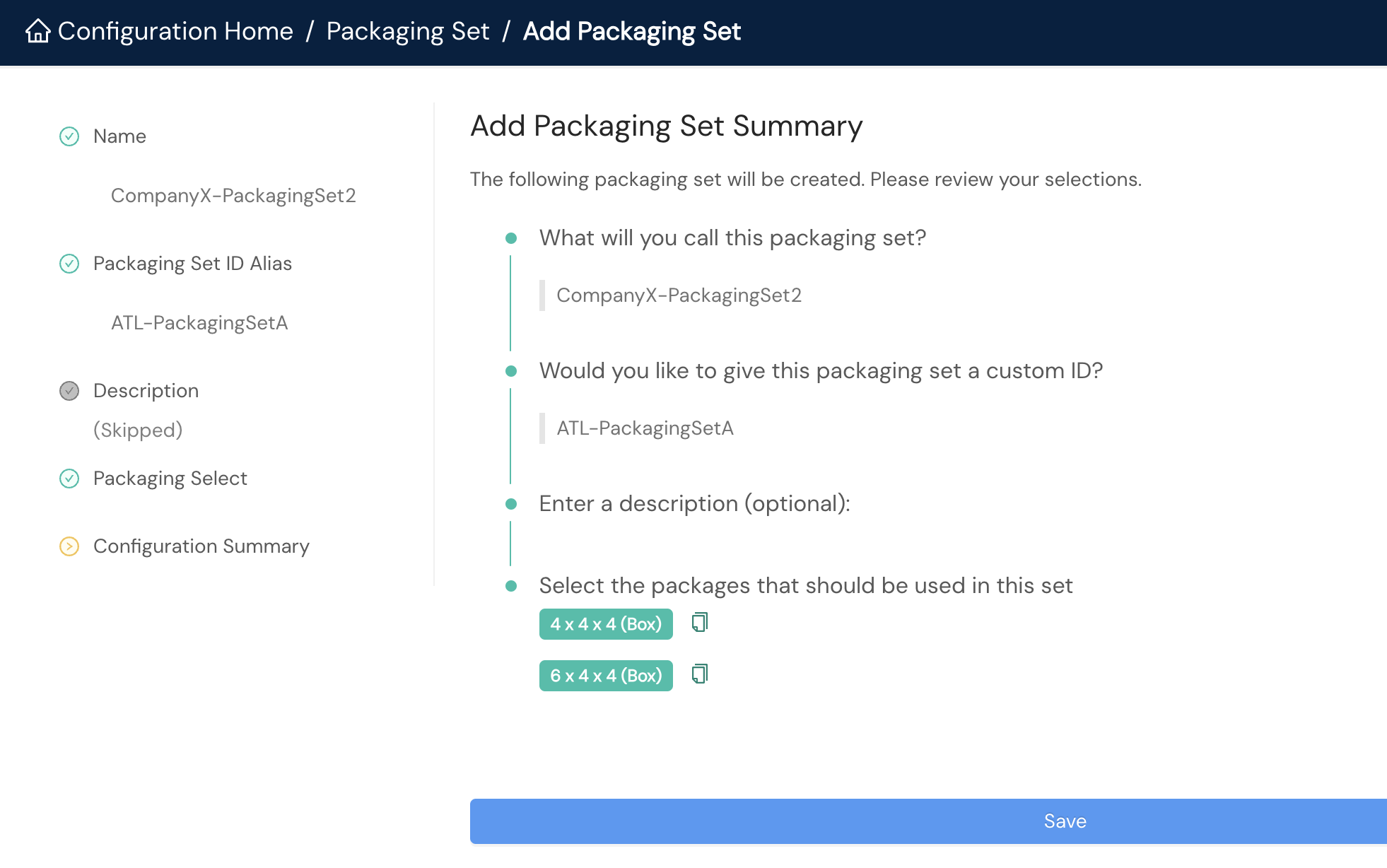
Obtain the packagingSetId value needed for the API call
If you set a value for the Packaging Set ID Alias field described in the previous section, you can use that value in place of the packagingSetId value generated by Shipium when you configured the packaging set. To use the Shipium-generated value, you can follow these steps.
- To retrieve the
packagingSetIdvalue to pass in the API call, you'll need to access the details of your newly created packaging set by selecting Detail within its card on your Packaging Set homepage.
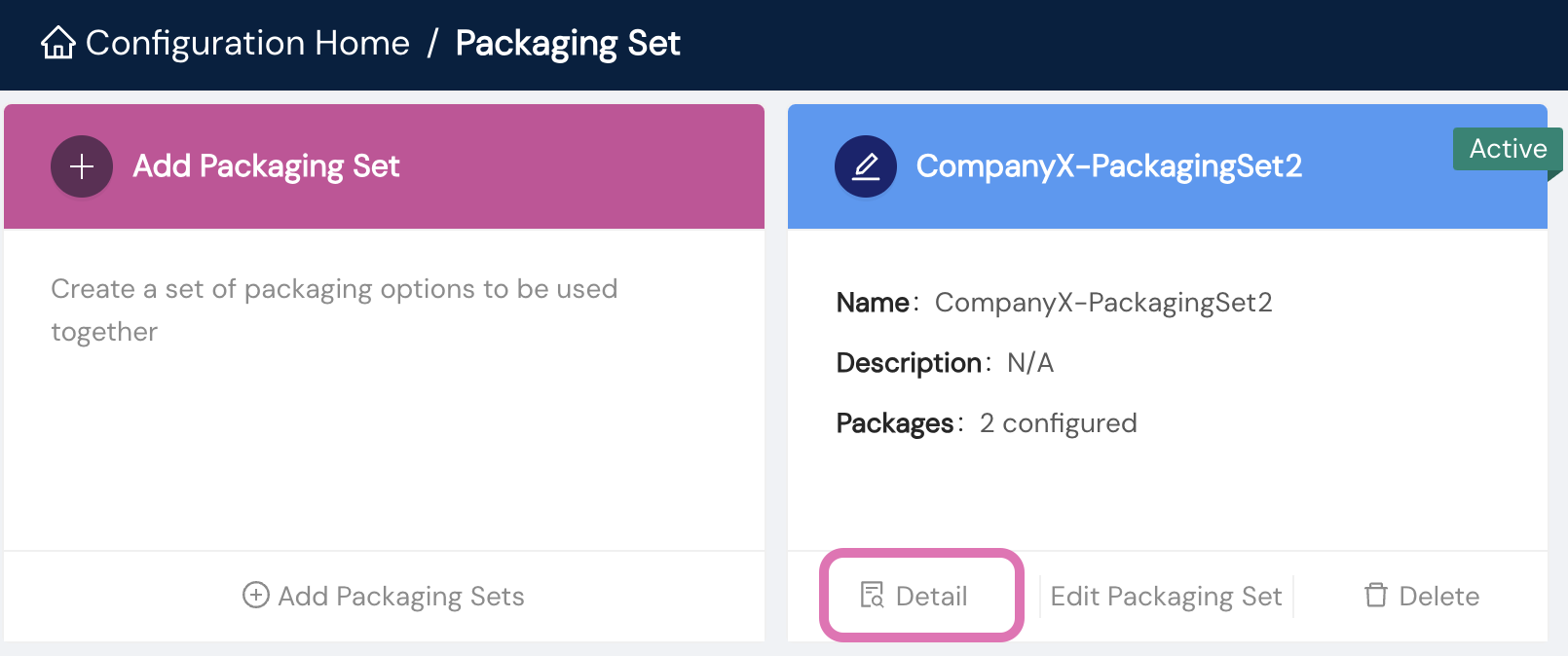
- The Packaging Set ID value to copy is located near the top left of the details screen, as shown in the following screenshot. You'll include this value as the
packagingSetIdwhen calling Shipium's APIs.
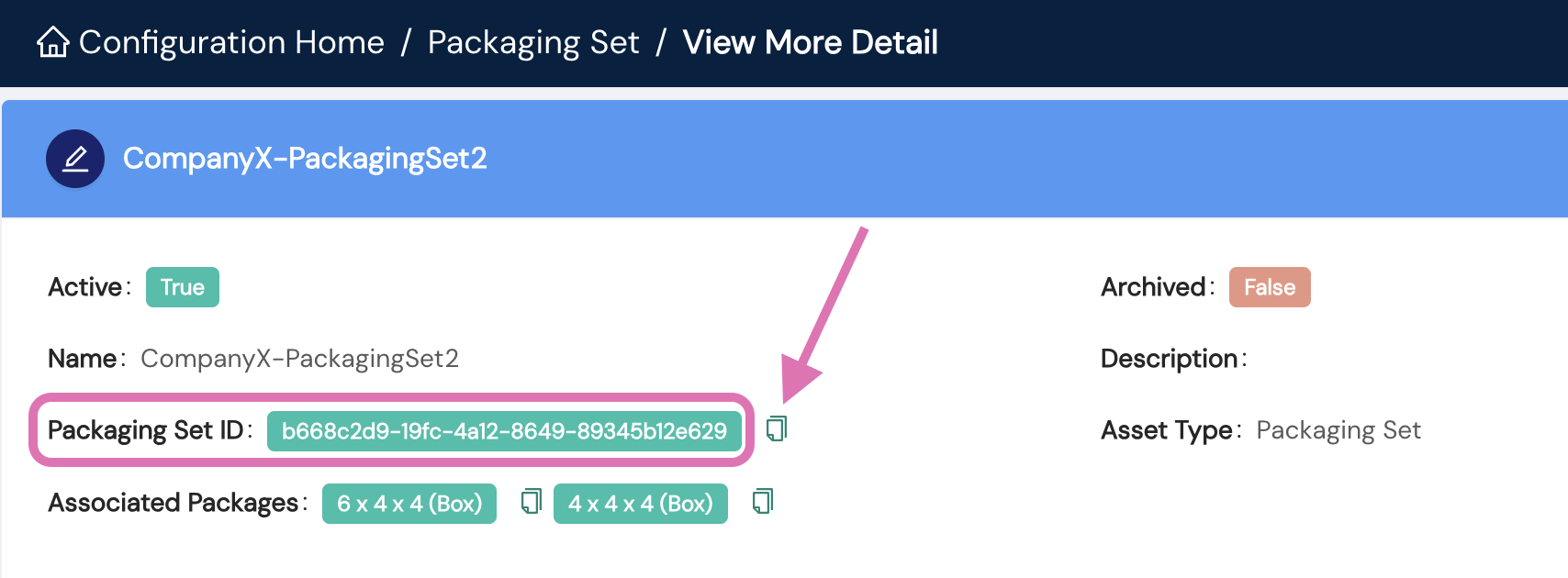
Use the Packaging Planner API
Use cases and sample calls are outlined in the Packaging Planner API documentation:
- Retrieve packaging guidance by including full linear dimensions in the API call (primary use case)
- Retrieve packaging guidance by including packaging IDs in the API call
- Retrieve packaging guidance by including packaging set IDs in the API call
Resources
Your Shipium team member is available to help along the way. However, you might find these resources helpful:
Updated about 2 months ago
