Shipment Lanes
Configure your network for shipment lane management.
About shipment lanes
Your organization may need to manage your fulfillment center shipment lanes to ensure packages are sorted and loaded onto the correct carrier's trailer. Shipium supports configuration of shipment lanes to help you manage which package goes onto which trailer on the same calendar day for the same carrier service method.
Fulfillment contexts
In order to use Shipium’s APIs, your organization needs to establish your fulfillment network configurations within the Shipium platform. We refer to these configurations as Fulfillment Contexts. A fulfillment context allows you to configure the characteristics for your network origins, carrier contracts, label augmentations, third party billing, injection shipping, and tenants, in addition to other feature settings. Shipment lanes are optional but can be established for a fulfillment context.
Shipment lane assumptions
- Any number of shipment lanes may be added to a shipment lane sort configuration and any number of shipment lane sort configurations may be added to an origin so long as they do not share the same carrier definition.
- Uploading postal codes that conflict with postal codes on a shared origin will result in an error.
- A ZIP code can only be configured for one
partnerLaneIdper carrier service method. - Shipment lanes require a schedule by day of week. Custom carrier cutoff time exceptions can be set for a shipment lane. Holidays configured for the fulfillment center and Shipium-configured carrier holidays will be honored at the shipment lane level.
- An API call response will only include shipment lane fields if the shipment was filtered by your configuration.
Configure your account to manage shipment lanes
In order to configure shipment lanes for a fulfillment context, you'll need to access Fulfillment Contexts in the Configure section of the lefthand navigation menu within the Shipium Console. These instructions assume you've already established a fulfillment context in the Shipium platform. If you haven't yet set up a fulfillment context, you can find guidance for how to do so in the fulfillment contexts documentation.
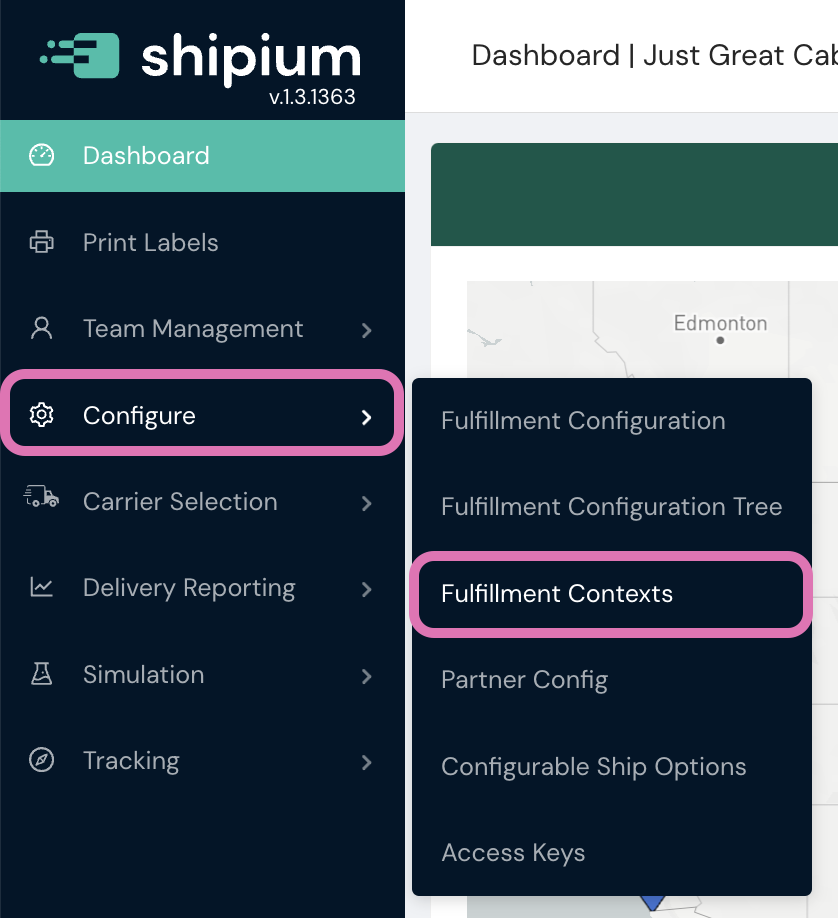
To locate the fulfillment context for which you wish to configure shipment lanes, you can use the search bar at the top of the Fulfillment Contexts homepage or simply scroll through a list of the available contexts. Once you've located the desired context, you can access it by clicking on its name.
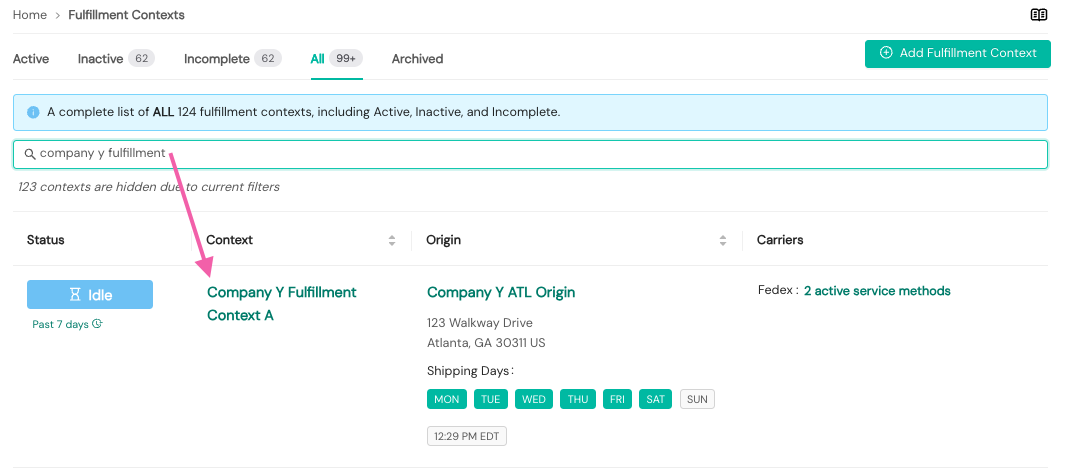
Within the Shipment Lane tab of the context, you can add a shipment lane configuration by selecting the Add Carrier Method(s) Shipment Lane Configuration button within the message that there is no carrier shipment lane configuration associated with the fulfillment context or by selecting Add a Shipment Lane Configuration from the dropdown menu at the right of the screen.
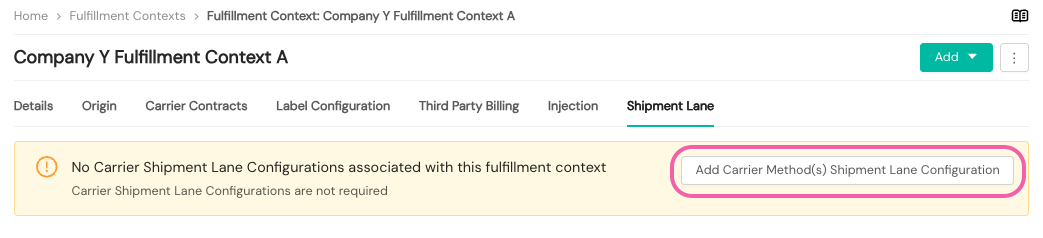
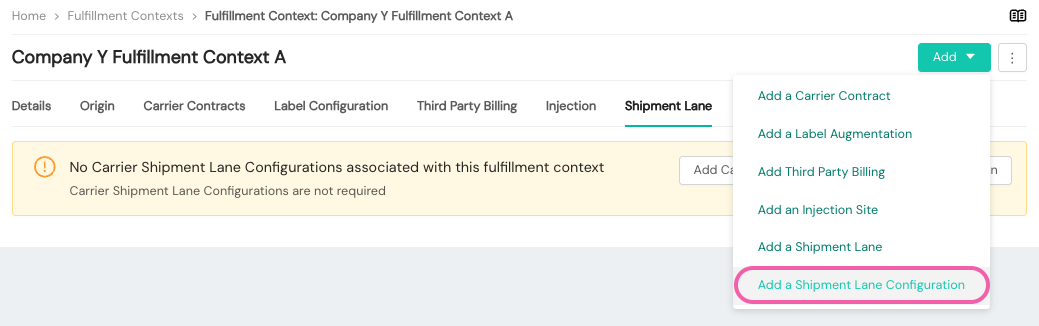
Shipment lane sort configuration
To create a shipment lane, you'll first establish a shipment lane sort configuration, which combines individual shipment lanes. You'll provide details to be associated with the new shipment lane sort configuration, as shown in the following screenshot and detailed below.
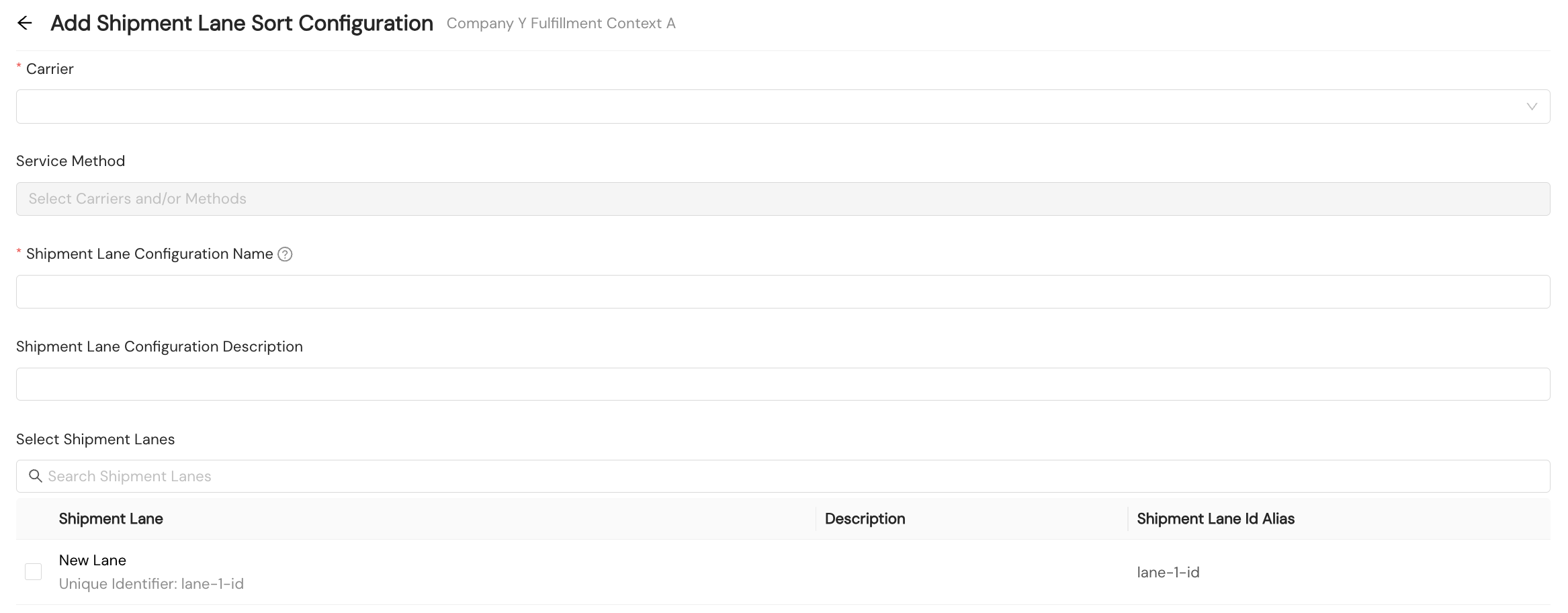
- Carrier. Required. You'll select the desired carrier for the shipment lane sort configuration from a dropdown menu. Once you do so, you can select the desired carrier service method(s). In addition, available shipment lanes for the selected carrier within your configured fulfillment network.
- Service Method. Optional. You can select specific service methods for this carrier that you wish to associate with the shipment lane sort configuration
- Shipment Lane Configuration Name. Required. A human-readable name your organization will use to refer to the shipment lane sort configuration
- Shipment Lane Configuration Description. Optional. An optional description your organization can use to help you organize your shipment lane sort configurations
- Select Shipment Lanes. Optional. If you have shipment lanes already configured, you can select shipment lanes to associate with this shipment lane configuration from a list of available shipment lanes.
Shipment lane
Once you've established a shipment lane sort configuration, you can create a shipment lane. Within the Shipment Lane section of the Shipment Lane tab of the fulfillment context, you'll select the Add button; or, you can select Add a Shipment Lane from the dropdown menu.
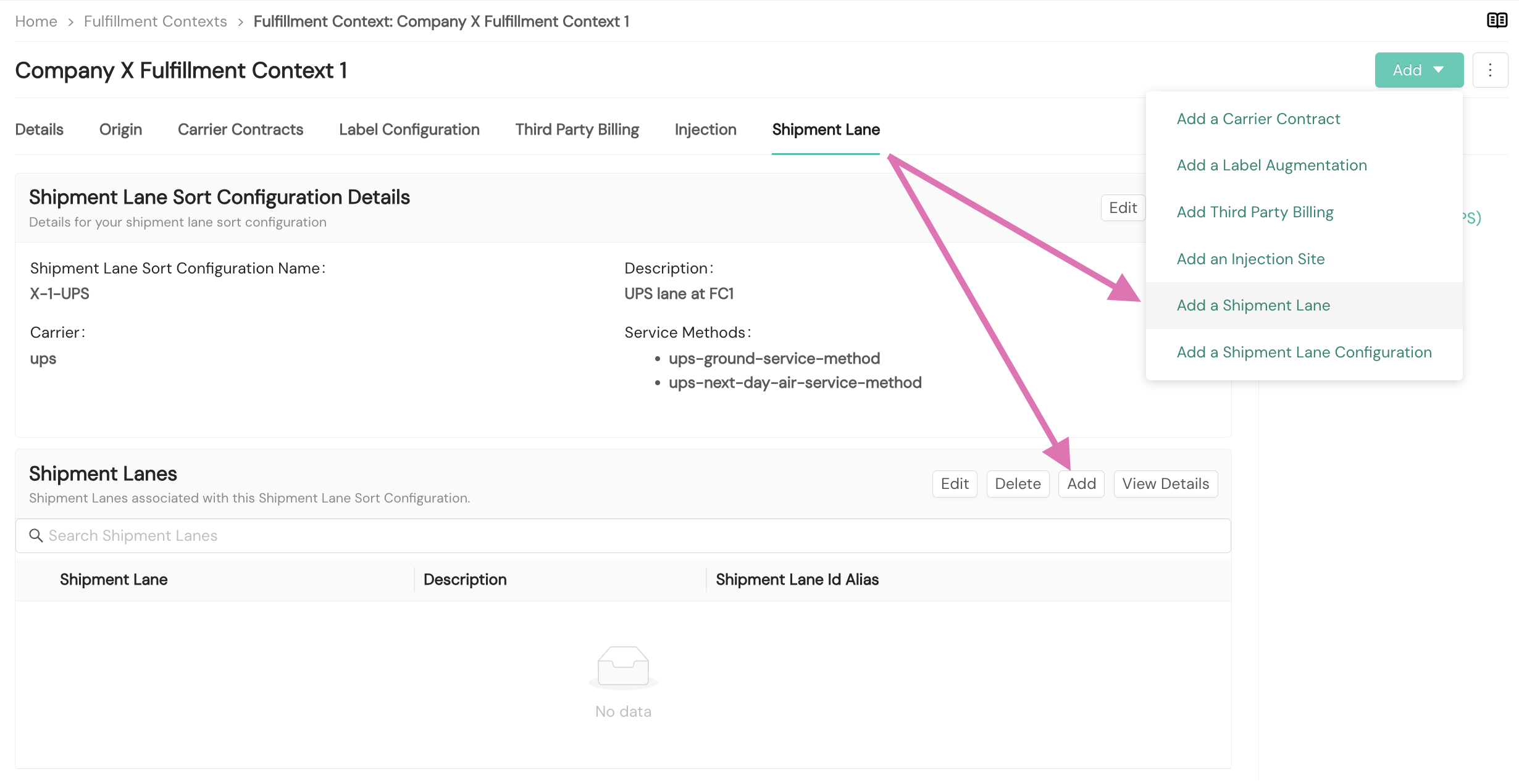
Use the default flagShipium recommends using the default flag for the shipment lane with your largest postal code set when configuring your shipment lane schedule. Only one shipment lane can be set as the default for each shipment lane configuration. Once set, a shipment lane's default status cannot be changed.
To create a shipment lane, you'll provide details to be associated with it, as shown in the following screenshot and detailed below. Some fields do not appear until the desired carrier is selected from the dropdown menu.
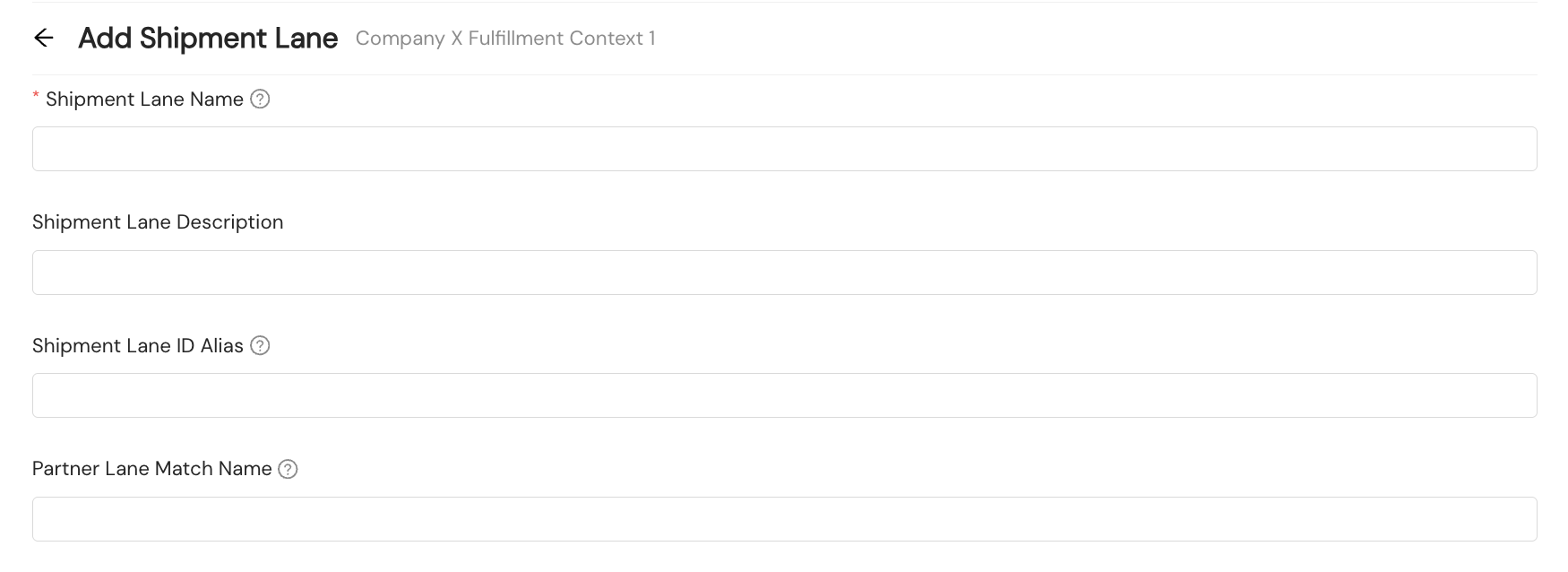
- Shipment Lane Name. Required. A human-readable name your organization will use to refer to the shipment lane
- Shipment Lane Description. Optional. An optional description your organization can use to help you organize your shipment lanes
- Shipment Lane ID Alias. Optional. An optional ID your organization can provide to refer to the shipment lane; this value must be unique to only one shipment lane in your network. It is case sensitive.
- Partner Lane Match Name. Optional. An ID your organization can provide to reference in API call responses; if you do not provide the partner lane match name, there will be no
laneMatch.partnerLaneIdvalue returned in the API response. This value does not need to be unique to only one shipment lane. It is case sensitive.
Next, you'll provide Shipment Lane Schedule information.
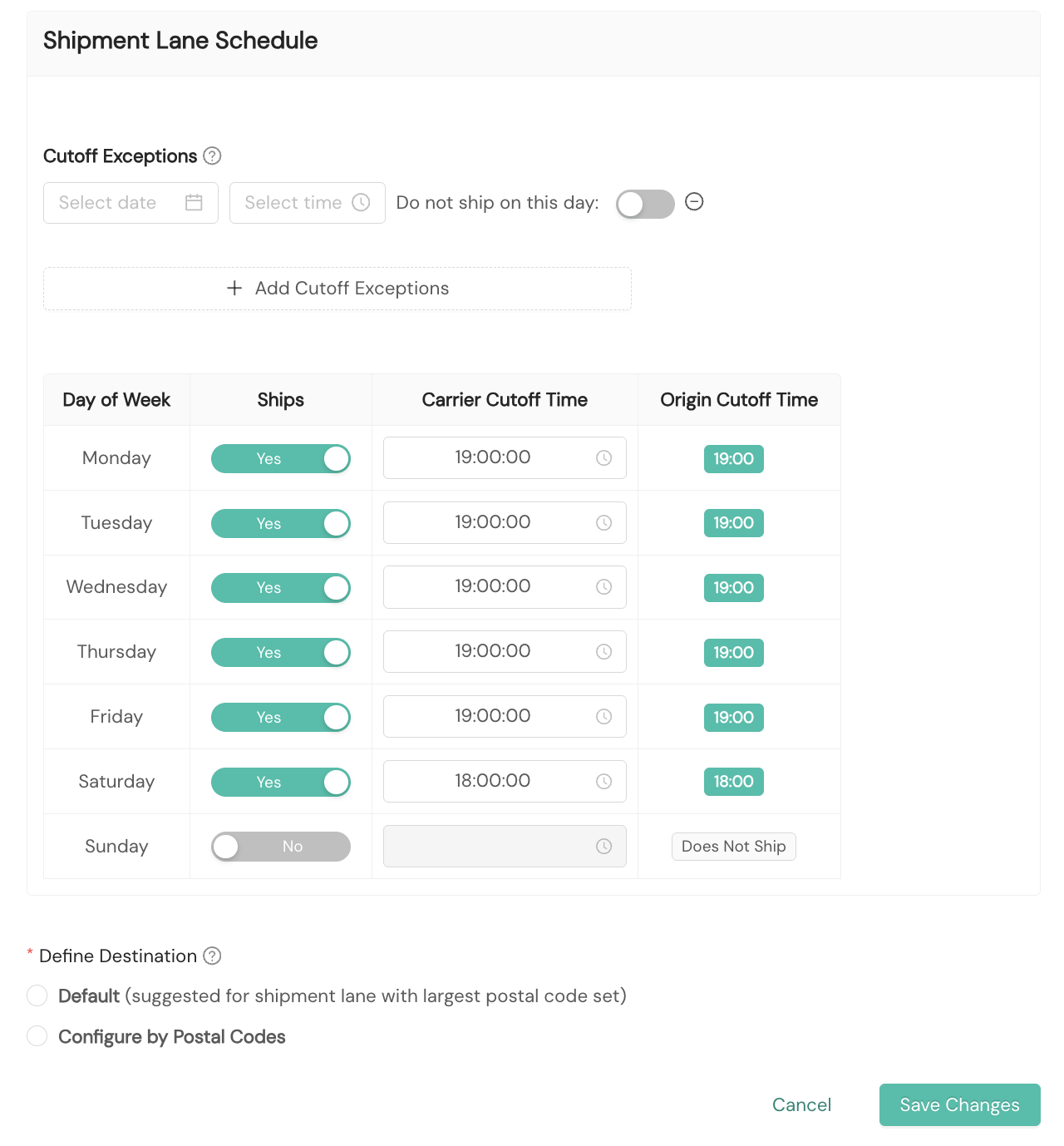
- Cutoff Exceptions. Optional. If you know there are specific dates where your carrier pickup times will change, you can update the schedule to reflect any cutoff exceptions. You also can opt not to ship on a cutoff exception day.
- Ships. Required. You'll toggle the button to either Yes or No depending on if your fulfillment center ships on that day of the week.
- Carrier Cutoff Time. Optional. By default, the carrier cutoff time will be the origin cutoff time configured for the shipment lane. If the carrier cutoff time differs from the origin cutoff time, you can establish carrier cutoff times for each day of the week. Any configured carrier cutoff time supersedes the origin cutoff time.
- Origin Cutoff Time. No Action. The origin cutoff time for each day of the week for the shipment lane is displayed for reference when configuring the carrier cutoff times if they differ from origin cutoff times.
- Define Destination. Required. You'll select Default or Limit Destinations. Shipium recommends choosing Default for the shipment lane in this shipment lane sort configuration with the largest postal code set. If you opt to limit destinations, you'll upload a CSV file of your postal ZIP codes.
To view details for any configured shipment lane, you'll select the radio button next to it in the Shipment Lanes section of the screen and then select the View Details button.
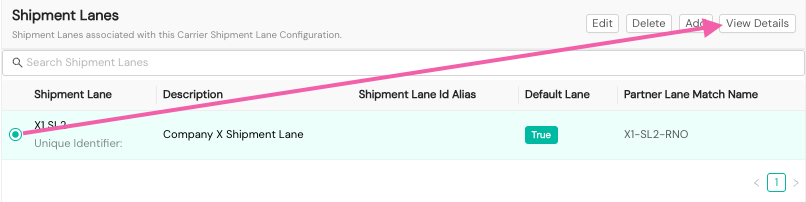
The detailed view provides information about the shipment lane and its schedule. You also can download postal codes configured for the shipment lane.
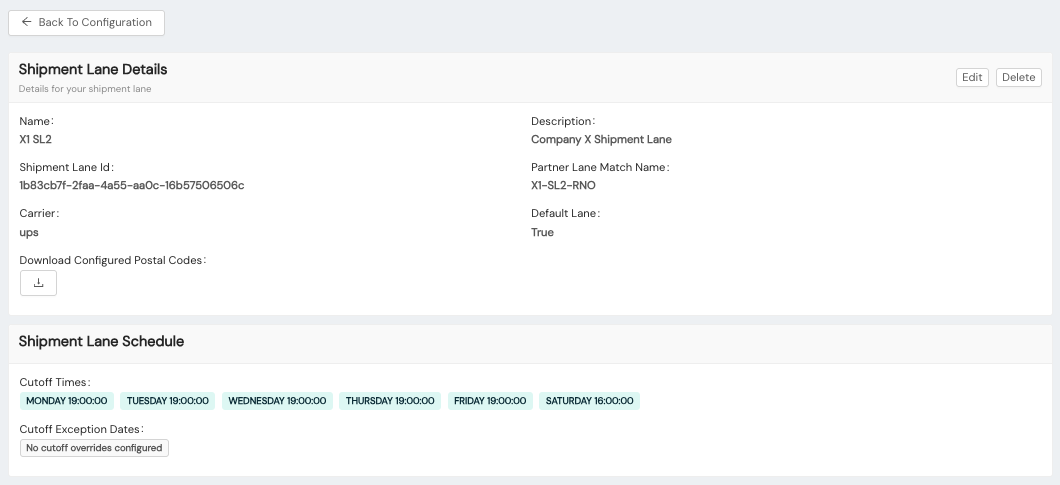
Shipment lane information returned in API response
The following table provides the shipment lane attributes that are returned in calls to Shipium's Carrier and Method Selection & Shipment Label API when the network information provided in the call matched your configured shipment lane information in the Shipium Console.
Response attribute | Field properties | Description |
|---|---|---|
| String | The |
| String | The Partner Lane Match Name associated with the |
Shipment lane API response code sample
The following example includes the shipment lane information returned in the API call response.
ShipmentResponse : {
...
"carrierSelection" : {
...
"laneMatch" : {
"laneId": "123145-asdasd1-23123asd12",
"partnerLaneId" : "UPS-Chicago"
}
...
}
...
}Resources
Your Shipium team member is available to help along the way. However, you might find these resources helpful:
Updated about 2 months ago
