Surcharge Modifiers
Add surcharge modifiers to your carrier rates in the Shipium Console.
About surcharge modifiers
Uncommon featureSurcharge modifiers are not a very common feature of carrier contracts, so this section may not apply to your organization.
Some organizations work with their carriers and have changes made to the way that certain carrier surcharges apply to their shipments. These generally involve either a percentage reduction in those fees or a flat reduction. If your organization does not have carrier surcharge modifiers as part of your contract, you can skip this portion of carrier setup.
Alternative workflow instructions for configuring surcharge modifiersYou can find instructions for configuring surcharge modifiers within the suggested fulfillment contexts workflow in the Carrier Rates section of the Carrier Contracts document. You also may follow the guidance in this document to configure surcharge modifiers within the fulfillment configuration workflow.
Surcharge modifiers for a rate table
First you need to go to the carrier service method for which you want to update surcharge modifiers.
- Go to Configure > Carrier Accounts in the Shipium Console.
- Click on the Edit button for the carrier whose new service method you are updating.
- Under Service Methods, select the service method whose rates you will be updating.
Once you are there, select the rate table which you want to edit using the drop-down list on the left side of the screen.
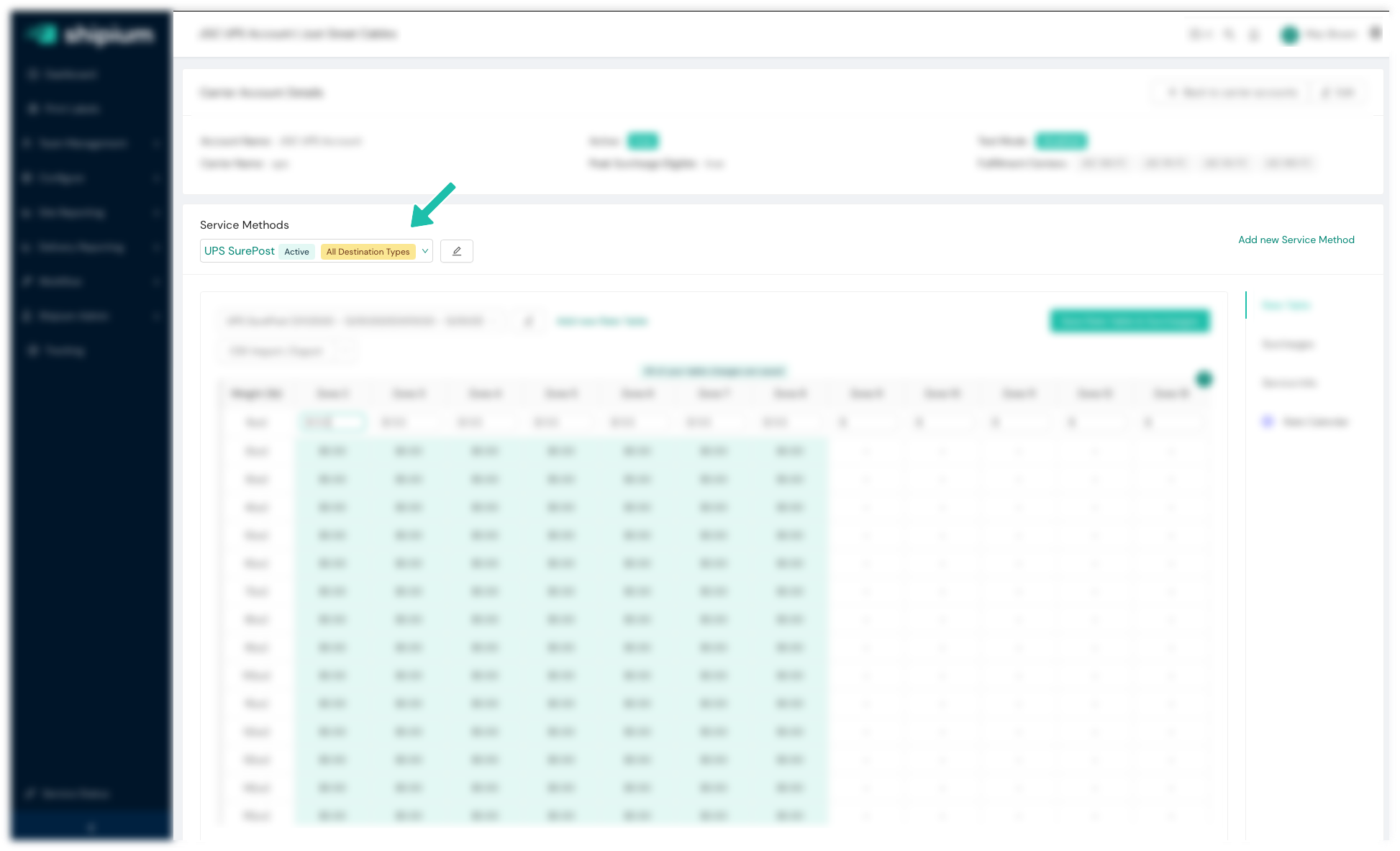
Then you can either scroll down the page to get to the surcharge modifiers, or click the Surcharges link on the right side of the screen.

Once you get to the surcharge section for a given carrier service method, you'll see a list of applicable surcharges. For each surcharge reduction that your organization has, you will set two values. The first (shown below) is to set the type of modifier, either a flat amount (e.g., -$0.20 per shipment) or the more common percentage reduction (e.g., -15%).
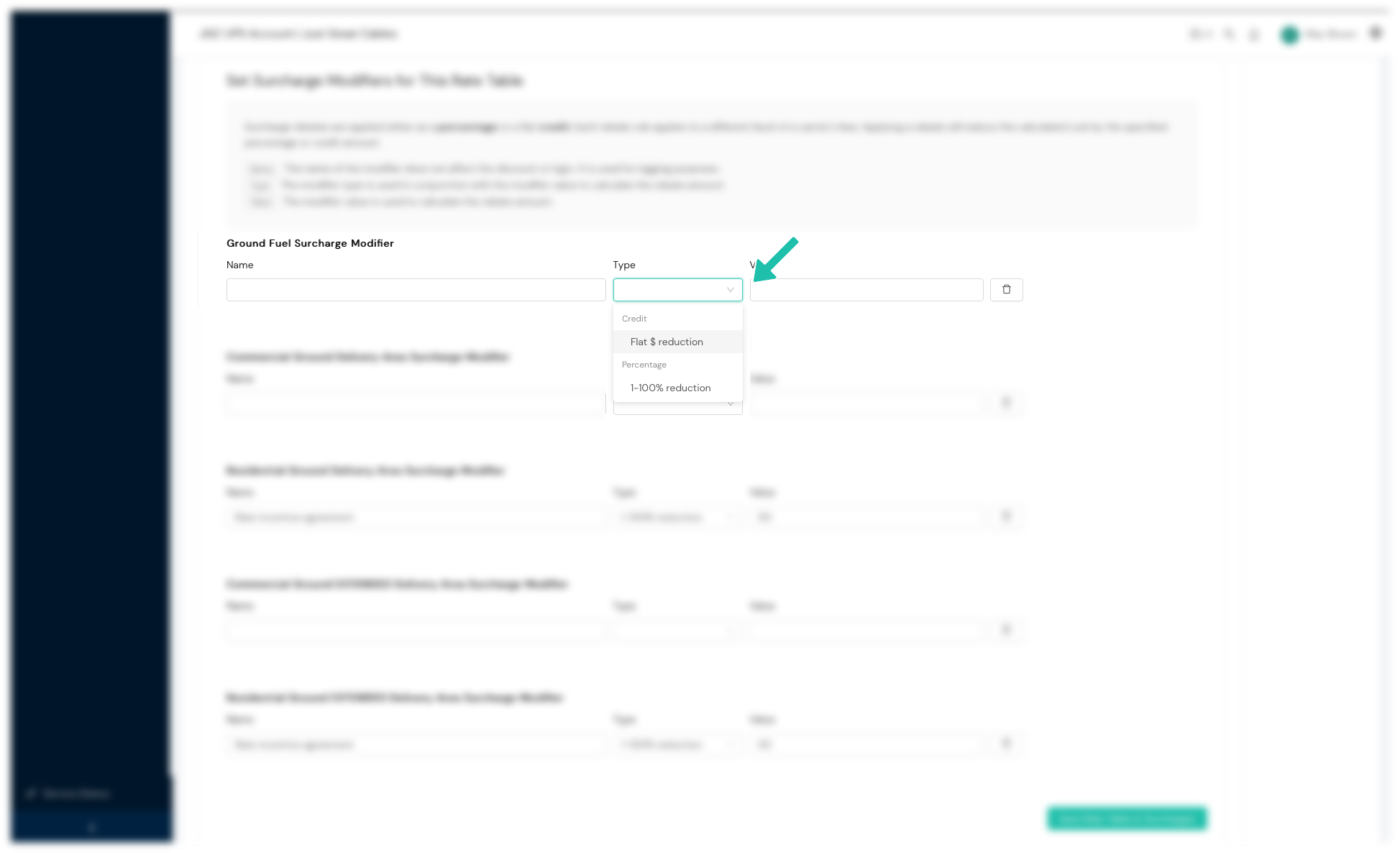
Once you've selected the type of modifier, you then set the amount. Percentages are represented as a number between 0 and 100.
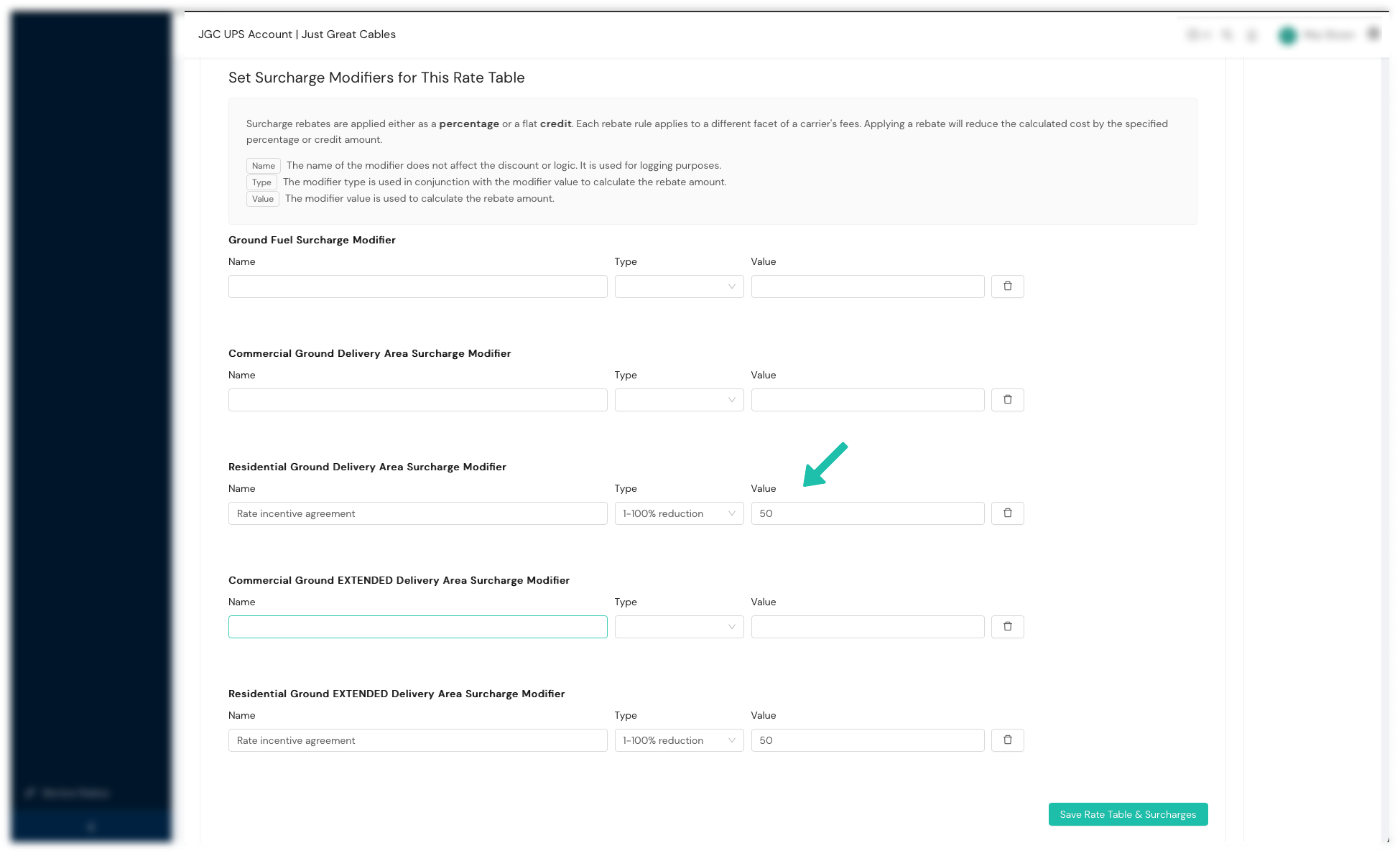
Resources
Your Shipium team member is available to help along the way. However, you might find these resources helpful:
Updated about 2 months ago
