Labels without Costing
Generate labels without carrier service method rates.
About labels without costing
The Labels without Costing feature enables your organization to generate shipping labels without having to provide costing information like carrier service method rates. This feature might be useful for your organization if you wish to print labels without Shipium calculating a shipment cost, and the carrier will bill you once your package has shipped. Using Labels without Costing also could be beneficial if your organization employs tenants in your network and they have their own confidential carrier service method rates; the carrier will bill your tenant once the package ships based on their established rate.
You must be specific about which individual carrier service method you wish to generate a label for without Shipium calculating a cost for the shipment. If multiple uncosted service methods are selected, the system will return an error. In addition, if there are any costed service methods active in your account for the carrier, Shipium will calculate a cost for the label you wish to generate.
Getting started with ShipiumIf your organization doesn't already have a Shipium account, you'll want to visit Get Started with Shipium to set up your account before you can configure limits for your organization.
Labels without Costing is specified in an individual call to a Shipium application programming interface (API). You also can configure carrier service methods to have uncosted rates within the Shipium platform. This document provides guidance for both account configuration and API calls.
Configure your Shipium account to include no-cost label options
You can access your organization's profile and configure any carrier rate as an uncosted rate in the Shipium Console. Once you're logged in to the console, you'll complete the following steps.
-
From the lefthand navigation menu, you'll select Configure and then Fulfillment Configuration.

-
You'll scroll to the Carrier Configuration category and select Carrier Rates.

-
Within the Carrier Rates home screen, you can add a new carrier rate or edit an existing one.
-
If creating a new carrier rate, you'll select the + Add Carrier Rates button.
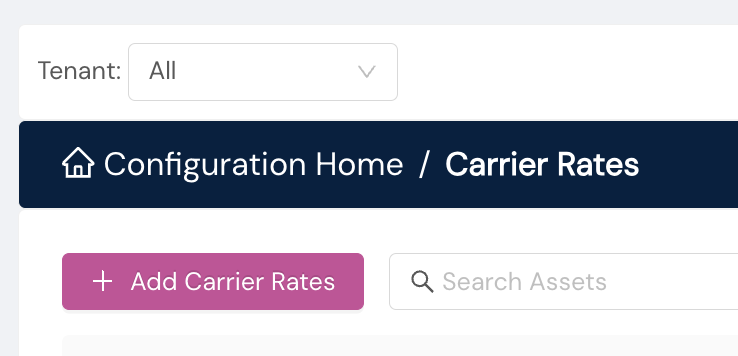
To add a new rate, you'll provide the following information, which includes designating the rate as uncosted or not:
- Carrier. You'll select the applicable carrier from the dropdown menu.
- Carrier Service Methods. You'll select the applicable carrier service methods from the dropdown menu. This field does not appear until the Carrier field is populated.
- Destination Type. You'll choose from three options: Commercial, Residential, or All. This field does not appear until the Carrier Service Methods field is populated.
- Calendar Start. This is the date you wish the new carrier rate to be effective.
- Calendar End. This is the end date for the new carrier rate.
- Uncosted. You'll choose from two options: Yes or No. Selecting Yes indicates the rate is to be designated as an uncosted rate.
- Carrier Rate Name. This is the human-readable name you wish to use to refer to the carrier rate.
- Carrier Rate Description. You may provide an optional description to help you organize your carrier rates.
- Tenant Select. If your organization employs tenants in your network, you can associate tenants with the new carrier rate.
You'll have an opportunity to review your selections before saving the new carrier rate.
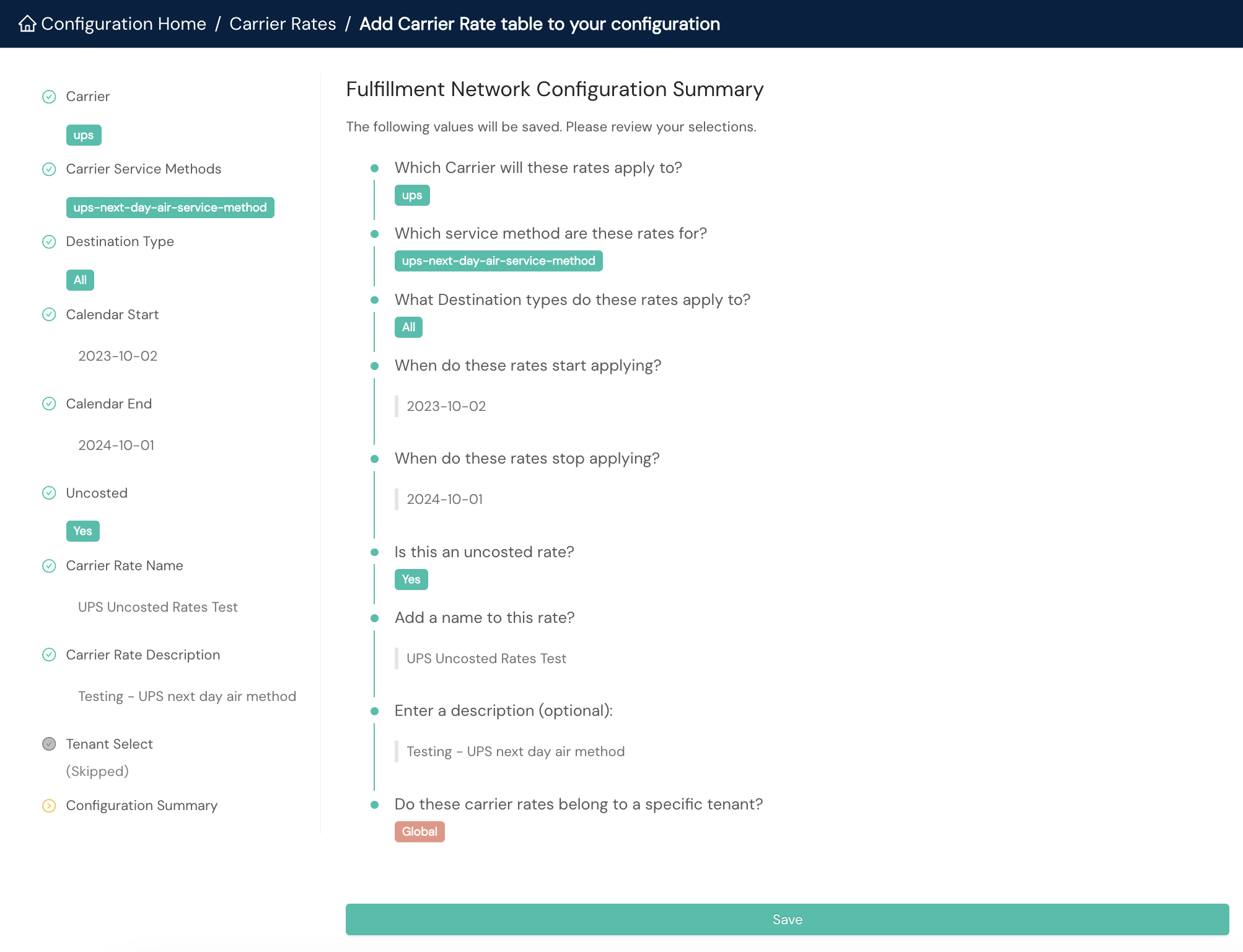
To modify an existing carrier rate's uncosted status, you'll select Edit Rate Table & Surcharges from the Actions dropdown menu in the same row as the rate you wish to edit.
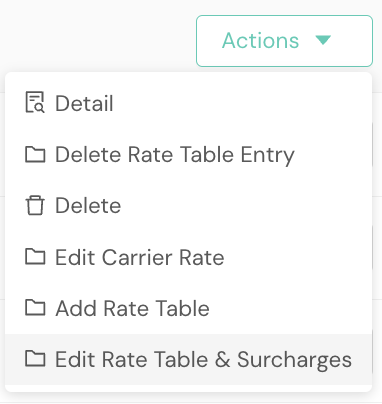
You'll select the carrier rates (displayed by calendar start and end dates) you wish to edit from the dropdown menu. Once you select the applicable carrier rates, three fields will appear: New Rate Start Date, New Rate End Date, and Uncosted. You can designate the carrier rate as uncosted by selecting True, or you can remove the uncosted designation by selecing False. Once you've made your choices, you'll select the Continue button.
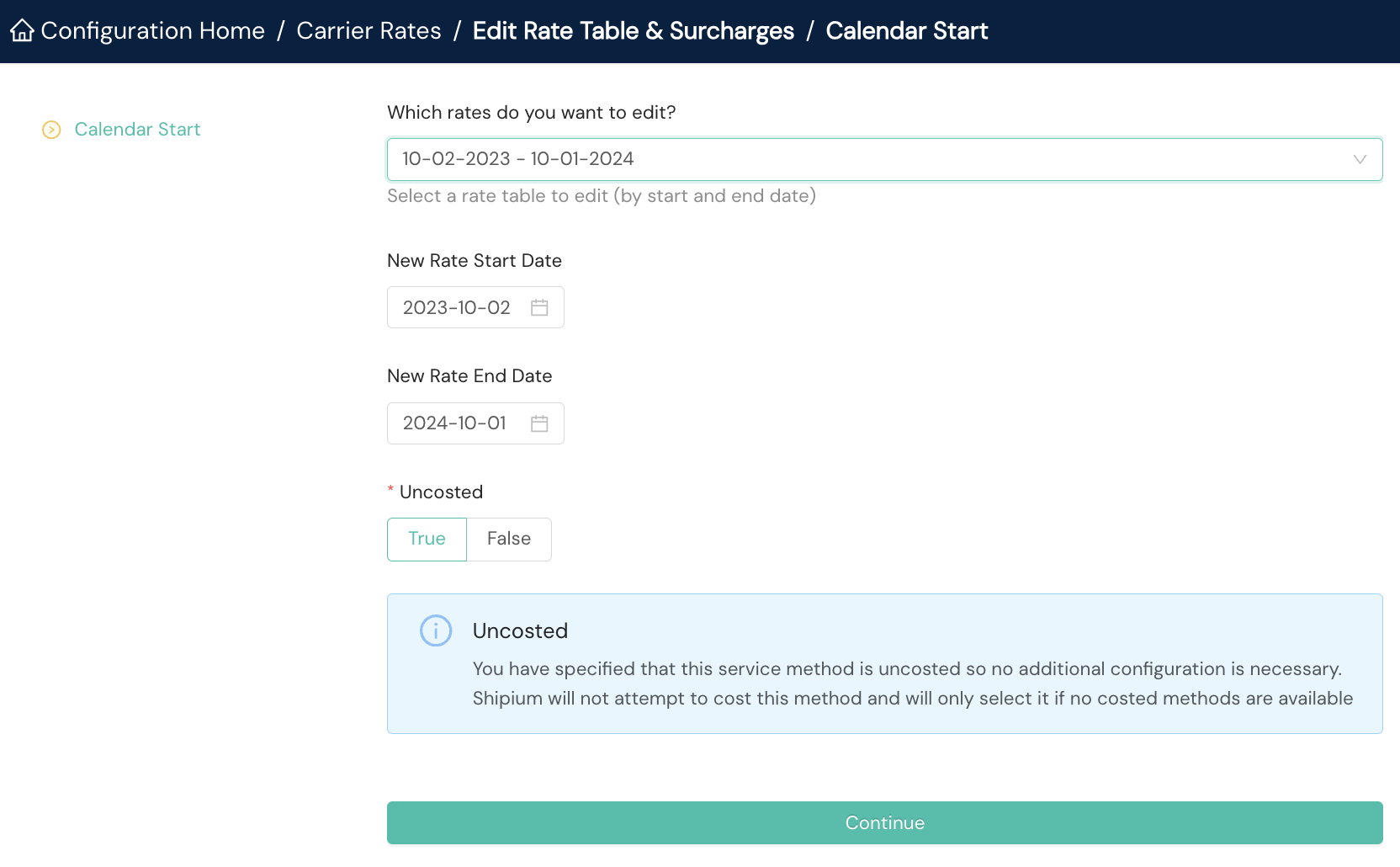
You'll save your changes on the next screen.
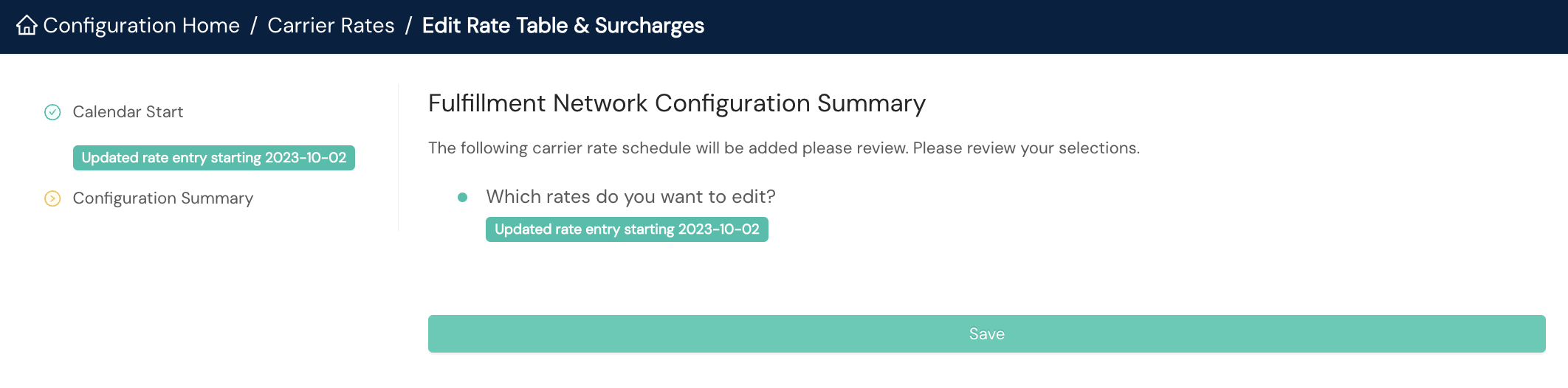
Generate a label without costing
You'll need to provide a single service method in the carrierServiceMethodAllowList field as an indication to use that service method without costing when using Shipium's Carrier Selection APIs. All API calls assume you're using one of the authentication mechanisms detailed in our authentication documentation. The endpoint for calls to the Carrier Selection APIs is included in the table below.
| API type | API endpoint |
|---|---|
| POST | /api/v2/shipment/carrierselection/label |
Example cURL call
This example shows the cURL request:
curl --request POST \
--url https://api.shipium.com/api/v1/shipment/carrierselection/label \
--header 'accept: application/json' \
--header $AUTHSTRING \
--header 'content-type: application/json' \
--data 'INSERT REQUEST BODY FROM BELOW'Example request body
This example shows the carrierServiceMethodAllowList field to be added to the JSON request body when calling Shipium's APIs. Please note that this is not part of the shipmentParameters field, which is included for example. The shipmentParameters and carrierServiceMethodAllowList fields exist at the same level.
{
...
"shipmentParameters": {
...
},
...
"carrierServiceMethodAllowList": "ups-ground-service-method"
...
}You can find the full list of carrierServiceMethod values that are supported in Supported Carriers.
Example response
This example shows a JSON response. The typical responses for the status field when generating and printing a label during Carrier Selection are success and no_decision. Indicators that you have successfully generated the label without costing are a:
totalCostfield response of 0 (zero);statusfield response ofuncosted; andstatusDetailsfield response ofuncosted success.
{
"carrierSelection": {
"carrier": "ups",
"carrierAccountId": "4be237e4-eeb2-4e8a-94ea-6db695313ca6",
"carrierSelectionDateTime": "2020-11-19T21:08:54.305Z",
"carrierSelectionId": "5b0514bc-3cae-4311-af44-a95e64003631",
"partnerId": "96ddb56a-18ba-4034-a14e-3fab072478f4",
"serviceMethodName": "ground",
"serviceMethodUrn": "c645ea83-d161-4e28-b8cb-39bf1a620cd3:4e14aaa3-198b-4861-b658-faf51031c84c:83fe5227-a765-45b2-bc2a-cb919ddce922:1",
"totalCost": 0
},
"carrierName": "ups",
"carrierTrackingId": "1Z999AA10123456784",
"deliveredDateTime": "2020-10-31T10:50:11.123456Z",
"estimatedDeliveryDate": "2022-12-02T03:00:00Z",
"destinationAddress": {
"addressType": "residential",
"name": "Wile E. Coyote",
"company": "ACME",
"street1": "123 Warehouse St.",
"street2": "Suite 42",
"city": "Albuquerque",
"state": "NM",
"postalCode": "87121",
"countryCode": "US"
},
"fulfillmentCenterId": "74065136-85c2-499b-b893-bd812ac0c00f",
"carrierLabel": {
"effectiveShipDateTime": "2022-11-28T03:00:00Z",
"carrier": "ups",
"carrierLabelCurrency": "usd",
"carrierLabelPrice": 7.53,
"billableWeight": {
"weight": 6.0,
"weightUnit": "lb"
},
"carrierSelectionId": "5b0514bc-3cae-4311-af44-a95e64003631",
"carrierServiceName": "ground",
"carrierTrackingId": "1Z999AA10123456784",
"carrierTrackingLink": "https://www.ups.com/track?tracknum=%2B1Z999AA10123456784",
"documents": [
{
"labelExpiration": "2020-11-19T21:08:54.305Z",
"labelFormat": "zpl",
"labelImage": {
"imageContents": "BASE64LOOKINGSTUFFANDWHATHAVEYOUETCETCETC",
"imageEncoding": "base64"
},
"labelUrl": "https://api.shipium.com/labels/1a486afc-2ffc-4c37-928f-8d6aa014b35b.zpl"
}
],
"partnerShipmentId": "myCustomPartnerShipmentId123",
"shipiumShipmentId": "49cf130d-b297-4c12-aa7d-82ea80208fde",
"shipiumLabelId": "5b37704e-130e-4893-82e7-600843475bbb",
"status": "uncosted",
"statusDetails": "uncosted success"
},
"orderItemQuantities": [
{
"productDetails": [
"lio"
],
"productId": "PRODUCTID001",
"quantity": 3
}
],
"orderedDateTime": "2019-10-29T09:12:33.123456Z",
"packagingType": {
"packagingMaterial": "box",
"linearDimensions": {
"linearUnit": "in",
"length": 9,
"width": 6,
"height": 3
},
"packagingWeight": {
"weight": 6.58,
"weightUnit": "lb"
}
},
"partnerShipmentId": "myCustomPartnerShipmentId123",
"shipFromAddress": {
"addressType": "commercial",
"city": "Albuquerque",
"company": "ACME",
"countryCode": "US",
"name": "L. Merfudd",
"postalCode": "87121",
"state": "NM",
"street1": "123 Main St.",
"street2": "Suite 42"
},
"shipOption": "Standard",
"referenceIdentifier": "yourCustomIdentifier",
"shipiumShipmentId": "0840c7a2-e6ab-4755-8aa2-9a986297ad6d",
"shipmentTags": [
"fall-sale-2024"
],
"shippedDateTime": "2019-10-29T09:12:33.123456Z",
"totalWeight": {
"weight": 6.58,
"weightUnit": "lb"
}
}FAQ
Q: If I generate a label with costing, will uncosted carrier rates be considered?
A: No. Any carrier service method rate that is not explicitly included as the only value for the carrierServiceMethodAllowList field passed in the API request body will be ignored.
Resources
Your Shipium team member is available to help along the way. However, you might find these resources helpful:
Updated about 2 months ago
