Webhooks for Carrier Selection & Label Updates
Automatically receive updates for carrier selection and/or label generation events.
About webhooks for event updates with Shipium
Webhooks are a convenient way for your organization to be notified automatically of shipment event updates. You can register for a webhook to be notified of events for each service:
- Carrier selection
- Label generation
You'll need to register a separate webhook for each service – one for carrier selection and one for labels – for which you wish to receive notifications. Once you register a webhook for your organization, the next shipment update for your event will send notifications to the API endpoint for events matching your selected data fields (e.g., eventType). You will receive webhook notifications whenever a carrier selection or label is created, updated, or deleted, depending on the webhooks you register.
This document guides you through the steps to register a webhook for your organization for either carrier selection or label generation. You can register for both webhooks to receive updates for both carrier selection and label generation. To start, you’ll need to access the Shipium Console. To register a webhook for tracking shipments with Shipium, you can refer to Use Webhooks for Tracking.
One webhook registered per application to be notified with carrier selection or label generation (or both) event updates
Your organization can use a Shipium webhook to receive shipment event updates to one API endpoint (or application), and then manage those updates via your internal processing system or pass them to your internal customers.
For example, if you have customers A, B, and C that need to receive shipment event updates automatically, you would register one Shipium webhook for Customer A, one for Customer B, and one for Customer C, with three unique API endpoints.
One webhook per application to be notified with updatesShipium suggests creating one webhook per desired application for which your organization needs to receive shipment event updates.
Once you've registered your organization's webhook, you can disable, delete, and enable it via the Shipium Console. You also can view a summary of all your registered webhooks within the console.
Steps to register your webhook
Within the Shipium Console, you'll follow these instructions to register your organization's webhook.
Step 1. Navigate to Carrier Selection Webhooks
In the navigation pane at left, navigate to Carrier Selection, and then Carrier Selection Webhooks.
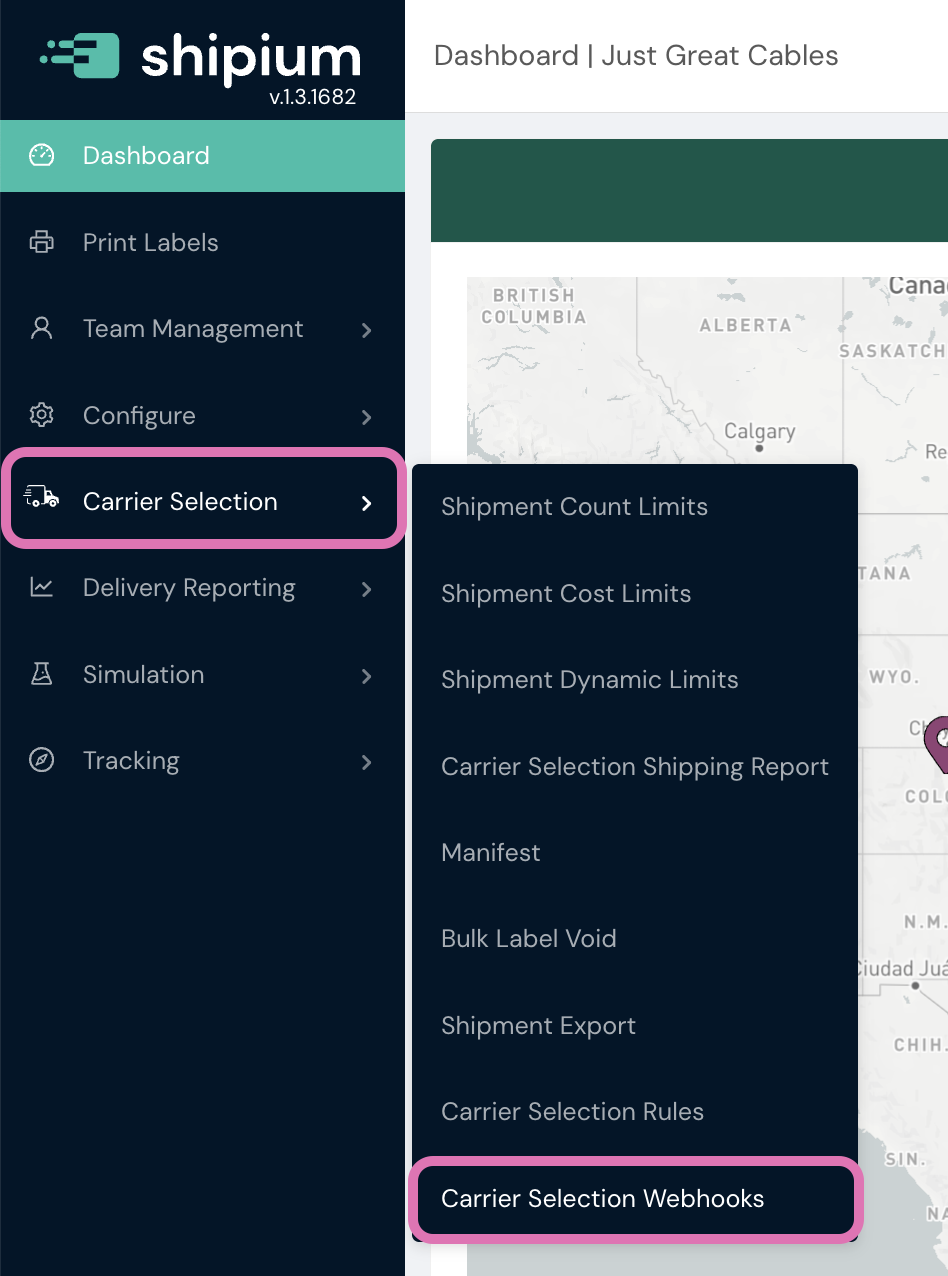
Step 2. Add new webhook
Select the Add Webhook button to the far right of your screen, located near your organization's user account profile information. Any existing webhooks your organization has previously registered will appear on the Carrier Selection Webhooks screen. If your organization has no existing registered webhooks, this screen will contain no webhooks until you've registered your first one.
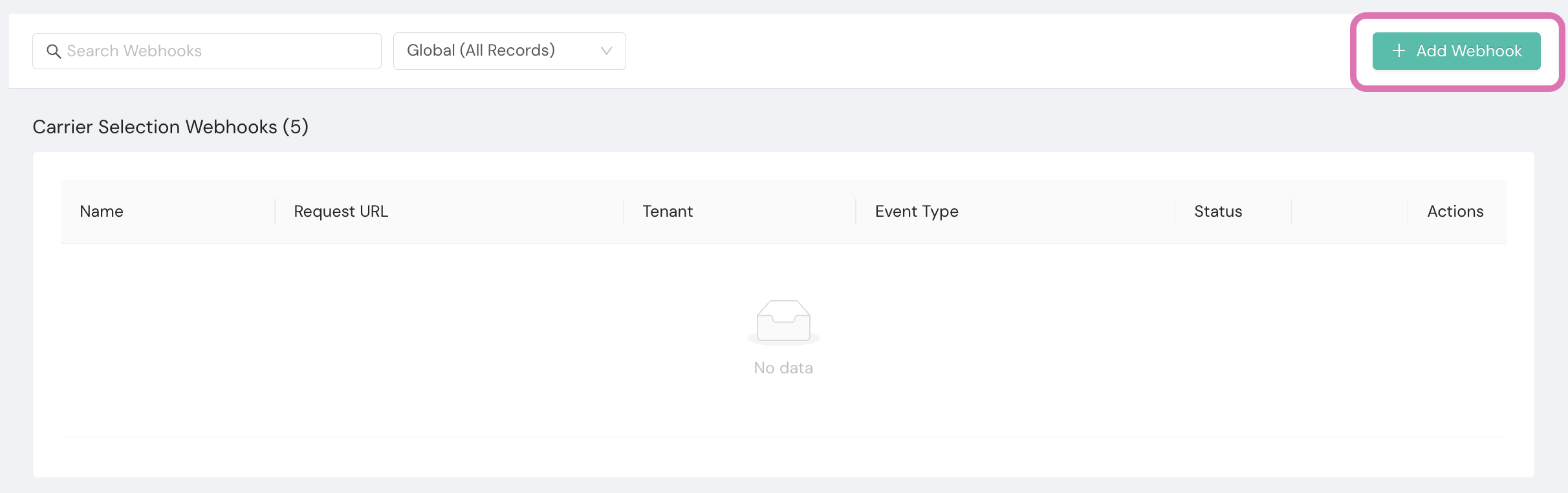
Step 3. Provide settings information
Complete the required Settings fields shown in the Webhook Detail screen.
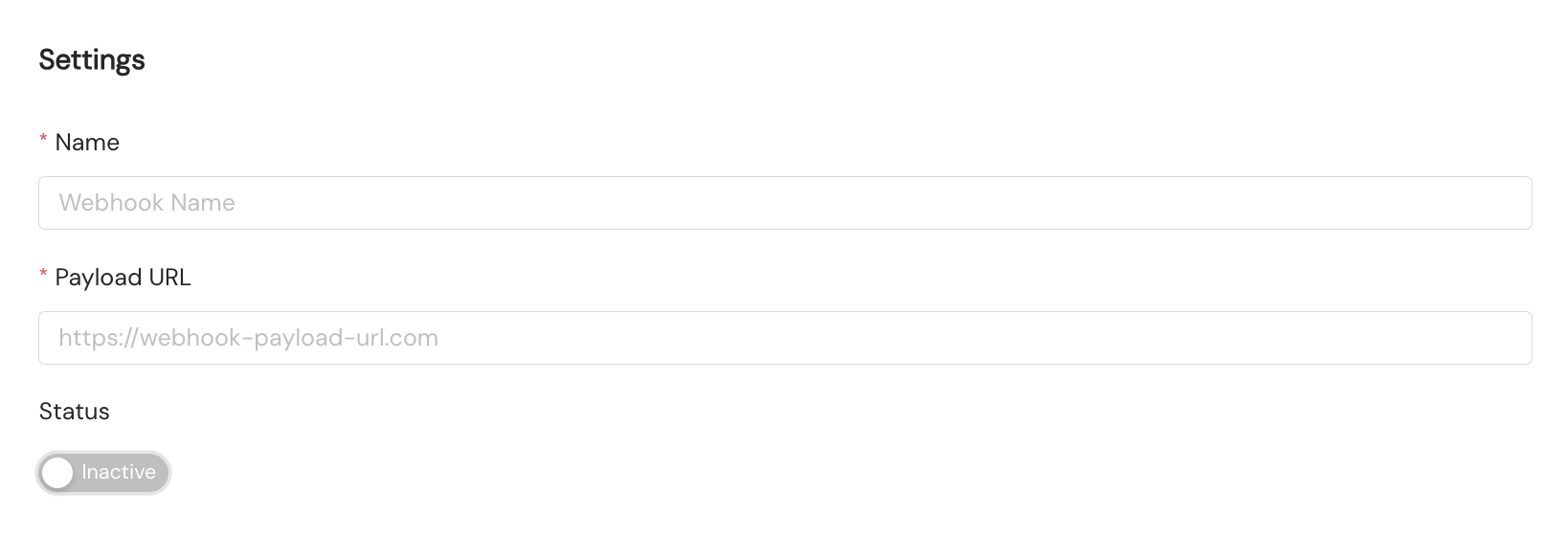
-
Name. Provide a descriptive name for your webhook. We suggest using a simple naming convention that uses the underscore symbol to separate each element of your webhook's intended use, such as
{organization}_{action}_{app}_{version}.- Use a descriptive name so it's easy to determine the nature of your webhook (e.g.,
OrganizationName_eastCostTrackingBroker_app1_v1vs.service_123). - If this webhook is being used as a test or is meant to be short lived, indicate such in the name (e.g.,
OrganizationName_eastCostTrackingBroker_app1_v1_**Test**). - Avoid using abbreviations in your name if possible, for greater clarity (e.g.,
OrganizationNameeastCostTrackingBroker_app1_v1vs.OrganizationName_ectBroker_app1_v1).
- Use a descriptive name so it's easy to determine the nature of your webhook (e.g.,
-
Payload URL. Create a web app with a Uniform Resource Locator (URL) to use as your webhook to receive shipment event notifications. This is the endpoint deployed on your server to receive incoming webhook shipment events your organization has selected. Enter your Hypertext Transfer Protocol Secure (HTTPS) URL endpoint into the Payload URL field.
-
Status. You'll use the toggle to set the webhook's status as Active or Inactive to determine if your new webhook will immediately be active once created. Shipium automatically sets new webhooks to inactive by default. This allows your organization to test your webhook before activating it as well as create a webhook that you may not be ready to activate. The benefit to your organization is a safe testing environment before the webhook starts sending shipment event notifications to your organization's server.
-
Tenants. This field will only appear if your organization uses Shipium's Tenant feature.
-
If your organization doesn't use Tenants, you can disregard this step.
-
If you use Tenants, you may want to receive shipment updates for all tenants, only one tenant, or a subset of tenants. This field allows you to determine how to set up automatic shipment updates by tenant.
-
In the first screenshot that follows, All has been selected from the dropdown menu, meaning no further action is required to receive shipment updates for all your organization's tenants.

-
In the second screenshot that follows, individual tenants have been selected from the dropdown menu. The list continues to populate horizontally across the data field as you add desired tenants, whether just one or multiple.

-
-
Step 4. Add optional headers
For Headers you may optionally add custom HTTP endpoint headers to be sent in the webhook event by providing the key and value for the header.
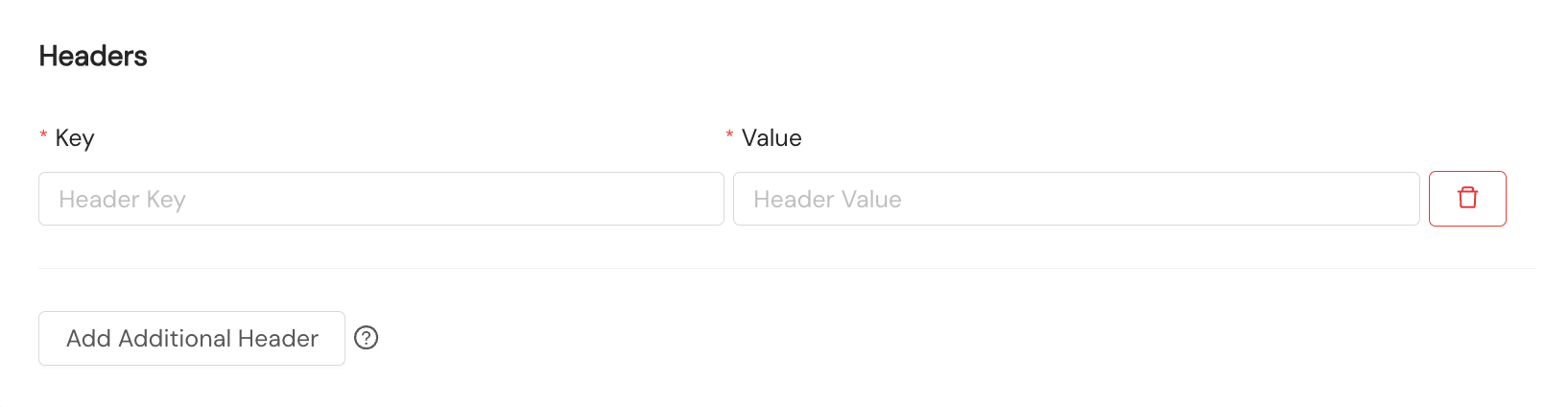
Step 5. Select event types for notifications
In the Event Type Select section, you'll select the event type for which you wish to be notified via the webhook you're creating. You must register a webhook separately for each event type.
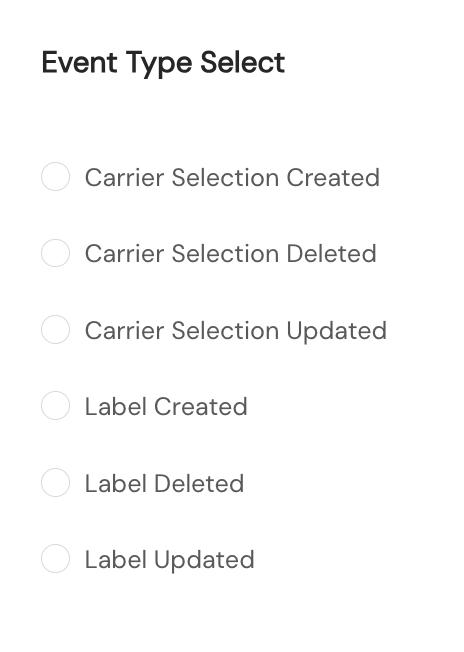
Step 6. Add optional extended data fields
Some carrier selection webhooks can optionally include extended data fields, providing additional context about the shipment. This is particularly useful if you use Shipium for carrier selection but generate labels externally.
When you register or manage a webhook in the Shipium Console, you'll see an Additional Data Fields section. This option defaults to unchecked, ensuring existing webhook configurations continue to receive the standard payload without changes.
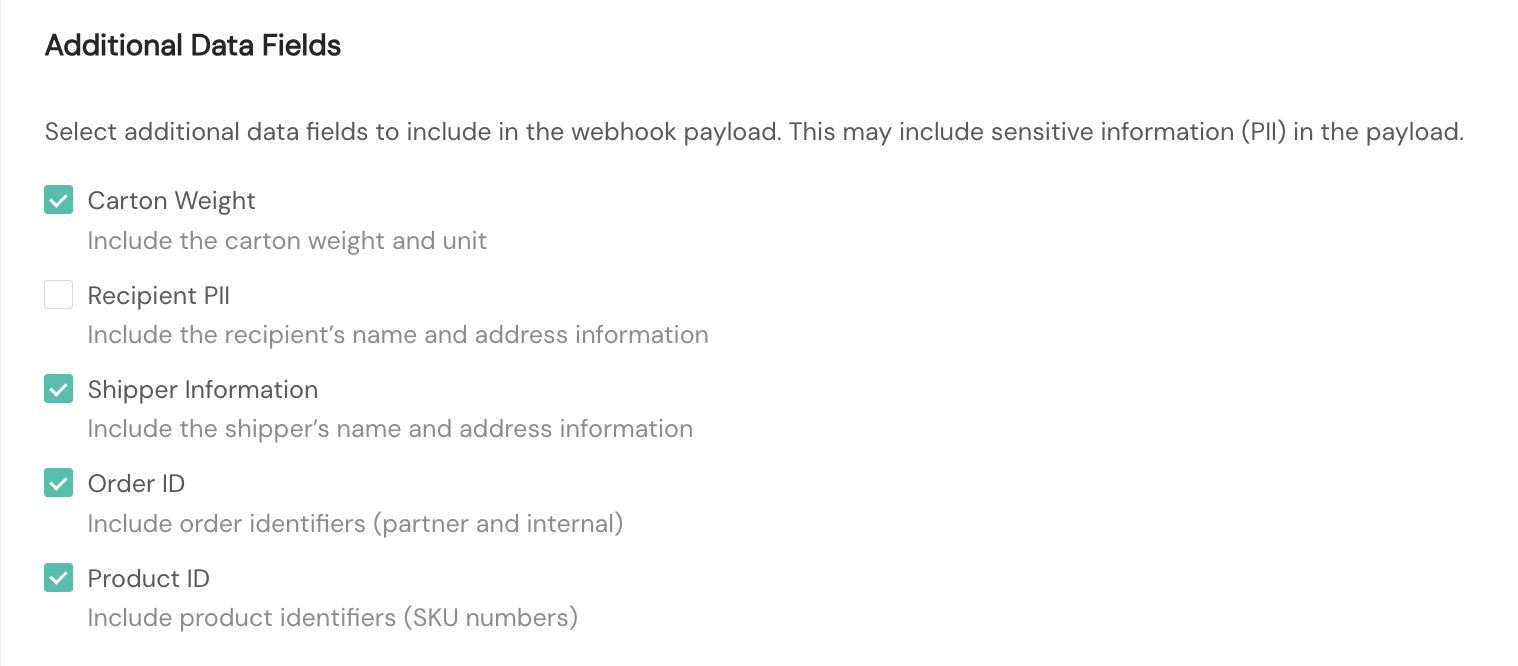
When you enable the option to include extended data, your webhook payload includes additional fields you select:
- Carton weight. The total weight of the shipping carton and its contents and the unit of weight measurement
- Recipient PII. Name and address information for the shipment recipient
- Shipper information. Name and address information for the shipment shipper
- Order ID. Order identification numbers
- Product ID. Product identification numbers
Step 7. Test webhook
Finally, send a test payload to your endpoint. You'll select the Send Test button. Refer to the Final Steps and Sample Webhook Call Content section below for confirmation information.

How will I know I've successfully completed registration?Upon your next successful carrier selection rating or label generation API call, depending on the event types selected, you will automatically begin to receive webhooks to your registered endpoint.
Shipment event types for your webhook
The following table includes the event metadata event types that can be returned for a carrier selection or label event notification. Each event type needs its own webhook registration; however, you can point all registered webhooks at the same API.
| Event type for webhook | Description |
|---|---|
| Carrier Selection Created | Represents a carrier selection creation |
| Carrier Selection Updated | Represents an update to a created carrier selection |
| Carrier Selection Deleted | Represents deletion of a carrier selection |
| Label Created | Represents a label creation |
| Label Updated | Represents an update to a created label |
| Label Deleted | Represents deletion of a label |
Imported labels for external label generation
If your organization generates labels externally (outside of Shipium) but uses Shipium's Carrier Selection service, webhooks can be configured to receive updates when your external label data is imported and matched to carrier selection criteria.
How it works
- You provide historical shipment data through file transfers.
- Shipium imports and matches your label data to existing carrier selections.
- Webhook notifications are sent with the "imported" label status.
- You can view imported labels in the Shipium Console with the status "imported".
Key differences for imported labels
- Status. Shows as "imported" instead of "created"
- Timing. Webhooks are sent after data import processing (typically within 24 hours).
- Matching. Labels are matched to carrier selections using your
partnerShipmentId.
Final steps and sample webhook call content
This section provides instructions for responding successfully to your webhook's initial call as well as sample webhook messages as they would appear as incoming shipment event updates.
How to respond to your first webhook call
Once you've successfully registered your organization's webhook, you will start receiving webhook calls. Upon receipt of your webhook call, you'll need to respond with an appropriate Hypertext Transfer Protocol (HTTP) status code to acknowledge successful receipt of your webhook call. Your response must:
- be an HTTP status code within the 200-299 range; and
- be delivered within 3 seconds of receiving the webhook call.
Shipium's automated response to your newly registered webhook
Once you've registered your organization's webhook, Shipium:
- will retry the webhook three times if a 200-level HTTP code response is not received within 3 seconds, as required;
- will log this as an error; and
- may decide to mark your API endpoint as broken if multiple errors are received.
Webhook retry logic
If a webhook push fails to deliver to the target location, the Shipium platform employs automated retry logic. This is not the same as guaranteed delivery of webhooks. If your organization’s system or webhook endpoint is down for an extended period, retries may not deliver the payload. Our webhooks have the below retry/backoff policy for new webhook setups. We will configure separate policies if there are recurring performance issues with a managed endpoint we are publishing to.
Backoff Policy for Webhooks
- Maximum Delivery Attempt Count = 4
- Backoffs per Attempt:
- Attempt #1 = No backoff
- Attempt #2 Backoff = 1 hour
- Attempt #3 Backoff = 4 hours
- Attempt #4 Backoff = 16 hours
- Maximum Backoff Time/Expires After = 24 hours
Sample webhook messages
This section provides sample expected webhook messages as they would appear when delivering shipment event updates, for both carrier selection and label events.
This sample JavaScript Object Notation (JSON) message demonstrates the push event sent to your organization's endpoint for your registered webhook. When a webhook is published regarding a carrier selection or label event, it will contain an array with one or more updates.
"events": [ // List of events
{
"metadata": { // The metadata associated with this event
"eventId": "string", // UUID identifying this event for debugging/idempotency purposes
"eventTimestamp": "date-time", // UTC timestamp of when this event was generated in our system
"eventType": "string", // Indicates what event occurred in our system
"payloadSchemaVersion": "string", // The schema version of this event's payload (major)
"testEvent": boolean // Indicates if this is a test notification instead of a real event
},
"payload": { // The actual event data associated with this event
// eventType specific payload
}
}
]The elements in the above sample webhook message are described in the following table.
Element | Element type | Description |
|---|---|---|
| Array | List of events in the webhook call; the events array may contain a single event, or multiple events (from one or more shipments). |
| Object | Object containing metadata about a particular update |
| UUID | A unique identifier associated with this event |
| String | Timestamp of when the event in question occurred in ISO-8601 date-time format |
| String enumeration
| The type of event this message represents (Carrier Selection Created, Carrier Selection Updated, Carrier Selection Deleted, Label Created, Label Updated, Label Deleted) |
| String | Your organization's unique ID |
| String | The version ID for this published message (useful for debugging purposes) |
| Boolean | If |
| Object | Object containing the contents of the message; see the payload data structures below for details. |
Sample webhook message for carrier selection or label create/update event
This sample JSON message demonstrates the example model of the push event for the carrier selection create and update event types sent to your organization's endpoint for your registered webhook. The same payload is used for the label create and update event types, with additional carrier label information populated.
⚠️ Note: This example contains only a single event; in production, multiple events in a single message may be common.
{
"events": [
{
"metadata": {
"eventId": "f8a2e5b7-c3d9-4f16-a7e8-b9c12d34e5f6",
"eventTimestamp": "2025-04-11T04:10:17.309452085Z",
"eventType": "carrier_selection_created",
"partnerId": "7b9c8d6e-5f4a-4321-b0c9-8e7f6a5b4c3d",
"payloadSchemaVersion": "v1",
"testEvent": true
},
"payload": {
"eventType": "carrier_selection_created",
"shipiumShipmentId": "a1b2c3d4-e5f6-47g8-h9i0-j1k2l3m4n5o6",
"partnerShipmentId": "PARTNER-CUSTOMID-123",
"fulfillmentContextId": "9ba10640-600a-4d3e-842f-4b6a6c535be6",
"partnerFulfillmentContextId": null,
"fulfillmentContext": "warehouse",
"shippedDateTime": "2025-04-05T02:33:10.884Z",
"shipmentTags": [],
"orderedDateTime": "2025-04-05T01:33:10.83Z",
"estimatedDeliveryDate": "2025-04-10T00:00:00Z",
"testMode": false,
"packagingType": {
"packagingMaterial": "box",
"linearDimensions": {
"linearUnit": "in",
"length": 9.0,
"width": 6.0,
"height": 3.0
}
},
"totalWeight": {
"weightUnit": "lb",
"weight": 2.58
},
"desiredDeliveryDate": "2025-04-10T03:59:59.999Z",
"shipFromAddress": {
"countryCode": "US",
"region": "NV",
"postalCode": "89408",
"addressType": "commercial"
},
"destinationAddress": {
"countryCode": "US",
"region": "FL",
"postalCode": "33131",
"addressType": "residential"
},
"carrierSelection": {
"carrierSelectionId": "5e4d3c2b-1a9f-48e7-b6d5-c4f3e2d1b0a9",
"carrier": "lasership",
"carrierServiceMethodId": "lasership-routed-delivery-service-method-id",
"serviceMethodName": "LaserShip",
"carrierZoneId": "lasership-zone-5",
"calculatedBillableWeight": {
"weightUnit": "lb",
"weight": 3.0
},
"currencyCode": "usd",
"totalCost": 6.43,
"carrierCompareCost": 6.43,
"lineItems": [
{
"name": "base rate",
"rate": 6.00
},
{
"name": "LaserShip residential delivery surcharge",
"rate": 2.65
},
{
"name": "Residential Ground Surcharge Modifier",
"rate": -2.65
},
{
"name": "LaserShip fuel surcharge",
"rate": 0.86
},
{
"name": "Ground Fuel Surcharge Modifier",
"rate": -0.43
}
],
"integratedLineItems": [
{
"name": "LaserShip residential delivery surcharge",
"rate": 0.0,
"unmodifiedRate": 2.65,
"surchargeType": "residential_ground",
"surchargeModifiers": [
{
"name": "Residential Ground Surcharge Modifier",
"rate": -2.65,
"modifierType": "surcharge_adjustment"
}
]
},
{
"name": "base rate",
"rate": 6.00,
"unmodifiedRate": 6.00,
"surchargeType": "base",
"surchargeModifiers": []
},
{
"name": "LaserShip fuel surcharge",
"rate": 0.43,
"unmodifiedRate": 0.86,
"surchargeType": "fuel_ground",
"surchargeModifiers": [
{
"name": "Ground Fuel Surcharge Modifier",
"rate": -0.43,
"modifierType": "surcharge_adjustment"
}
]
}
],
"thirdPartyBilling": false,
"timeInTransitModel": "shipium_ml_model"
},
"isReturnLabel": false
}
},
]
}Sample webhook message for carrier selection or label create/update event, with extended data enabled
This sample JSON message demonstrates the example model of the push event for the carrier selection create and update event types sent to your organization's endpoint for your registered webhook, with all possible extended data included.
{
"events": [
{
"metadata": {
"eventId": "f8a2e5b7-c3d9-4f16-a7e8-b9c12d34e5f6",
"eventTimestamp": "2025-04-11T04:10:17.309452085Z",
"eventType": "carrier_selection_created",
"partnerId": "7b9c8d6e-5f4a-4321-b0c9-8e7f6a5b4c3d",
"payloadSchemaVersion": "v1",
"testEvent": true
},
"payload": {
"eventType": "carrier_selection_created",
"shipiumShipmentId": "a1b2c3d4-e5f6-47g8-h9i0-j1k2l3m4n5o6",
"partnerShipmentId": "PARTNER-CUSTOMID-123",
"shippedDateTime": "2025-04-05T02:33:10.884Z",
"shipmentTags": [],
"orderedDateTime": "2025-04-05T01:33:10.83Z",
"estimatedDeliveryDate": "2025-04-10T00:00:00Z",
"testMode": false,
"packagingType": {
"packagingMaterial": "box",
"linearDimensions": {
"linearUnit": "in",
"length": 9.0,
"width": 6.0,
"height": 3.0
},
"packagingWeight": {
"weightUnit": "lb",
"weight": 0.5
}
},
"totalWeight": {
"weightUnit": "lb",
"weight": 2.58
},
"desiredDeliveryDate": "2025-04-10T03:59:59.999Z",
"shipFromAddress": {
"name": "Wile E. Coyote",
"street1": "1500 Yahoohoohooee Dr.",
"street2": "Suite 15",
"city": "Fernley",
"countryCode": "US",
"region": "NV",
"postalCode": "89408",
"addressType": "commercial"
},
"destinationAddress": {
"name": "Wally Gator",
"street1": "101 Twiddle Street",
"street2": "Suite 25",
"city": "Miami",
"countryCode": "US",
"region": "FL",
"postalCode": "33131",
"addressType": "residential"
},
"orderItemQuantities": [
{
"productId": "SKU12345",
"shipiumOrderId": "142669ce-833c-4a33-ba52-792a3f3901b7",
"partnerOrderId": "ORDER12345"
}
],
"carrierSelection": {
"carrierSelectionId": "5e4d3c2b-1a9f-48e7-b6d5-c4f3e2d1b0a9",
"carrier": "lasership",
"carrierServiceMethodId": "lasership-routed-delivery-service-method-id",
"serviceMethodName": "LaserShip",
"carrierZoneId": "lasership-zone-5",
"calculatedBillableWeight": {
"weightUnit": "lb",
"weight": 3.0
},
"currencyCode": "usd",
"totalCost": 6.43,
"carrierCompareCost": 6.43,
"lineItems": [
{
"name": "base rate",
"rate": 6.00
},
{
"name": "LaserShip residential delivery surcharge",
"rate": 2.65
},
{
"name": "Residential Ground Surcharge Modifier",
"rate": -2.65
},
{
"name": "LaserShip fuel surcharge",
"rate": 0.86
},
{
"name": "Ground Fuel Surcharge Modifier",
"rate": -0.43
}
],
"integratedLineItems": [
{
"name": "LaserShip residential delivery surcharge",
"rate": 0.0,
"unmodifiedRate": 2.65,
"surchargeType": "residential_ground",
"surchargeModifiers": [
{
"name": "Residential Ground Surcharge Modifier",
"rate": -2.65,
"modifierType": "surcharge_adjustment"
}
]
},
{
"name": "base rate",
"rate": 6.00,
"unmodifiedRate": 6.00,
"surchargeType": "base",
"surchargeModifiers": []
},
{
"name": "LaserShip fuel surcharge",
"rate": 0.43,
"unmodifiedRate": 0.86,
"surchargeType": "fuel_ground",
"surchargeModifiers": [
{
"name": "Ground Fuel Surcharge Modifier",
"rate": -0.43,
"modifierType": "surcharge_adjustment"
}
]
}
],
"thirdPartyBilling": false,
"timeInTransitModel": "shipium_ml_model"
},
"isReturnLabel": false
}
}
]
}Sample webhook message for carrier selection delete event
This sample JSON message demonstrates the example model of the push event for the carrier selection delete event type sent to your organization's endpoint for your registered webhook.
{
"shipiumShipmentId": "ea284495-efe3-4dd2-80bd-d9c269e5286b",
"partnerShipmentId": "CUS-123456",
"carrierSelectionId": "a38578c5-e8ba-4023-8fb0-663e7394733e",
"shipiumLabelId": null,
"carrier": "ups",
"carrierTrackingId": null,
"shippedDateTime": "2024-08-27T08:07:34-07:00",
"deleteDateTime": "2024-08-27T11:00:00-07:00"
}Sample webhook message for label delete event
This sample JSON message demonstrates the example model of the push event for the label delete event type sent to your organization's endpoint for your registered webhook.
{
"shipiumShipmentId": "ea284495-efe3-4dd2-80bd-d9c269e5286b",
"partnerShipmentId": "CUS-123456",
"carrierSelectionId": "a38578c5-e8ba-4023-8fb0-663e7394733e",
"shipiumLabelId": "6ddf5809-7acb-4590-831e-7ce2773f9e45",
"carrier": "ups",
"carrierTrackingId": "1Z123456789",
"shippedDateTime": "2024-08-27T08:07:34-07:00",
"deleteDateTime": "2024-08-27T11:00:00-07:00"
}Sample webhook message for label imported event
This sample JSON message demonstrate the example model of the push event for the label import event type sent to your organization's endpoint for your registered webhook. The imported label is represented by the label_created event type.
{
"events": [
{
"metadata": {
"eventId": "a1b2c3d4-e5f6-47g8-h9i0-j1k2l3m4n5o6",
"eventTimestamp": "2025-08-27T10:15:30.123Z",
"eventType": "label_created",
"partnerId": "7b9c8d6e-5f4a-4321-b0c9-8e7f6a5b4c3d",
"payloadSchemaVersion": "v1",
"testEvent": false
},
"payload": {
"eventType": "label_created",
"shipiumShipmentId": "a1b2c3d4-e5f6-47g8-h9i0-j1k2l3m4n5o6",
"partnerShipmentId": "PARTNER-CUSTOMID-123",
"fulfillmentContextId": "9ba10640-600a-4d3e-842f-4b6a6c535be6",
"partnerFulfillmentContextId": null,
"fulfillmentContext": "warehouse",
"shippedDateTime": "2025-08-25T14:33:10.884Z",
"shipmentTags": [],
"orderedDateTime": "2025-08-25T13:33:10.83Z",
"estimatedDeliveryDate": "2025-08-28T00:00:00Z",
"testMode": false,
"packagingType": {
"packagingMaterial": "box",
"linearDimensions": {
"linearUnit": "in",
"length": 12.0,
"width": 8.0,
"height": 4.0
}
},
"totalWeight": {
"weightUnit": "lb",
"weight": 3.25
},
"desiredDeliveryDate": "2025-08-28T03:59:59.999Z",
"shipFromAddress": {
"countryCode": "US",
"region": "CA",
"postalCode": "90210",
"addressType": "commercial"
},
"destinationAddress": {
"countryCode": "US",
"region": "NY",
"postalCode": "10001",
"addressType": "residential"
},
"carrierSelection": {
"carrierSelectionId": "5e4d3c2b-1a9f-48e7-b6d5-c4f3e2d1b0a9",
"carrier": "fedex",
"carrierServiceMethodId": "fedex-ground-service-method-id",
"serviceMethodName": "FedEx Ground",
"carrierZoneId": "fedex-zone-3",
"calculatedBillableWeight": {
"weightUnit": "lb",
"weight": 4.0
},
"currencyCode": "usd",
"totalCost": 8.95,
"carrierCompareCost": 8.95,
"lineItems": [
{
"name": "base rate",
"rate": 7.50
},
{
"name": "FedEx residential delivery surcharge",
"rate": 2.85
},
{
"name": "FedEx fuel surcharge",
"rate": 1.12
},
{
"name": "Residential Ground Surcharge Modifier",
"rate": -2.52
}
],
"integratedLineItems": [
{
"name": "base rate",
"rate": 7.50,
"unmodifiedRate": 7.50,
"surchargeType": "base",
"surchargeModifiers": []
},
{
"name": "FedEx residential delivery surcharge",
"rate": 0.33,
"unmodifiedRate": 2.85,
"surchargeType": "residential_ground",
"surchargeModifiers": [
{
"name": "Residential Ground Surcharge Modifier",
"rate": -2.52,
"modifierType": "surcharge_adjustment"
}
]
},
{
"name": "FedEx fuel surcharge",
"rate": 1.12,
"unmodifiedRate": 1.12,
"surchargeType": "fuel_ground",
"surchargeModifiers": []
}
],
"thirdPartyBilling": false,
"timeInTransitModel": "shipium_ml_model"
},
"carrierLabel": {
"shipiumLabelId": "6ddf5809-7acb-4590-831e-7ce2773f9e45",
"carrier": "fedex",
"carrierServiceMethodId": "fedex-ground-service-method-id",
"carrierTrackingId": "1234567890123",
"labelImportDateTime": "2025-08-27T10:15:30.123Z",
"carrierLabelPrice": 8.95,
"carrierLabelCurrencyCode": "usd",
"carrierFailoverOccurred": false,
"carrierFailoverReason": null,
"carrierAccountNumber": "123456789",
"partnerThirdPartyBillingAccountId": null,
"partnerThirdPartyBillingNumber": null
},
"isReturnLabel": false
}
}
]
}Carrier selection and label create/update webhook payload elements defined
Data elements for carrier selection and label create and update shipment event types are defined in the following table.
Element | Element type | Description |
|---|---|---|
| String | The unique identifier for the shipment |
| String | The optional unique identifier that may be used for the shipment |
| String | The Shipium-generated unique identifier for the tenant; when present, this is used to indicate the tenant associated with the shipment. |
| String | The Shipium-generated unique identifier for the Fulfillment Context; when present, this is used to indicate the fulfillment context associated with the call. |
| String | This is an optional field allowing a partner-specific value to be used for the |
| String | This is the value that was passed into the API via the same-named field. It generally maps to either the |
| String | The timestamp for when the customer placed an order for the product in ISO 8601 date-time format |
| String | The timestamp for when you (or your fulfillment partner) shipped the product from your (or their) warehouse in ISO 8601 date-time format |
| String | The date and time by when the package is estimated to be delivered to the customer in ISO 8601 date-time format |
| Boolean | If |
| Boolean | If |
| String | An optional list of arbitrary string tags associated with this shipment |
| Object | An object representing the packaging that was used for the shipment |
| String enumeration
| The type of packaging used to create the package for the shipment |
| String enumeration
| The unit in which linear dimensions are provided |
| Float | The longest linear dimension (i.e., the longest side of a box or envelope) |
| Float | The second longest linear dimension (i.e., the second longest side of a box or envelope) |
| Float | The least long linear dimension (i.e., the shortest side of a box or envelope) |
| Float | The weight of the packaging (available only with extended data enabled) |
| String enumeration
| The unit of measurement for packaging weight (available only with extended data enabled) |
| String | The SKU or product identifier (available only with extended data enabled) |
| String | The Shipium-generated order ID (available only with extended data enabled) |
| String | Your organization's internal order ID (available only with extended data enabled) |
| String enumeration
| The unit in which weight values are provided |
| Float | The value of the weight in the units specified |
| String | The string representation of either an ISO 8601 date or a local date for desired delivery: yyyy-mm-dd; the date or date-time the package is intended to arrive to the customer |
| String | The name of the shipper (available only with extended data enabled) |
| String | The first line of the shipper's address (available only with extended data enabled) |
| String | The second line of the shipper's address (available only with extended data enabled) |
| String | The city of the shipper (available only with extended data enabled) |
| String enumeration | The ISO 3166-1 country code for the address of the location from which the package is being shipped |
| String | The 2-letter abbreviation of the location's state from which the package is being shipped, for the U.S.; for other countries, this will be province, region, etc. and may be more than 2 characters. |
| String | A country-appropriate postal code for the address of the location from which the package is being shipped |
| String enumeration
| The type of location for the location from which the package is being shipped |
| String | The name of the recipient (available only with extended data enabled) |
| String | The first line of the recipient's address (available only with extended data enabled) |
| String | The second line of the recipient's address (available only with extended data enabled) |
| String | The city of the recipient (available only with extended data enabled) |
| String enumeration | The ISO 3166-1 country code for the address of the location to which the package is being shipped |
| String | The 2-letter abbreviation of the location's state to which the package is being shipped, for the U.S.; for other countries, this will be province, region, etc. and may be more than 2 characters. |
| String | A country-appropriate postal code for the address of the location to which the package is being shipped |
| String enumeration
| The type of location for the address to which the package is being shipped |
| Array of strings | The |
| String | Unique identifier for this carrier selection; used to distinguish between multiple carrier selections for the same shipment; required to retrieve a label by shipment, carrier selection, and label IDs |
| String enumeration | A string representing the carrier that was selected for this shipment (though not necessarily what was shipped); carrier IDs for Shipium's supported carriers are listed in Supported Carriers. |
| String enumeration | A string representing the carrier service method that was selected for this shipment (though not necessarily what was shipped); carrier service method IDs for Shipium's supported carriers are listed in Supported Carriers. |
| String enumeration | A more human-readable representation of the |
| String enumeration | A string representing the carrier’s specific zone ID for the origin-destination pair |
| String enumeration
| The unit in which weight values are provided for the calculated billable weight of the shipment |
| Float | The value in weight units for the calculated billable weight of the shipment |
| String enumeration | The currency code for the estimated cost of the carrier selection in ISO 4217 format |
| Float | The total estimated cost at billing of the shipment in |
| Float | The total estimated cost of the shipment at shipping time in |
| String | The name of the rate modification for the shipment; this may not be present for uncosted rate sheets. |
| Number ($float) | The amount of the rate modification in |
| Array of integrated line item elements. See below for details. | |
| String | The name of the fee or surcharge in question. Every |
| Float | The rate for the named rate line item with all modifiers applied |
| Float | The rate for the named rate line item without modifiers applied |
| String enumeration | The type of the surcharge being modified, based on individual carrier and method rules, though some apply to multiple carriers and methods, such as |
| Array of surcharge modifier elements. See below for details. | |
| String | The human-readable name of the surcharge modifier being applied |
| String enumeration
| The type of the surcharge modifier being applied: |
| Float | The amount of surcharge modifier being applied to the |
| String | The account number for the carrier for which the carrier selection was made |
| Boolean | If |
| String | A billing account identifier provided by your organization associated with the selected carrier, if available |
| String | The third party billing number configured for your organization for the selected carrier |
| String enumeration
| A string enumeration representing which model type was used for estimating this particular carrier selection’s time in transit (TNT) model; it will represent the model used for the selected carrier and method only. |
| String | The unique identifier for the Shipium label entity |
| String enumeration | A string representing the carrier that was selected for this shipment (though not necessarily what was shipped); carrier IDs for Shipium's supported carriers are listed in Supported Carriers. |
| String enumeration | A string representing the carrier service method that was selected for this shipment (though not necessarily what was shipped); carrier service method IDs for Shipium's supported carriers are listed in Supported Carriers. |
| String | The carrier's tracking identifier for the package |
| String | The timestamp for when the label was created in ISO 8601 date-time format |
| Float | The total cost at shipping for the shipment returned from the carrier in |
| String | The currency code for the carrier label cost in ISO 4217 format |
| Boolean | If |
| String enumeration
| This value is |
| String | The account number for the carrier for which the label (if any) was produced; this value may be different than the |
| String | A billing account identifier provided by your organization associated with the selected carrier, if available; this may be different than the |
| String | The third party billing number configured for your organization for the selected carrier; this may be different than the |
| String | ISO-8601 timestamp when the external label was imported into Shipium (for imported labels) |
| String enumeration
| Status of the label |
Carrier selection and label delete webhook payload elements defined
The following table includes descriptions of data elements for carrier selection and label delete shipment event types.
| Element | Element type | Description |
|---|---|---|
shipiumShipmentId | String | The unique identifier for the shipment |
partnerShipmentId | String | The optional unique identifier that may be used for the shipment |
carrierSelectionId | String | Unique identifier for a carrier selection (useful if you are recording Shipium carrier selection IDs) |
shipiumLabelId | String | Unique Shipium identifier for a label (useful if you are recording Shipium label IDs during carrier selection) |
carrier | String enumeration | A string representing the carrier that was selected for this shipment (though not necessarily what was shipped); carrier IDs for Shipium's supported carriers are listed in Supported Carriers. |
carrierTrackingId | String | The carrier's tracking identifier for the package |
shippedDateTime | String | The timestamp for when you (or your fulfillment partner) shipped the product from your (or their) warehouse in ISO 8601 date-time format |
deleteDateTime | String | The date-time at which the carrier selection or label of the impacted shipment was deleted in ISO 8601 date-time format |
FAQ
Q: Why are there two line item elements, called lineItems and integratedLineItems respectively?
A: The integratedLineItems element contains more detail and has a structure that makes it easier to understand how surcharges and surcharge modifiers are applied. You should consider the lineItems element to be deprecated.
Resources
Your Shipium team member is available to help along the way. However, you might find these resources helpful:
Updated about 2 months ago
