Shipium Console Introduction
Configure and maintain your organization's account in the Shipium Console.
About the Shipium Console
You'll access Shipium's services via our user platform, the Shipium Console, and by calling our APIs (APIs Introduction). The Shipium Console enables you to configure and manage your organization's account within the Shipium platform. Using the console, you can:
- manage account users and roles;
- configure and manage fulfillment network settings;
- manage, test, and print shipping labels;
- track shipments; and
- access reporting and metrics.
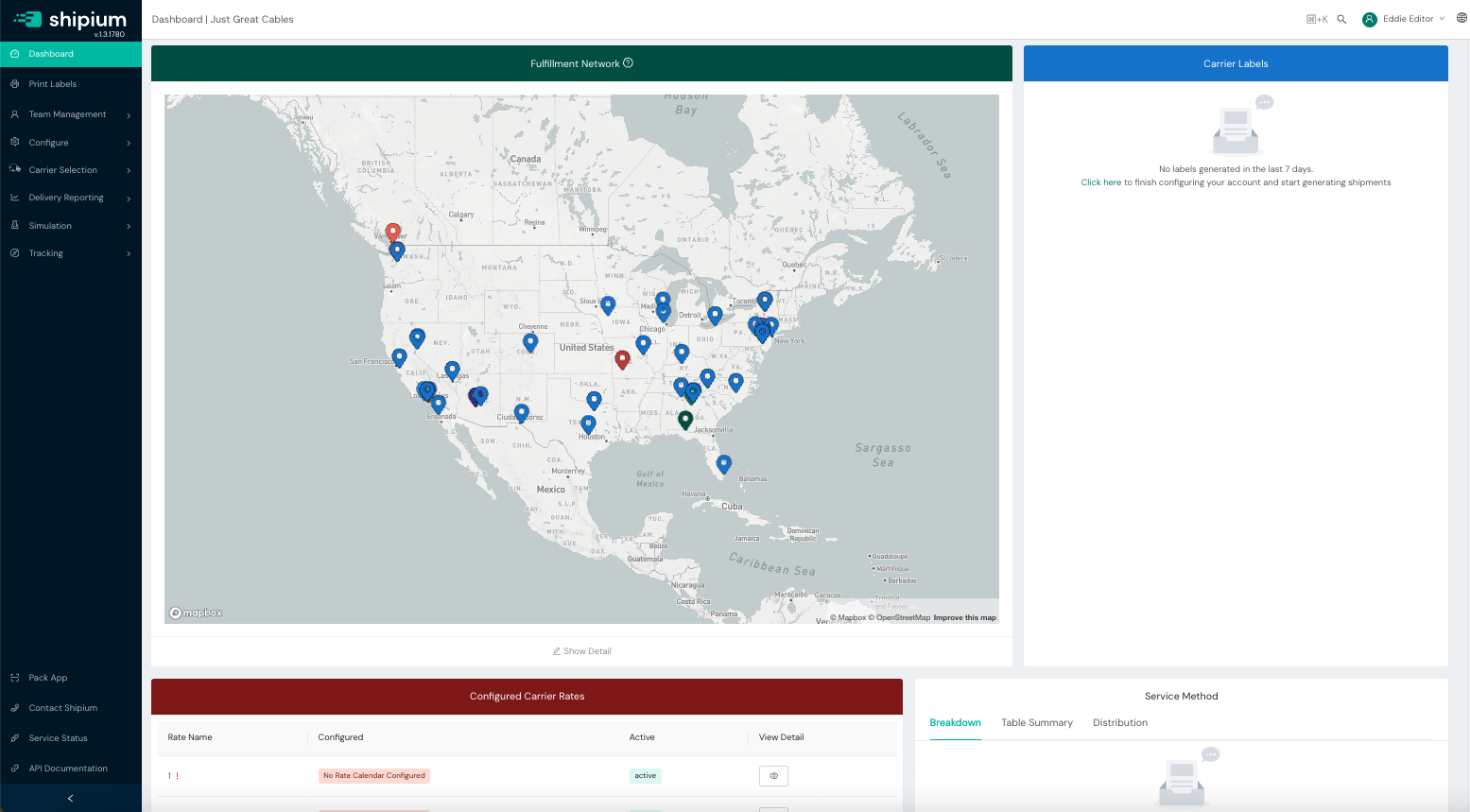
Guidance for setting up configurations within the console can be found in Console Configuration.
Access the console
To start, you will need to have a Shipium account. You can find out how to get started in Get Started With Shipium, learn how to set up Your Shipium Account, and read more about account user Authentication methods. You may also be interested in single sign-on for your account users.
Once you have an account and your users are set up, you can access the Shipium Console.
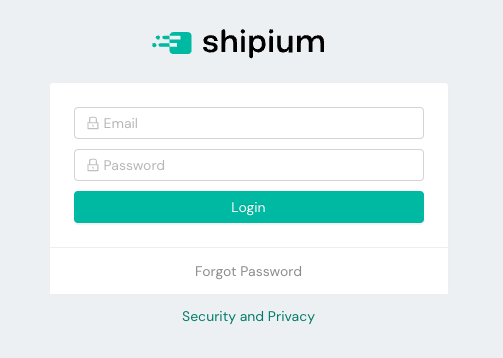
Console organization and functions
The basic layout of the console includes a lefthand navigation menu and an account widget at the top right of the page. The navigation menu contains links for label printing, team management, and configuration in addition to specific settings for carrier selection, delivery reporting, and tracking. The account widget is where you can access account settings and log out of the application. You also can switch between accounts if applicable to your organization. In addition, you can check Shipium's platform service status and access the API documentation from the navigation menu.
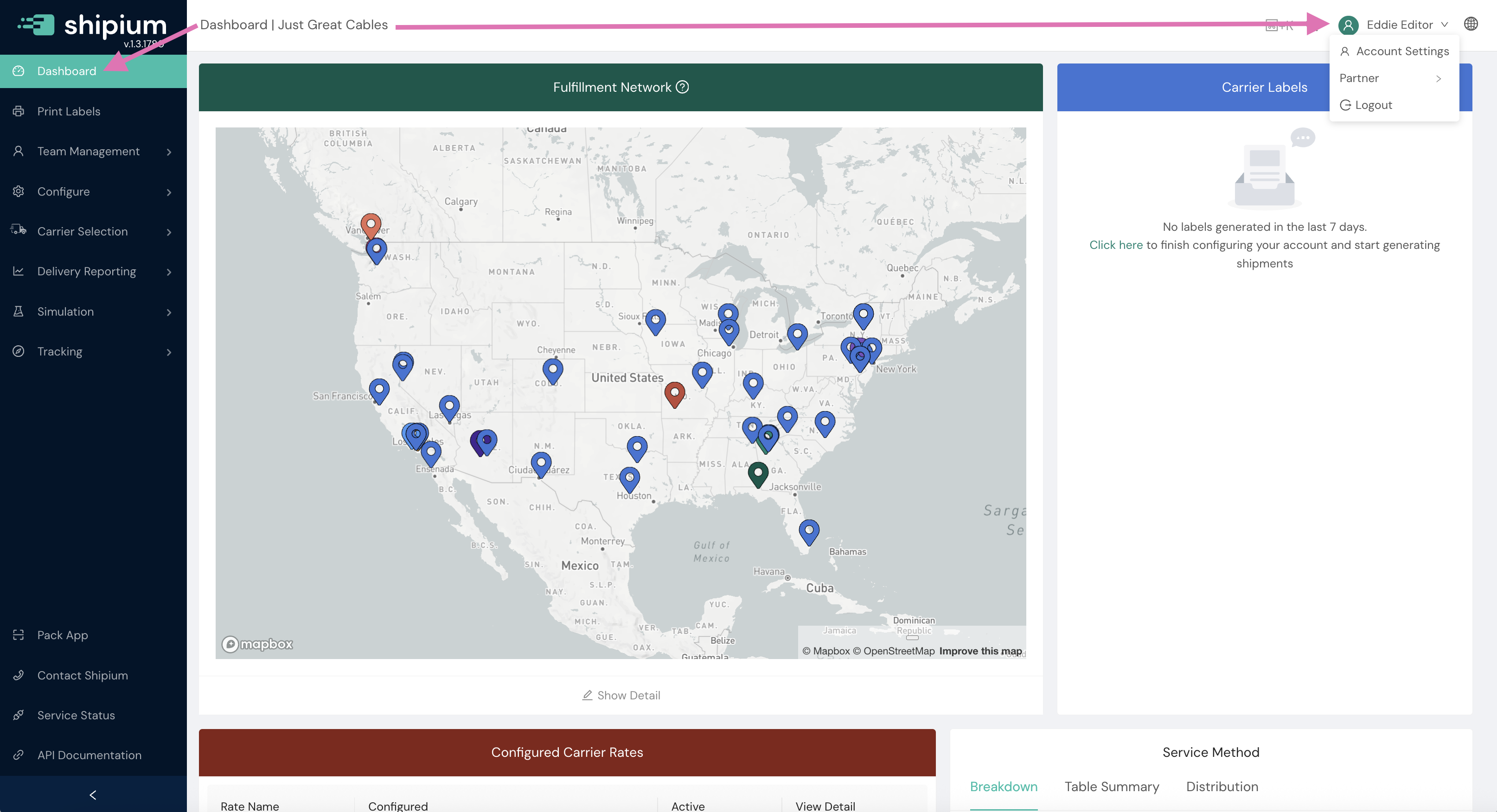
The following console menu components are available:
- Dashboard. The console's homepage view is your organization's dashboard:
- Fulfillment Network. A map view of your organization's fulfillment centers
- Carrier Labels. Includes labels generated in the past seven days disaggregated by fulfillment center
- Configured Carrier Rates. A list of your organization's configured carrier rates
- Service Method. A distribution of carrier service methods used in the last seven days
- Print Labels. This function allows you to print labels directly from the console. Directions for doing so are in the Print Labels documentation. For more information on managing labels via the Shipium platform, see the Shipment Labels documentation.
- Team Management. You can view and edit your account settings; with additional permissions, you also can configure password settings.
- Manage Users. You can find information in the Account Users and Roles documentation.
- My Account. Guidance is provided in Your Shipium Account.
- User Password Settings. The Log-In and Password document provides instructions.
- Configure. You'll establish your organization's preferred settings for your account.
- Fulfillment Configuration. The Console Configuration documentation provides guidance for configuring your settings using the fulfillment configuration workflow.
- Fulfillment Configuration Tree. You can see your fulfillment network configurations in the tree view.
- Fulfillment Contexts. The preferred fulfillment context workflow for network configuration is provided in the Fulfillment Contexts documentation.
- Partner Config. Determine reporting configuration and product page view estimates.
- Configurable Ship Options. You can determine when specific carriers and their service methods are considered for a given shipment using configurable ship options.
- Access Keys. To use Shipium's services, you'll first need to complete account setup and authentication.
- Packaging Configuration. You'll configure your preferred packaging settings.
- FedEx Account Configuration. Before using FedEx as a carrier, you'll need to register your account.
- UPS Account Configuration. Before using UPS as a carrier, you'll need to register your account.
- Carrier Selection. You can configure a range of preferences related to carrier selection.
- Shipment Count Limits. Shipment count limits enable your organization to help manage shipment capacity by origin, carrier, and service method.
- Shipment Cost Limits. Shipment cost limits enable your organization to better control shipment costs when specifying a desired delivery date or business days of transit in your carrier selection and/or label generation.
- Shipment Dynamic Limits. Dynamic shipment count limits enable your organization to help manage shipment capacity by origin, carrier, and service method.
- Carrier Selection Shipping Report. This report gives you the data you need to make informed decisions about your carrier strategy, optimize your shipping costs, and monitor the performance of your shipping operations.
- Manifest. Shipment manifests are reports that provide confirmation of package retrieval from a fulfillment center, or origin.
- Bulk Label Void. You can bulk void labels in the console.
- Shipment Export. The Shipment Export tool in the Shipium Console allows you access to your shipment data in a downloadable file.
- Carrier Selection Rules. Carrier selection rules enable your organization to configure delivery zone rules to specify a set of one or more carriers to cover a delivery zone as well as establish other criteria for those deliveries.
- Carrier Selection Webhooks. You can register for webhooks to be notified of shipment and label events.
- Delivery Reporting. Shipment Search. This function enables you to search for any shipment by unique identifier or one of many other shipment properties.
- Simulation. You can optimize current fulfillment network operations and plan for the future using simulation.
- Tracking. You can track shipments and register to receive automatic notifications for tracking events.
- Track Shipment. You can retrieve tracking information for shipments by providing the carrier's name and optional tracking numbers.
- Tracking Webhooks. You can register for webhooks to be notified of tracking events.
- Pack App. The Shipium Pack Application (Pack App) enables you to ship packages from your pack stations within your warehouse management system.
- Contact Shipium. This link directs you to our Contact Shipium Support documentation, which provides instructions for submitting a customer support ticket through Shipium's Help Center.
- Service Status. The service status for Shipium's APIs is provided in the console here. You may find the resources below helpful if you're encountering issues.
- API Documentation. This link directs you to our documentation, beginning with Get Started with Shipium. The APIs Introduction document provides an overview of our APIs.
Resources
Your Shipium team member is available to help along the way. However, you might find these resources helpful:
Updated 2 months ago
