Console Configuration Overview
Set up your organization's account configurations within the Shipium Console.
About the Shipium Console configuration menu
In the Shipium Console's left navigation menu, you'll find a category of items titled Configure. This is where you can make changes to your organization's account configurations related to company-wide settings, volume estimates, fulfillment locations, and other critical information.
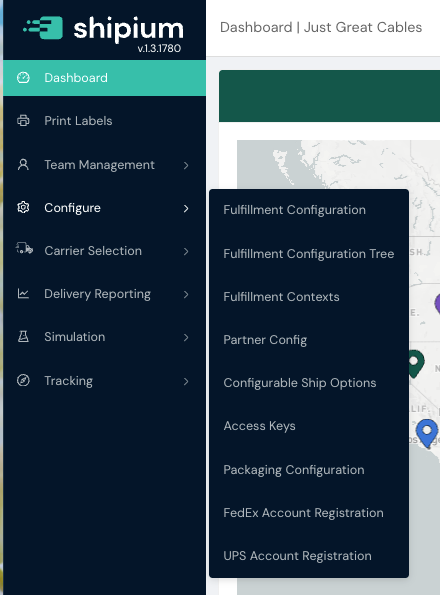
Configuration items
The Configure menu offers fulfillment network, partner, ship option, access key, packaging, and carrier account registration configuration.
Fulfillment configuration and fulfillment contexts
Some information significantly impacts the operation of the Shipium software and should be kept up to date, but should be rarely changed. For instance, you probably rarely add new fulfillment centers into your fulfillment network, but when you do they must be updated in the Shipium platform.
Shipium recommends configuring these types of settings via the Fulfillment Contexts workflow within the Configure menu. Alternatively, you can establish these settings in the Fulfillment Configuration workflow. Both are supported by the Shipium Console.
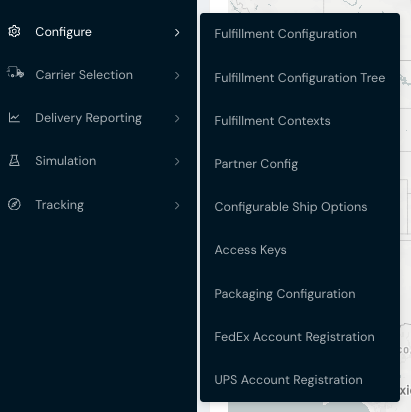
The Fulfillment Configuration Tree displays your organization's configurations in a single view, organized by asset (e.g., origin, carrier).
Partner configuration
Some information you'll provide will be about projections for your business. This is information that is used to help us prepare for the peaks that are a part of almost every retail business, even if those peaks may occur at different times for different sectors. Depending on your user permissions for your organization's account, you can access these settings via Partner Config within the Configure tab from the left navigation menu.
Within Partner Config, you'll establish preferences for your Reporting Configuration and Product Page View Estimates.
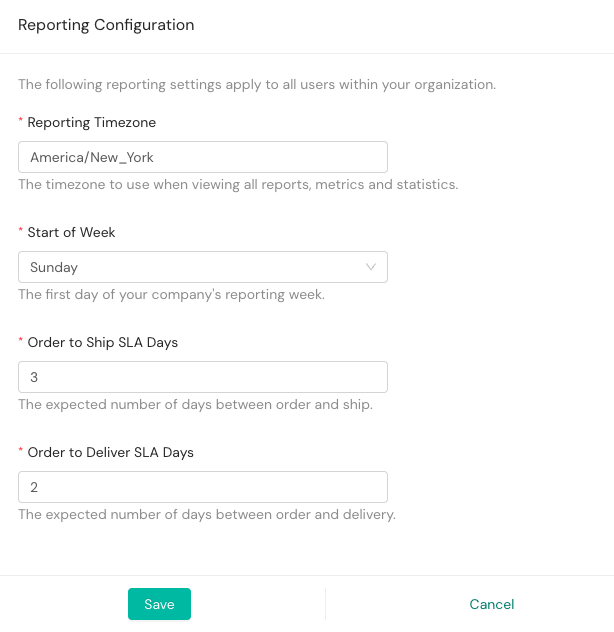
Unless you see otherwise on a particular report or application component, there are two major time settings that are global across Shipium applications and reports. The first is the Reporting Timezone, which is the default timezone for all reporting for your organization, and the second is the Start of the Week. These control what a day looks like (midnight-to-midnight of the Reporting Timezone) and what defines a week in reporting tools (Monday-to-Monday v. Sunday-to-Sunday). You'll also establish the expected number of days between order and ship and between order and delivery.
These configurations are provided to help sync how Shipium shows data with how data is reported at your organization.

For Product Page View Estimates, you'll set estimates for weekly, daily, and hourly volume for your product page views.
Configurable ship options
Your organization may wish to use ship options, whether default or customized. Doing this gives you the ability to specify the kind of shipment performance that you want. You can access Configurable Ship Options within the Configure menu of the console.
The Ship Options document provides an overview of ship options with Shipium. You can find more details in Configurable Ship Options.
Access keys
Depending on your permission level, you can set up API and OAuth access keys via the Configure menu in the console. For more information, you can refer to our Create API Credentials documentation.
Packaging configuration
You'll configure your preferred packaging settings.
FedEx account configuration
Before using FedEx as a carrier, you'll need to register your account.
UPS account configuration
Before using UPS as a carrier, you'll need to register your account.
Resources
Your Shipium team member is available to help along the way. However, you might find these resources helpful:
Updated about 2 months ago
