UPS
Ensure your UPS account is registered and verified.
Shipping with UPS
To ship using UPS service methods, you'll first need to configure your account in the Shipium Console. Instructions for doing so are included in this document. Optionally, you can add insurance to a package when shipping with UPS. This page also includes instructions for declaring a value for packages.
International shipping with UPS
In addition to other customs requirements, UPS recommends including an email address for both the shipper and recipient for international shipments. You can include this information in the shipmentParameters or multiParcelShipmentParameters of your API call as the shipFromAddress.emailAddress and destinationAddress.emailAddress.
Configure your UPS account with Shipium
To configure your UPS account within the Shipium platform, you'll need to access the Shipium Console. From the navigation menu, you'll select Configure and then UPS Account Registration.
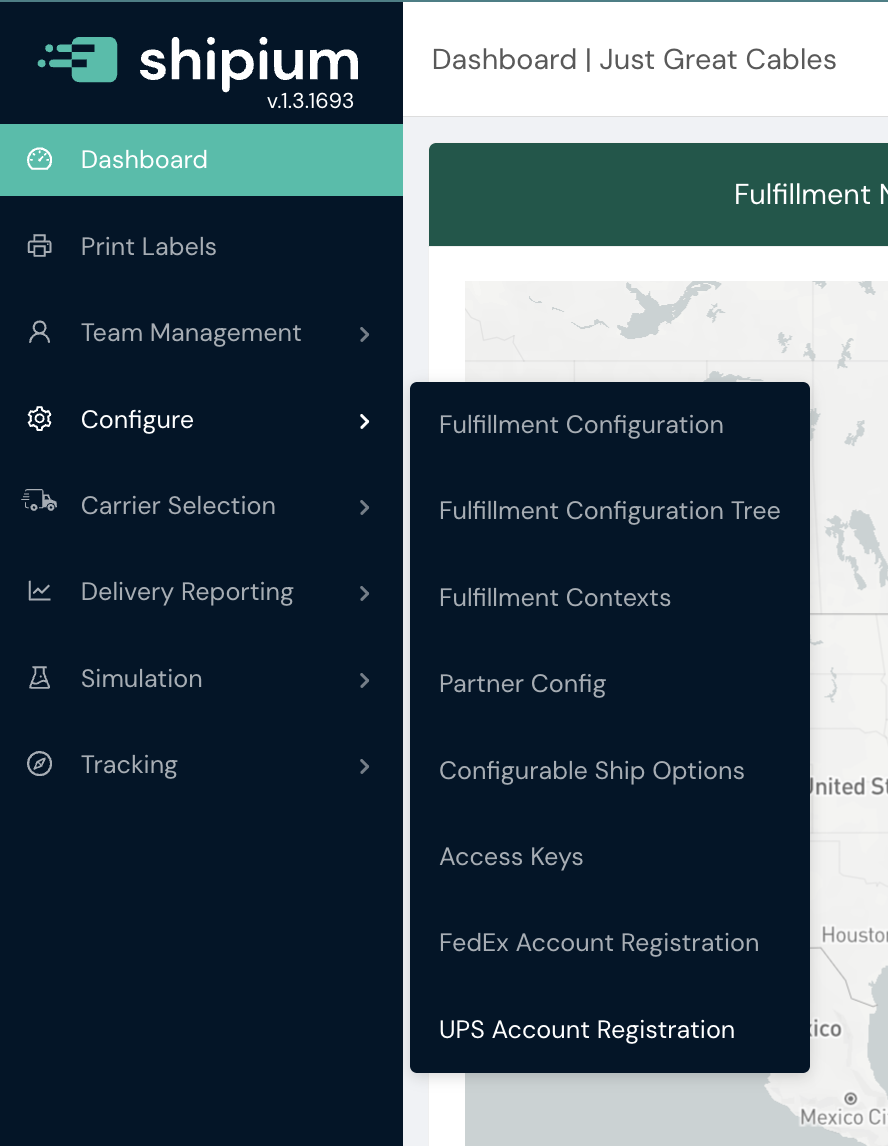
You'll see your organization's UPS registration module with your UPS account number and a button to Generate Registration Link.

A registration link will appear and the account status will change from Not Connected to Pending. You'll copy the link and paste it into your internet browser.

Next, you’ll be directed to log in to your UPS account and verify registration. You’ll need to check the box indicating that you agree to the UPS Technology Agreement and you authorize Shipping Connector Service to access your UPS account before logging in to your account.
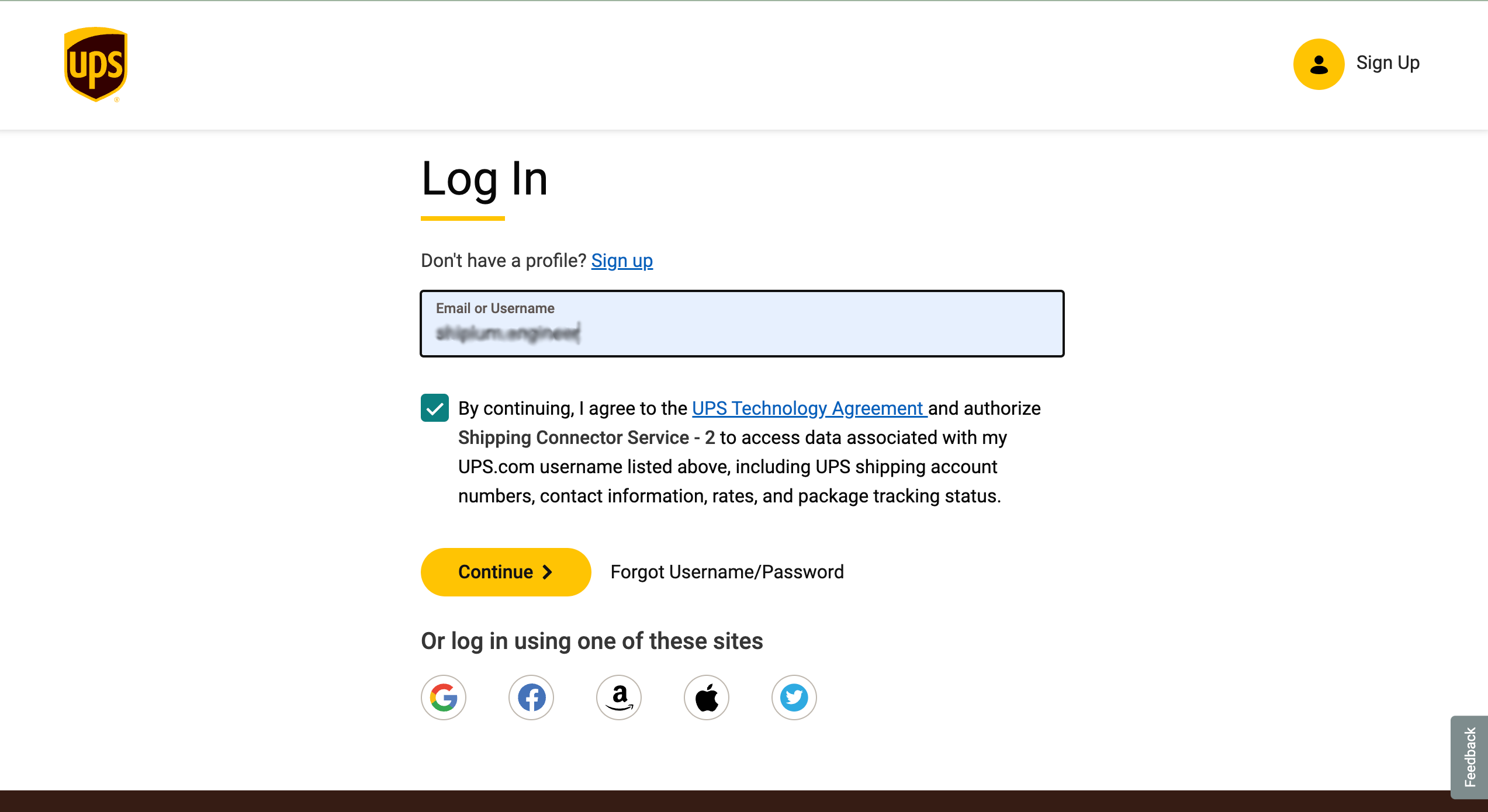
Once registration is done, you’ll receive a message notifying you that your UPS registration was successful.
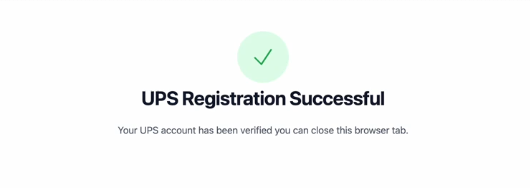
You'll close that browser tab and return to the Shipium Console to complete setup. When you refresh the Console page, the account status will update from Pending to Connected.
Important: Password changes affect linked accountsIf your UPS.com account password is changed or reset, all UPS accounts linked in the Shipium platform using that UPS.com login will be invalidated. To restore functionality, you'll need to re-link the affected UPS accounts by repeating the registration process described above.
UPS account configuration in fulfillment contexts
You can find information for configuring your UPS account for a fulfillment context in the Carrier Contracts documentation.
Using UPS Hundredweight?If you use UPS Hundredweight shipping, we recommend maintaining a separate UPS account dedicated to Hundredweight to avoid tracking number conflicts with your standard UPS shipments. See our Hundredweight documentation for complete configuration requirements and best practices.
UPS authorized users
A UPS authorized user is any employee that is internally authorized by your organization to manage UPS login credentials.
To confirm if you're an authorized user, you first will need to navigate to UPS.com and log in to your account. Once you're logged into UPS, you'll click on your profile icon and then select Accounts and Payments from the dropdown menu.
If you are an authorized user, you'll see the account number listed under My Accounts and Payment Methods.
Shipping options
Declared value for packages
When shipping with UPS, you may optionally declare a value for the package being shipped. To declare a package value, you'll include the optional fields in the table below as part of the shipmentParameters in your API call.
Reference field | Required/Optional | Field properties | Description |
|---|---|---|---|
| Optional | Number ($float) | The value to be passed through as the total monetary amount of the declared value for the package. This is what will be reimbursed if the package is damaged. If the declared value exceeds the carrier's free threshold, there may be a surcharge for passing a declared value. |
| Optional | String | The currency code for the declared value |
A snippet of the JSON request for the API call with the required fields is included. This example is for a single-parcel shipment. The request fields for a multi-parcel shipment would be included in multiParcelShipmentParameters.
{
"shipmentParameters": {
"totalDeclaredValue": {
"declaredValue": 5000,
"currencyCode": "usd",
...
}
}Hold at location
You may opt to designate a shipment as "hold at location", or HAL, if you'd like to have a package held for pickup at a UPS location nearby rather than having it delivered to an address. To flag a package as HAL, you'll need to include the optional fields in the table below as part of the labelParameters in your API call.
Reference field | Required/Optional | Field properties | Description |
|---|---|---|---|
| Optional, but required to designate a package as "hold at location" | Boolean | If |
| Optional | String | An optional identifier your organization can include to reference the package being held at location |
A snippet of the JSON request for the API call with the required fields is included.
{
"labelParameters": {
"holdAtLocation": {
"useHoldAtLocation": true,
"holdAtLocationId": "USA 123",
...
}
}FAQ
Q: What if I don't already have a UPS account?
A: You can create a new UPS account and follow the guidance in this document once you have a UPS account.
Q: Does Shipium hold a copy of our credentials once entered?
A: No, Shipium does not have access to your credentials. When you use them in the process, you are logging directly into a UPS.com webpage.
Q: What if I don't know my UPS credentials?
A: Shipium recommends that the authorized user or parcel leader contact their UPS sales representative with their list of UPS account numbers.
Q: Why is the UPS account upgrade required?
A: UPS launched its OAuth 2.0 security model for all APIs to enhance the overall security of its applications, with the existing API security model set for deprecation. All new UPS shipping accounts must be created and authorized and follow the OAuth 2.0 protocol, and existing accounts must have been migrated by June 3, 2024.
Resources
Your Shipium team member is available to help along the way. However, you might find these resources helpful:
Updated about 2 months ago
