Shipment Cost Limits
Control shipment costs associated with the inclusion of a desired delivery date or business days of transit.
About shipment cost limits
When your organization includes a desired delivery date (DDD) or business days of transit (BDOT) in your API call request for carrier selection or label generation, selection of a sooner delivery date can result in higher shipping costs. The Shipment Cost Limits feature enables your organization to better control shipment costs when specifying DDD or BDOT in your carrier selection and/or label generation.
Using this feature allows your organization to set limits for three categories to help control shipping costs, as described in the following table.
| Category for cost limit setting | Description of cost limit category |
|---|---|
| Max per shipment | Max total $ cost per shipment per day |
| Max increase per shipment | $ increase above cheapest shipment cost |
| Daily upgrade cost limit | $ increase for all shipments above cheapest for the day |
Once you've established your organization's desired shipping cost limits, Shipium's system takes your selected cost controls and measures them against the actual cost of the shipment compared to the least expensive cost option. This method applies to all the carriers/methods that can deliver to your shipment destination address.
Why setting shipment cost limits is a good idea when including DDD or BDOT
Once your organization includes the DDD or BDOT, Shipium uses the value represented in the DDD/BDOT to calculate the shipment delivery date. The Shipium system filters out any carriers/methods that will not meet the delivery date and chooses the cheapest options for those that will meet the delivery date. This process is automated and can result in a higher shipping cost associated with a specified DDD or BDOT. For example, including a DDD or BDOT may cause a package that is expected to ship ‘ground' to ship ‘three-day’ and thus increase its shipping cost. The values that are established in cost controls help manage this behavior.
Shipping cost limits let your organization specify both a per-shipment and a per-day maximum dollar value. For example, you may choose to set your per-shipment limit to only spend up to $1 more than the cheapest option for faster shipping on any individual shipment, or to not spend more than $40 on any individual shipment. Per-day limits, for example, could be set so that your organization does not spend a total of $5k per day on upgrading all shipments for the day.
If the shipment cost exceeds any of the values set, then Shipium evaluates the next best ship option. If no options are available for the DDD or BDOT, then the system evaluates the next transit day with the same DDD or BDOT. If this evaluation returns no values, the default behavior is to ship via the cheapest option.
What happens when cost limits are exceeded
When a shipment would exceed your configured cost thresholds, Shipium automatically uses a smart fallback process to find the best available option within your cost constraints.
Intelligent fallback process
The system evaluates available carrier service methods to select the fastest delivery option that stays within your cost limits:
- Initial selection. Shipium attempts to select the optimal service based on delivery requirements.
- Cost evaluation. The system checks if the selection violates any configured cost limits.
- Smart fallback. If limits are exceeded, the system evaluates alternative services prioritizing:
- Fastest available option within cost constraints
- Maintaining delivery commitments where possible
- Most cost-effective compliant choice
- Final selection. The system chooses the best option that respects all cost limits.
Example scenarios
Scenario 1: Max Increase Limit Exceeded
- Setup. Ground shipping costs $8, Express costs $20, Max Increase limit is $8
- Result. The System selects alternative 2-Day service at $15 (within $8 increase limit)
- Outcome. Customer gets faster-than-ground shipping while respecting cost controls
Scenario 2: Daily Budget Limit Reached
- Setup. Daily upgrade limit is $500, current spending is $480, new upgrade would cost $35
- Result. The system selects ground service with no upgrade cost.
- Outcome. The shipment processes without exceeding the daily budget.
Important notes
- Delivery impact. Fallback may result in different delivery timing than initially requested, potentially including the cheapest available option.
- Service availability. Fallback options depend on available carriers and services for the route.
- Default behavior. If no options meet cost limits for the requested delivery parameters, the system defaults to the cheapest shipping option.
- Monitoring. All cost limit fallbacks are tracked in your shipping analytics.
Business balance. Regular fallbacks may indicate a need to adjust cost limits based on service priorities.
Set shipment cost limits in the Shipium Console
You can access your organization's profile and set your desired shipment cost limits in the Shipium Console. You establish these limits by saving the values you input in the console. These values will be effective immediately and will remain in place until updated and saved with new values.
Cost limits apply for the day of selectionOnce you establish your organization's shipment cost limits in the Shipium Console, they're immediately applied to all of the origins in your organization’s fulfillment network for the day.
- Once logged into the console, you should hover your cursor over Carrier Selection in the left navigation panel to access the dropdown menu.
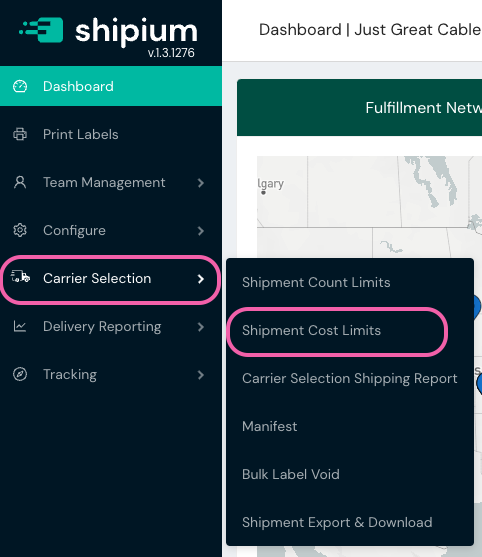
- From the Carrier Selection dropdown menu, select Shipment Cost Limits.
- Once on the Shipment Cost Limits landing page, populate the fields with your organization's preferred values. The tool tips within the Shipium Console provide definitions for all of the categories of shipment cost limits:
- Max per Shipment (no cap if not set). Value represented in $ or not set
- Max Increase per Shipment (no cap if not set). Value represented in $ or not set
- Daily Upgrade Cost Limit. Value represented in $ or not set
- Cutoff Time. Establishes the 24-hour period in which the limits will be applied
- Timezone. Establishes the timezone in which the limits will be applied
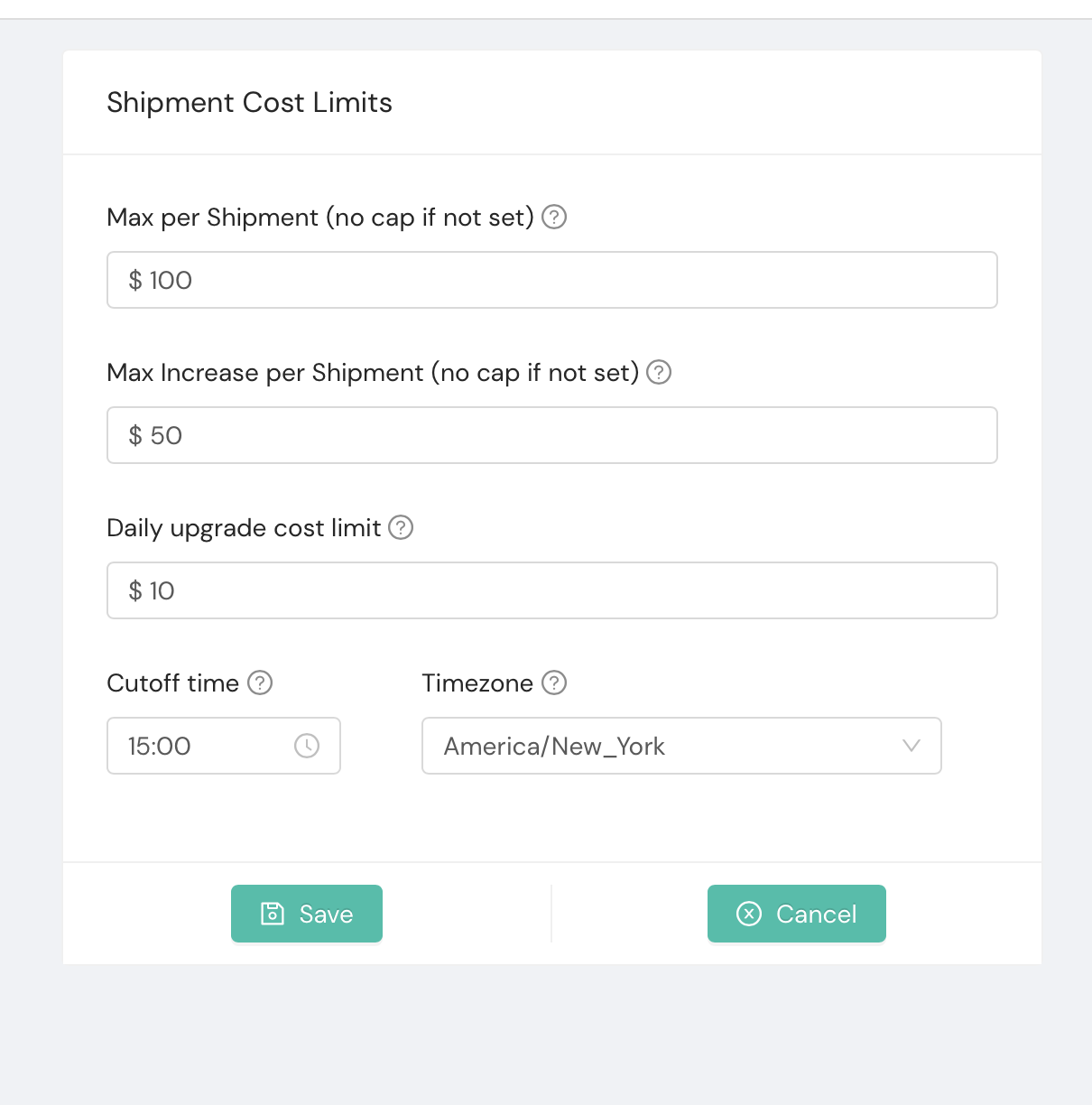
Resources
Your Shipium team member is available to help along the way. However, you might find these resources helpful:
Updated about 2 months ago
