Rate Shop Selections Dashboards
View reports for rates selected as part of Shipium’s Carrier Selection.
About the Rate Shop Selections dashboards
The Rate Shop Selections dashboards offer a comprehensive view of rates selected as part of Shipium’s Carrier Selection. These dashboards show the average cost per package based on your organization's configured rates. The cost shown reflects any manual adjustments you have configured to influence Carrier Selection. Key breakdowns include carriers, service methods, locations, and weight.
There are two Rate Shop Selections dashboards:
- Rate Shop Selections Volume & Cost. This dashboard displays the number of rates selected and the associated costs, with breakdowns by origin, carrier, carrier type (national vs. regional), service method, and service method type (standard vs. expedited).
- Rate Shop Selections Data Export. This data table allows filtering by carrier, carrier type, carrier service method, service level type, origin state, destination state, cost per package (CPP), and billable weight. You can export filtered data to a CSV file.
Customer data securityWith Shipium’s reporting applications, you can count on your data being secure:
- Data encryption
- Compliance
- Access controls
- Security audits
This document provides an overview of the Rate Shop Selections dashboards, outlining their functionality, handling of data exceptions, and key definitions. You can refer to the Reporting Product Overview documentation for more general information on Shipium reporting and user roles.
Access the Rate Shop Selections dashboards
To access any dashboard, you’ll need to log in to the application:
- Go to the Shipium-provided URL.
- Log in using your credentials: email, password, and a multi-factor authentication (via phone or email).
Next, you’ll navigate to the dashboard:
- After logging in, you’ll use the vertical menu on the left side of the screen.
- Go to the folder labeled “Rate Shop Selections Dashboards”. You’ll select any of the dashboards nested under this folder to view their particular content.
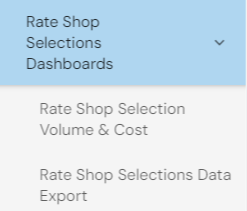
View Rate Shop Selections dashboards
This section includes instructions for each of the Rate Shop Selections dashboards as well as default settings, metrics, and data nuances for these reports. Filters for each dashboard are defined in the following table.
| Filter name | Description |
|---|---|
| Carrier ID | Name of the shipping carrier for which the label was priced (e.g., USPS, UPS, FedEx) |
| Carrier Type | Categorization of carriers as national (serving across the country) or regional (operating in specific regions) |
| Carrier Service Method | The shipping method offered by the carrier (e.g., overnight, ground) |
| Service Level Type | A classification of service methods: Expedited (3 days or less) or Standard (domestic, 4+ days) |
| Origin State | The state from which the shipment will be sent (e.g., warehouse, fulfillment center, store) |
| Destination State | The state to which the shipment is sent (e.g., customer’s residence) |
| Cost Per Package (CPP) | Cost per package sent from the carrier when the label was generated, or the cost estimated by Shipium |
| Billable Weight | The weight used to calculate the label price |
| Third Party Billing | Indicates the selected service method will be billed to a third party |
| Uncosted | Service method was not priced |
| Customer Specified Rate | A rate manually configured by your organization based on your preferences |
| Shipium Selected Rate | Shipium-generated rate chosen automatically during cost evaluation |
Rate Shop Selections Volume & Cost Dashboard
While the default setting is a rate creation period of the last seven weeks, grouped by week, you can adjust the dates in the top-right corner and apply filters across the top of the dashboard.
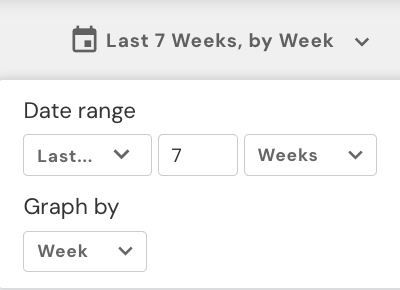

For each filter, this dashboard provides the following reports:
- Rate Shop Volume Summary
- Average Cost Per Package Summary
- Rate Selection Type Mix
- Rate Shop Volume & CPP Over Time
- Rate Shop Volume Mix by Carrier Over Time
- Rate Shop Volume Mix by Carriers
- CPP by Carriers Over Time
- Rate Shop Volume Mix by Carrier Service Method Over Time
- Rate Shop Volume Mix by Carrier Service Method
- CPP by Carrier Service Method Over Time
- Rate Shop Volume Mix by Origin
- CPP by Origin Over Time
- Rate Shop Volume Mix by Carrier Type
- CPP by Carrier Type Over Time
- Rate Shop Volume Mix by Service Level Type
- CPP by Service Level Type Over Time
- Billable Weight Over Time
- CPP and Billable Weight by Carriers
- Rate Shop Volume by Origin State
- Rate Shop Volume by Destination State
You can also click on specific visuals (e.g., Rate Shop Volume Mix by Carrier Service Method Over Time) to filter the rest of the dashboard accordingly. For each filter, this dashboard provides the volume mix percentage and the CPP over time.
Rate Shop Selections Data Export
As with the Rate Shop Selections Volume & Cost Dashboard, you can adjust the reporting dates in the top-right corner and apply filters via the drop-downs across the top of the dashboard.
Then you can export the data table as a CSV or Excel file, with the following restrictions:
- The reporting application only supports exporting one million rows at a time.
- Data is not available at the shipment ID level.
Default settings
Each dashboard defaults to a rate shop selection period of the last seven weeks, grouped by week. You can adjust the time period filter for any period after 1/1/2023. Note that cost data is only available after 7/1/2023.
Other filters available include carrier, carrier type, carrier service method, service level type, origin state, destination state, CPP, and billable weight.
Metrics
The following metrics are provided for the Rate Shop Selections dashboards:
- Cost per package (CPP). Calculated as estimated cost divided by rate shop volume
- Rate shop volume. The count of rates selected
- Rate shop cost. The estimated fully loaded shipment cost
Data nuances
The following data nuances apply to the Rate Shop Selections dashboards:
- All dashboards are based on the date the rate was selected.
- The Rate Shop Selections and Label Generation dashboards will have differences in volume and costs.
- The Label Generation dashboards display the average cost per package based on the carrier's rate per API call, when available, when a shipping label is retrieved. The cost shown reflects the raw price directly from the carrier without any manual adjustments.
- The Rate Shop Selections dashboards show the average cost per package based on your organization's configured rates. The cost shown reflects any manual adjustments you have configured to influence Carrier Selection.
Resources
For assistance, reach out to your Customer Success Manager. Response times are typically within 2 to 5 business days.
Updated about 2 months ago
