Dynamic Shipment Count Limits
Configure your account to establish dynamic shipment count limits.
About dynamic shipment count limits
Shipment count limits enable your organization to help manage shipment capacity by origin and carrier in order to meet your organization's regional business needs. The most common use cases for establishing limits typically are:
- meeting carrier contract minimum shipment requirements;
- enabling carrier-provided discounting for increased shipping volume; and
- managing carrier-imposed shipping maximum requirements, especially during peak shipping times.
Getting started with ShipiumIf your organization doesn't already have a Shipium account, you'll want to visit Get Started with Shipium to set up your account before you can configure limits for your organization.
Dynamic limit group origin matching logic
To determine which dynamic limit group is selected, the Shipium system evaluates a specific dynamic limit group for a match to an origin using the origin matching logic described here. The criteria within the dynamic limit group are checked in the following order, with the first match triggering selection of that dynamic limit group.
- Origin ID. The system evaluates the API request for an origin ID that matches any of the origin IDs listed for the dynamic limit group.
- Country codes and postal codes. If there is no match to an origin ID, the system evaluates the API request for a country code and postal code combination that matches any country code and postal code combination listed for the dynamic limit group.
- Country. If there is no match to an origin ID or country and postal code combination, the system evaluates the API request for a country that matches any of the countries listed for the dynamic limit group.
If no origin ID, country code and postal code combination, or country in the API request matches the evaluation criteria for the dynamic limit group, that group is not used. The Shipium system uses the limit name that your organization has configured for the dynamic limit group in the Shipium Console as a default ID for matching.
Additional limit settings
You can establish other limits within the Shipium system as well. The Shipment Count Limits documentation includes steps to establish static daily count limits. The Carrier Schedule documentation provides information about controlling which carrier is selected to pick up your package from your fulfillment center, when specifying a desired delivery date or business days of transit in your carrier selection and/or label generation.
Set up your organization's dynamic shipment count limit
Dynamic count limit applicationOnce you establish a dynamic shipment count limit in the Shipium platform, it's effective immediately after the previous day's pull time.
To configure a dynamic limit, you'll navigate to Carrier Selection and then Shipment Dynamic Limits in the Shipium Console.
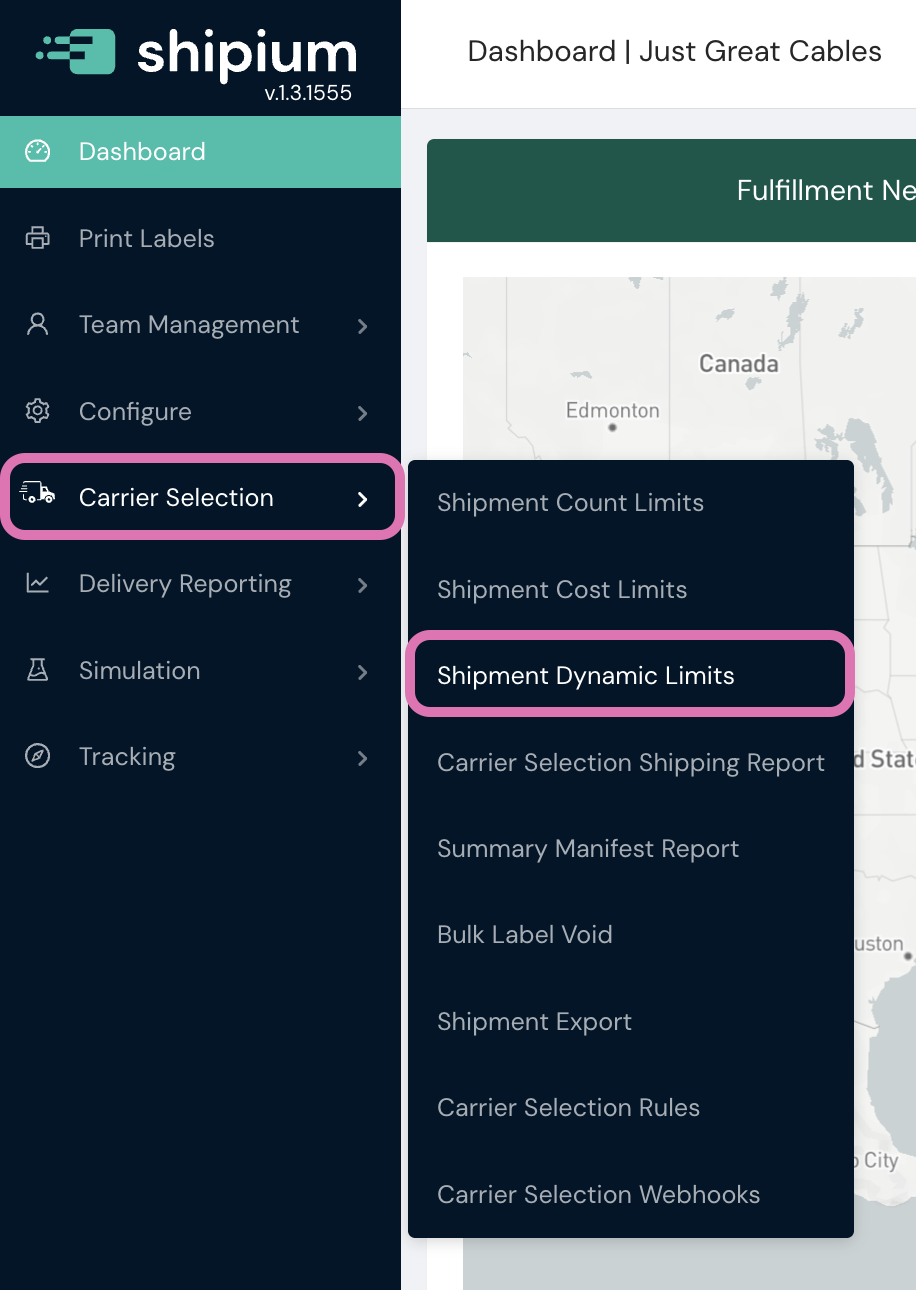
Within Shipment Dynamic Limits, you will see any configured dynamic limits for your organization.
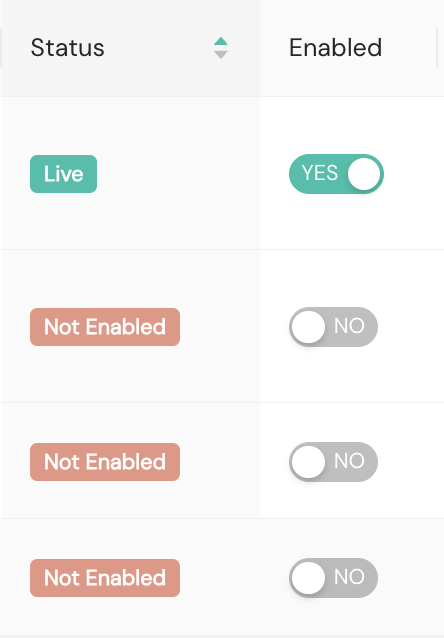
When creating a new dynamic limit, for Limit Details, the Limit Name is required. You also must select a carrier to which the dynamic limit applies from the Carrier dropdown menu. In addition, you can opt to exclude carriers from the dynamic limit by multi-selecting them from the Excluded Carriers dropdown menu.
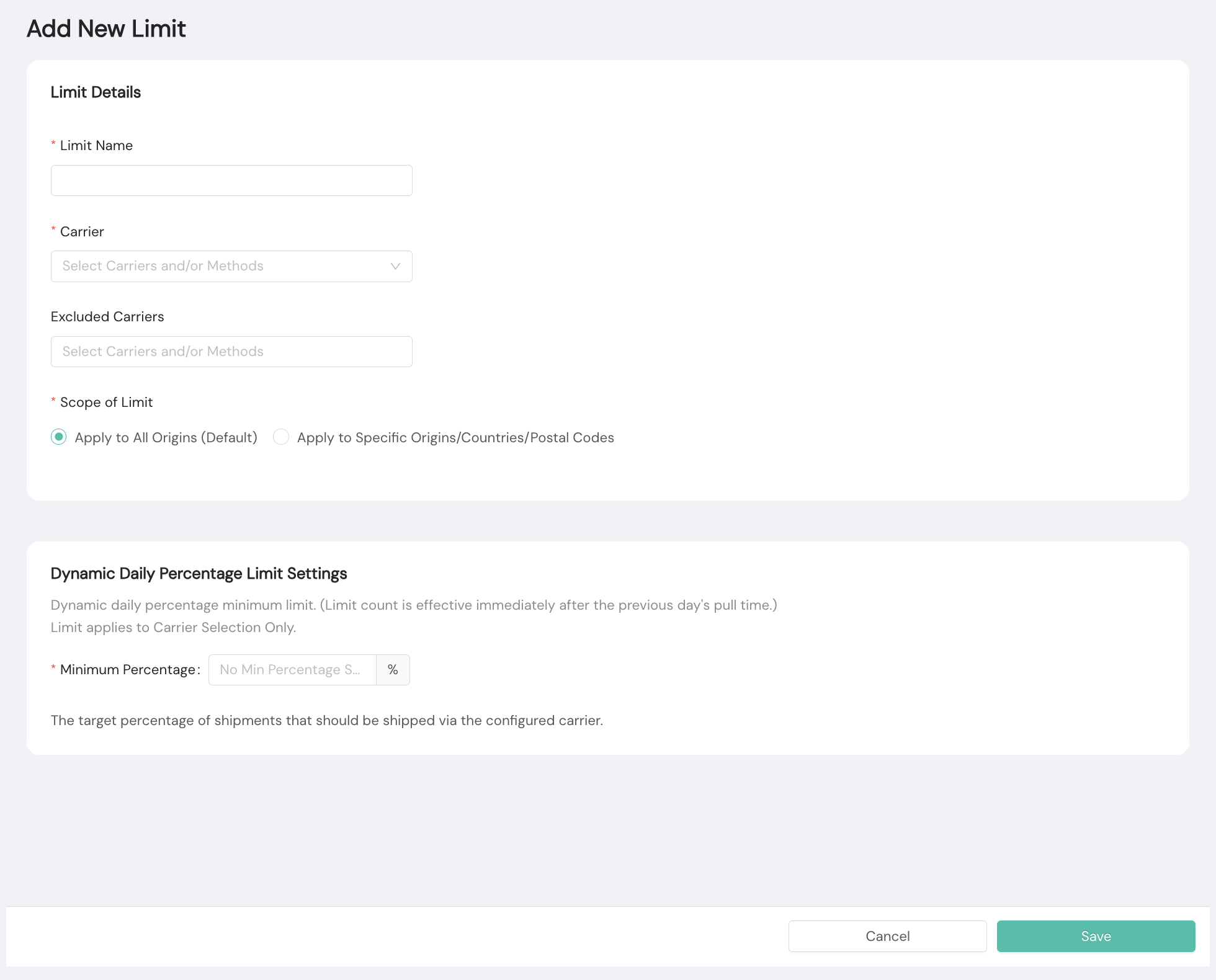
For Scope of Limit you'll select to apply the limit to all origins (the default option) or apply to origins, countries, and/or postal codes you specify. If you choose to apply the limit by origin or postal code, you can download a CSV template to populate with values and upload to the system. You can multi-select countries from the dropdown menu. You also can use the multi-select option to select configured origins.
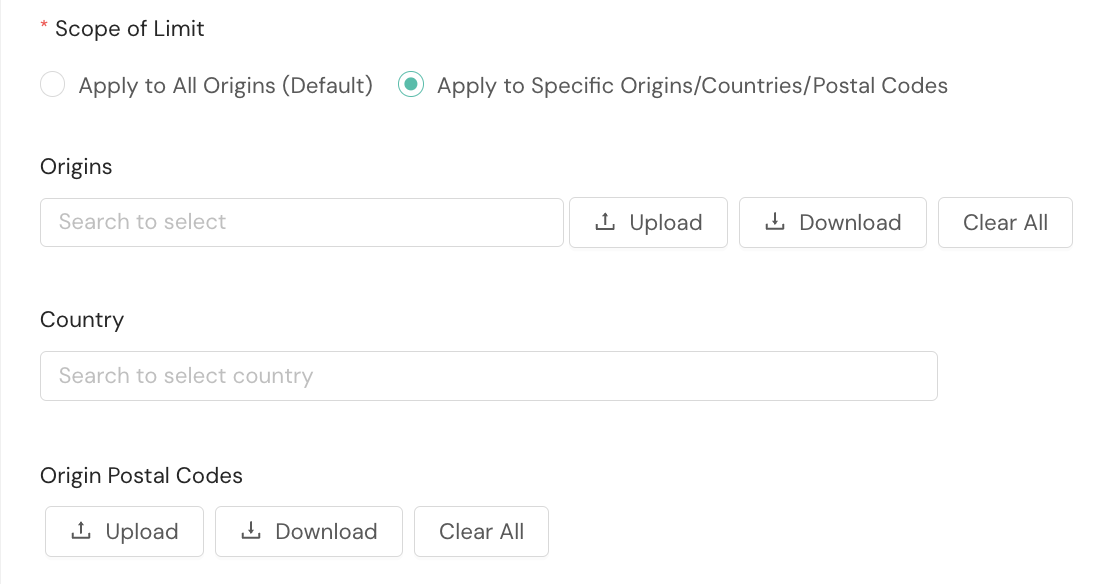
For Dynamic Daily Percentage Limit Settings, you must set the daily percentage minimum limit. Once you save the limit, it will be effective immediately after the previous day's fulfillment center pull time.
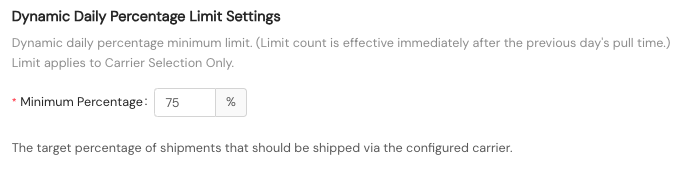
Sample dynamic limit configuration across multiple origins
If you would like to set specific limits for more than one origin, this sample scenario can help provide guidance. For example, if you want to set Origin A (NYC) to 50 percent volume, Origin B (MEM) to 55 percent, and remaining U.S. origins to 60 percent, the dynamic limits logic uses an hierarchy where the most specific configuration is selected.
Your dynamic limit configuration for this sample scenario would be as described in the following table.
| Origin | Target percentage | Matching criteria |
|---|---|---|
| Origin A - NYC | 50% | Set this configuration to apply only when the Origin ID is NYC. |
| Origin B - MEM | 55% | Set this configuration to apply only when the Origin ID is MEM. |
| Remaining origins in the U.S. (default configuration) - US | 60% | Set this configuration to apply only when the Origin Country Code is US. |
When a shipment is being rated, the Shipium system looks for the most specific configuration that matches the following:
- Shipment from the NYC origin. The system sees it matches both the NYC-specific origin and the U.S. default configuration. Since Origin ID is more specific than Country Code, it will apply the NYC-specific configuration (50 percent target).
- Shipment from any other U.S. origin. It will not match the NYC or MEM origin, but it will match the U.S. default configuration (60 percent target).
- Shipments from non-U.S. origins (e.g., Canada). These shipments would not match any of the three configurations, so no dynamic adjustment would be applied unless you also create a separate global default configuration with no origin filters.
Each of these configurations still operates independently, calculating its own cost adjustments based only on the shipments that match its specific criteria. This layering gives you precise control where you need it while maintaining a broader policy for the rest of your U.S.-based origins. In the sample scenario, a shipment counted against the NYC origin configuration also counts against the US configuration because the NYC origin is located in the U.S. and is part of the US default configuration. Although the configurations are hierarchical when the system is selecting which cost adjustments to apply, when counting, the configurations are counted as a single entity. In this case, it will record that one shipment contributed to the NYC count and that it counts for both NYC and US as a single shipment against the total count.
View and edit your dynamic shipment limit
Once you've created a dynamic shipment limit, it will appear on the primary Shipment Dynamic Limits page.
To edit or view details about the limit, you'll select the edit icon in the Actions column of its table row. To delete the limit, you'll select the trash icon in the same column. The row view allows you to see the limit's name, carrier, excluded carriers, and status as well as if the limit has been enabled. To cancel a carrier selection rate shop request to not have it count in your total, you can refer to the Cancel a Shipment documentation.
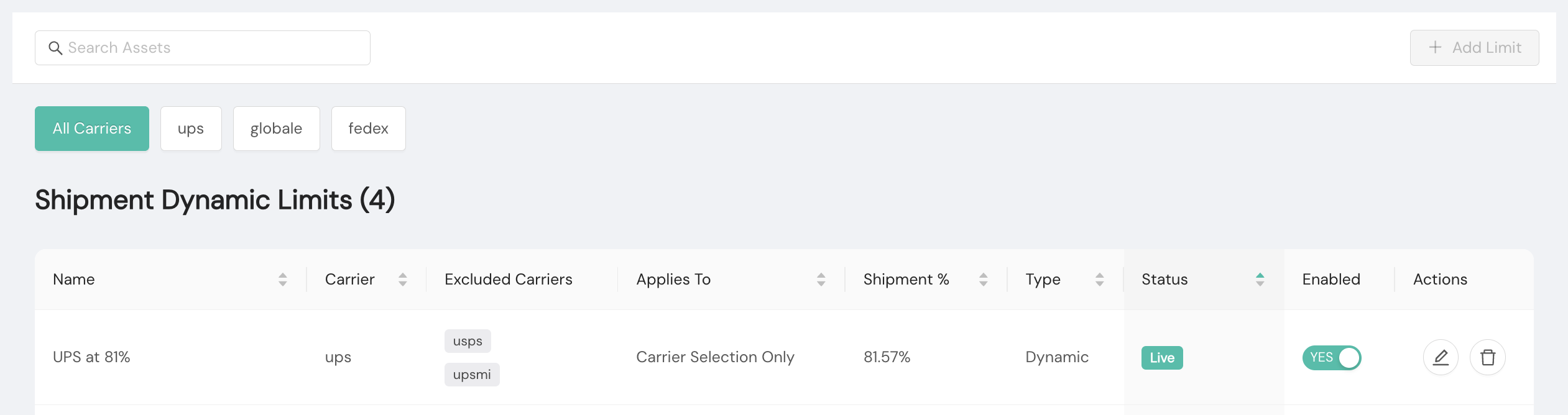
A newly created limit is set to Enabled; a limit is not available for application unless it has been set to Enabled. The status can be Live or Not Enabled. Only a limit in a Live status is considered during calls to Shipium's Carrier Selection service.
- Live means that the limit has been created and is enabled, or eligible to be applied within the defined time period.
- Not Enabled means that the limit has been created but is not enabled, so it's not eligible to be applied.
Resources
Your Shipium team member is available to help along the way. However, you might find these resources helpful:
FAQ
Q: How do I cancel a carrier selection request?
A: To cancel a carrier selection request, you can use the cancel shipment endpoint. You can find guidance for doing so in Cancel a Shipment.
Updated 2 months ago
