Label Settings
Set up label settings for your shipping fulfillment network in the Shipium Console.
About label settings
In order to print labels, you will need to to configure what kinds of labels are used in your fulfillment centers, or origins. For each fulfillment center, you will need to add a label configuration in order to be able to generate labels for that fulfillment center.
You also may need to customize labels to enable minor changes or insertions on carrier labels. Shipium advises using caution when augmenting labels as you'll likely need to obtain approval from any carriers whose labels you're augmenting.
Alternative workflow instructions for configuring labelsYou can find instructions for configuring label settings and making desired label augmentations within the suggested fulfillment contexts workflow in the Label Configuration document. You also may follow the guidance in this document to configure labels within the fulfillment configuration workflow.
Configure labels
- To start, navigate to Fulfillment Configuration from the Configure menu in the Shipium Console. Within Fulfillment Configuration, you'll scroll to find Label Configuration and select Label Properties.
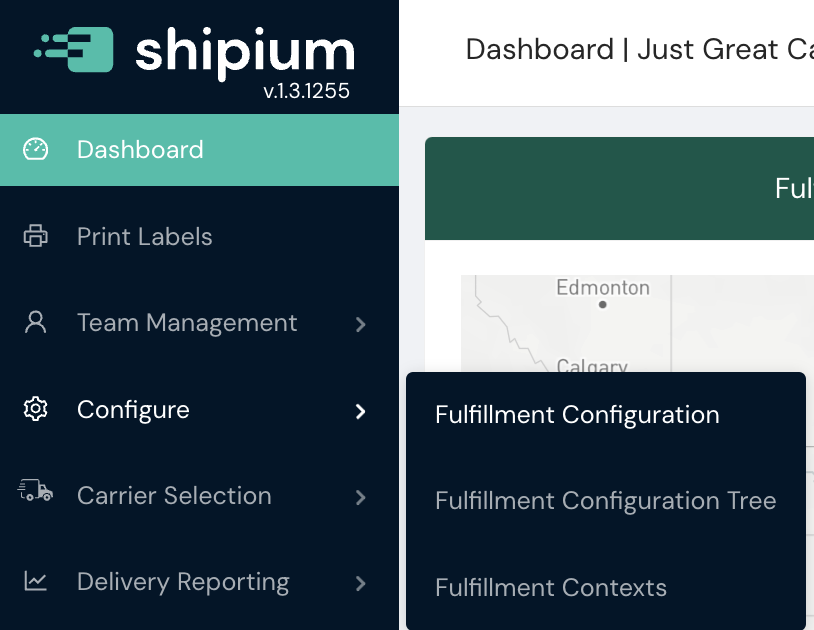

- On this page, you will see a list of label properties configured as well as an + Add Label Properties button.
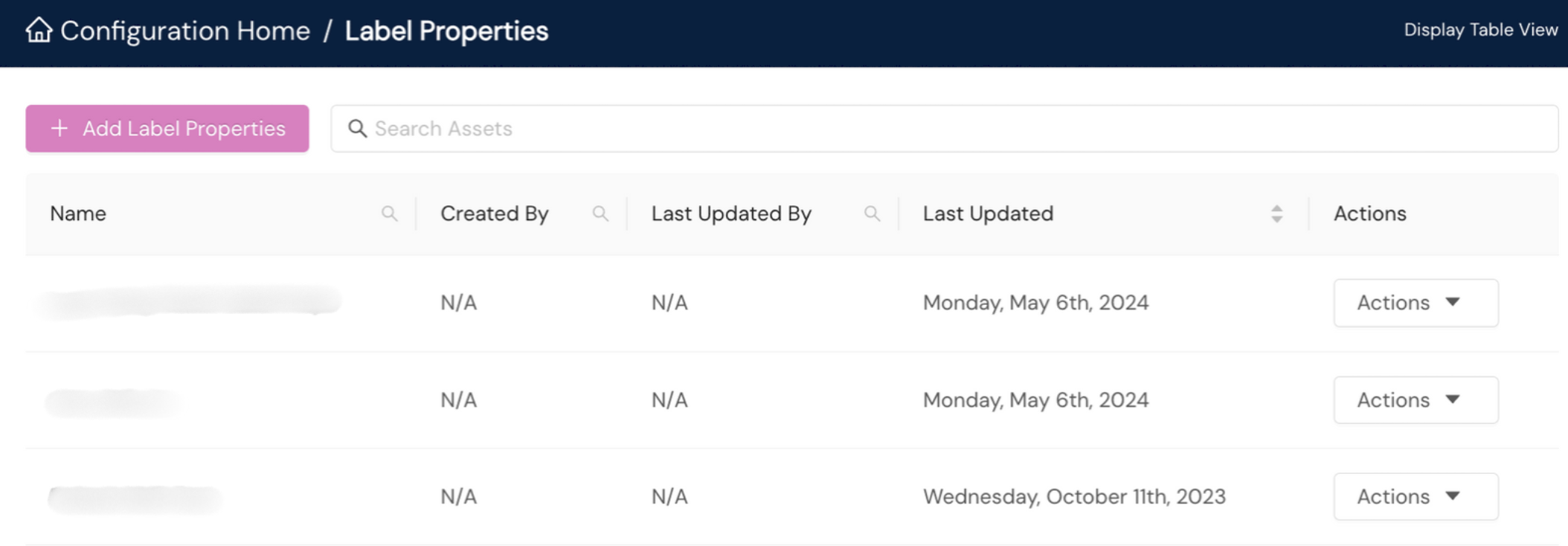
- In the dialog that pops up, you will set label property values. If your organization wishes to supply your own identifier for these label properties, you can provide it for Label Properties ID Alias. The ID you pass in your API calls must match this ID exactly; ID values in the Shipium platform are case sensitive.
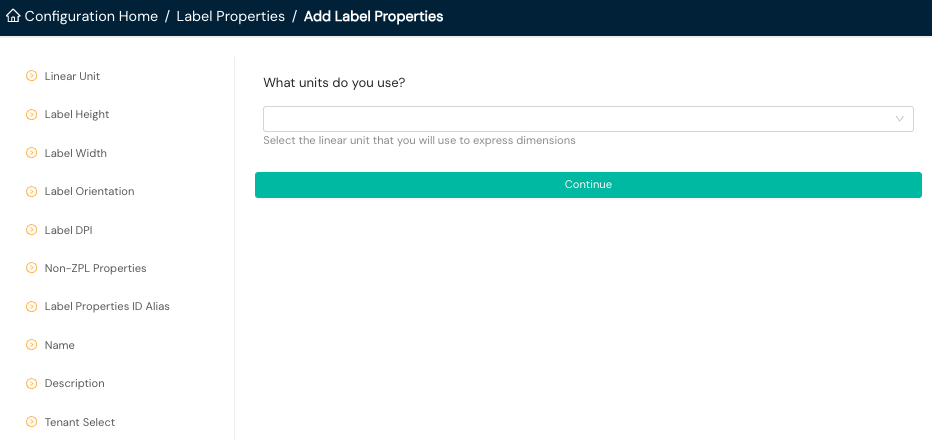
Augment labels
Shipium supports custom label augmentations in order to enable minor changes or insertions on carrier labels. For more details about the overall process, see Label Customization, which covers it in detail.
This page provides the steps for configuring a label augmentation
Make sure label changes are approvedThere is very little room on most carrier labels and carriers do not like for you to modify them. If you are planning on augmenting a label, you will need to work with the specific carrier to get any changes approved through their process.
Some carriers will require an annual recertification if you are making modifications so keep an eye out for that as well.
When augmentations are applied
Label augmentations are applied at the end of the ZPL, just before the ^XZ end format command. This means that augmentations are applied last, so you have the last opportunity to modify the label after all other rendering has been applied.
Add or modify a label augmentation
First, log into the Shipium Console and then go to Fulfillment Configuration under the Configure menu. Within Fulfillment Configuration, you'll scroll to find Label Configuration and select Label Augmentations.
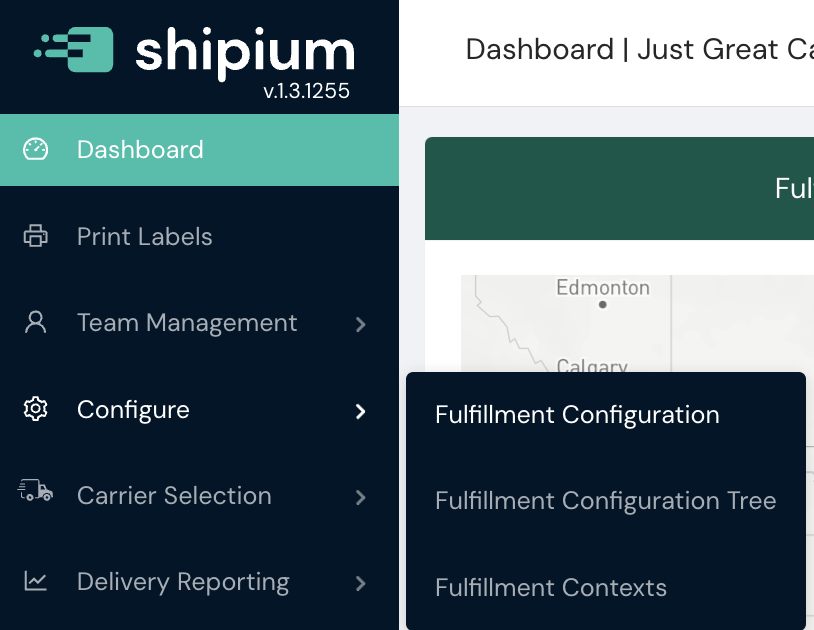

Once you are here, you can see a list of existing label augmentations and you can add a new augmentation by selecting the + Add Label Augmentation button. You'll set values in the dialog that appears.
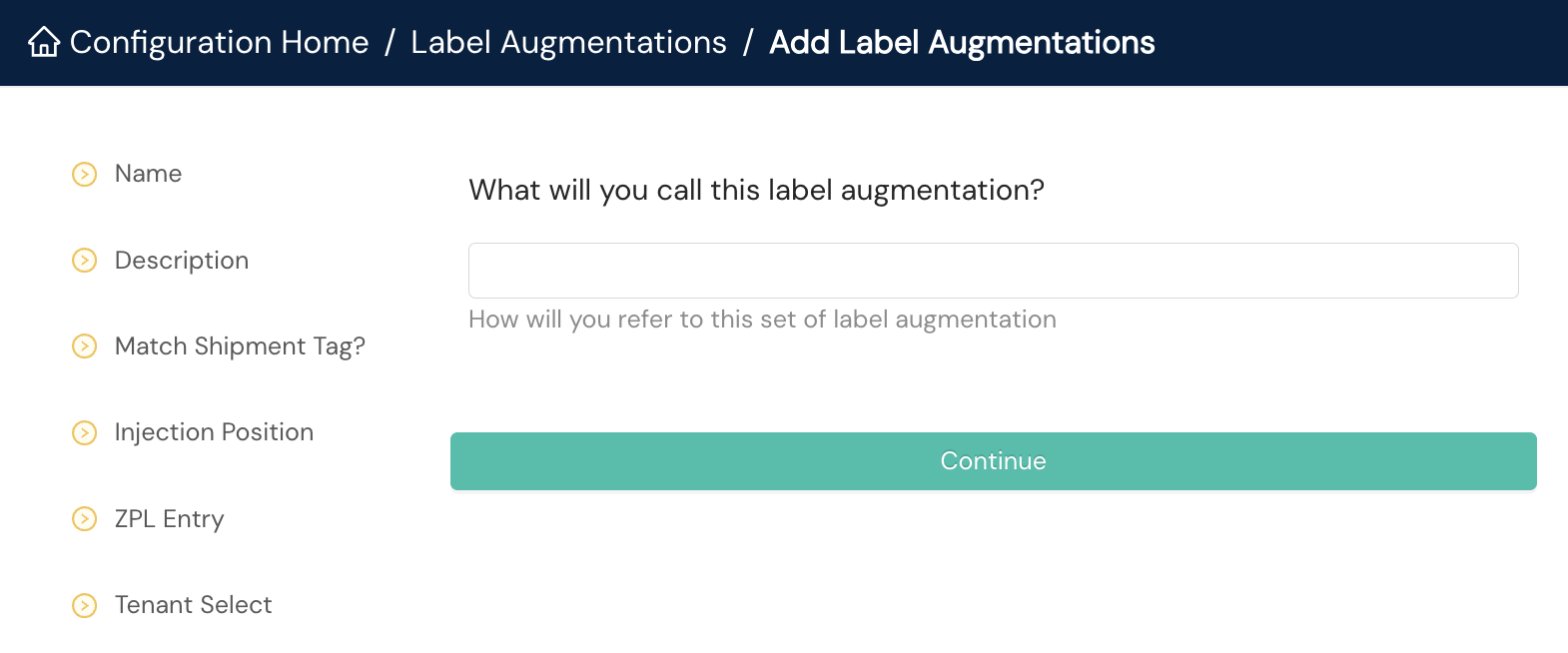
Resources
Your Shipium team member is available to help along the way. However, you might find these resources helpful:
Updated about 2 months ago
