Configure | Fulfillment Configuration
Set up and maintain your organization's fulfillment configuration within the Shipium Console.
About fulfillment configuration
In order to use Shipium’s APIs, your organization needs to establish your fulfillment network configurations within the Shipium platform. This document guides you through the fulfillment configuration workflow. For our preferred, more modern workflow, see Fulfillment Contexts.
Configuring settings for your fulfillment network enables your organization to fulfill shipments according to preset rules, requiring less hands-on maintenance on your part. To set up and maintain your fulfillment network via the fulfillment configuration workflow, you'll first need to access the Shipium Console.
Case sensitivity for unique IDsThe values you provide for optional unique identifiers during configuration are case sensitive.
This document guides you through the general process for configuring your fulfillment network settings, including for your fulfillment center, carriers, labels, carrier selection, and packaging. To access any of the fulfillment configuration settings, you'll select Fulfillment Configuration from the Configure menu.
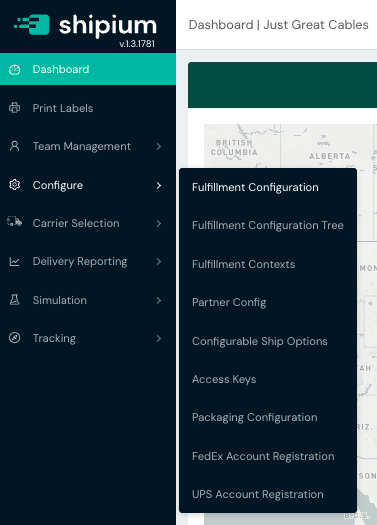
Pro tip for navigating the Shipium ConsoleSome fields within the Shipium Console will be marked with a question mark in a circle and contain hints about what kind of information is needed if you hover on them.
About tenants in the Shipium platform
Within Shipium's ecommerce shipping platform, tenant refers to a customer on whose behalf your organization provides shipping services. For example, if your organization contracts with Customer A to ship their products to fulfill their customers' orders, Customer A is your tenant.
Why you might use tenants with Shipium
If your organization engages with tenants, or individual shippers, to transport goods on their behalf via your carrier relationships, you may want to configure settings for each of your tenants, for a subset of your tenants, or for all your tenants at once. Within Shipium's Tenants feature, you can configure specific rulesets for your tenants to automate functionality for less hands-on management for your organization.
Use tenant configuration for a return address
Your organization may wish to configure a return address for your tenant(s). A return address is not the same as a customer return address.
- For a return address, in the case of an undeliverable package (for any reason), the package would be returned to the sender's address (the destination of the package return).
- For a customer return address, a return address label is included in the package and is available to a partner's customer to return an unwanted or damaged product.
You can configure a tenant return address by setting up an address for your tenant, which typically prints in the upper left corner of the shipping label.
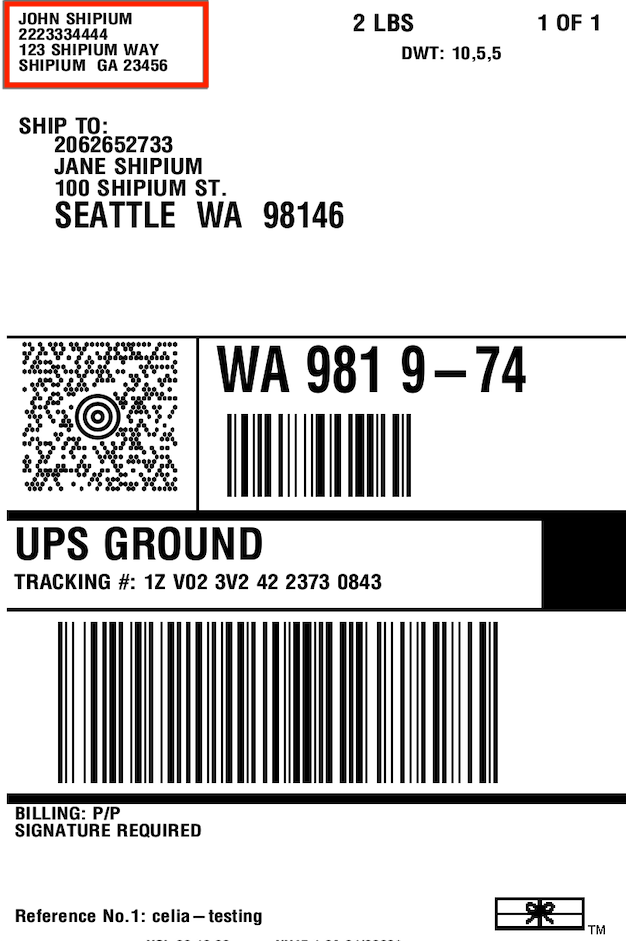
How the return address works in Shipium's platform
Your organization can configure a return address in multiple places within the Shipium platform. However, we've established an hierarchy that ensures retrieval of the most accurate return address.
- Tenant. The tenant is the first place Shipium searches for a return address. Shipium will search for a return address that your organization has specified for the origin from which the shipment is leaving. If your organization doesn't use tenants in the Shipium system, you should start with the**Carrier Account**. To configure the return address at the tenant level, follow the instructions in the Steps to Configure Your Tenant section.
- Carrier Account. The carrier account is the second place Shipium searches for a return address. Some carriers require a return address; in those cases, you can configure those carrier addresses in the Shipium Console. Once in the navigation pane, select Configure and then Fulfillment Configuration to access Carrier Configuration and then Carrier Accounts.
- Partner. Similar to the option to add a return address when configuring a tenant within the Shipium Console, Shipium soon will offer this configuration ability at the partner level for partners who use the Tenants feature.
- Origin Ship-From Address. If Tenant, Carrier Account, or Partner is not configured for a return address, Shipium will use the address of the origin for the return address. You can configure your organization's fulfillment center address in the Shipium Console. Once in the navigation pane, select Configure and then Fulfillment Configuration to access Fulfillment Center Configuration and then Origins.
Fulfillment center configuration
The first step is to set up your physical locations, such as warehouses and fulfillment centers. This is the foundation of your fulfillment network.
Within the fulfillment configuration menu, you'll see the Fulfillment Center Configuration section with individual cards for each asset associated with the fulfillment center: Origins, Addresses, Schedules, Contacts, Returns, and Carrier Shipment Lane Configurations. The following sections provide the suggesting sequencing for these configurations.

Addresses
You can edit or view details for existing addresses in the Addresses homepage. You'll select the Add Address button and provide the following details to add a new one.
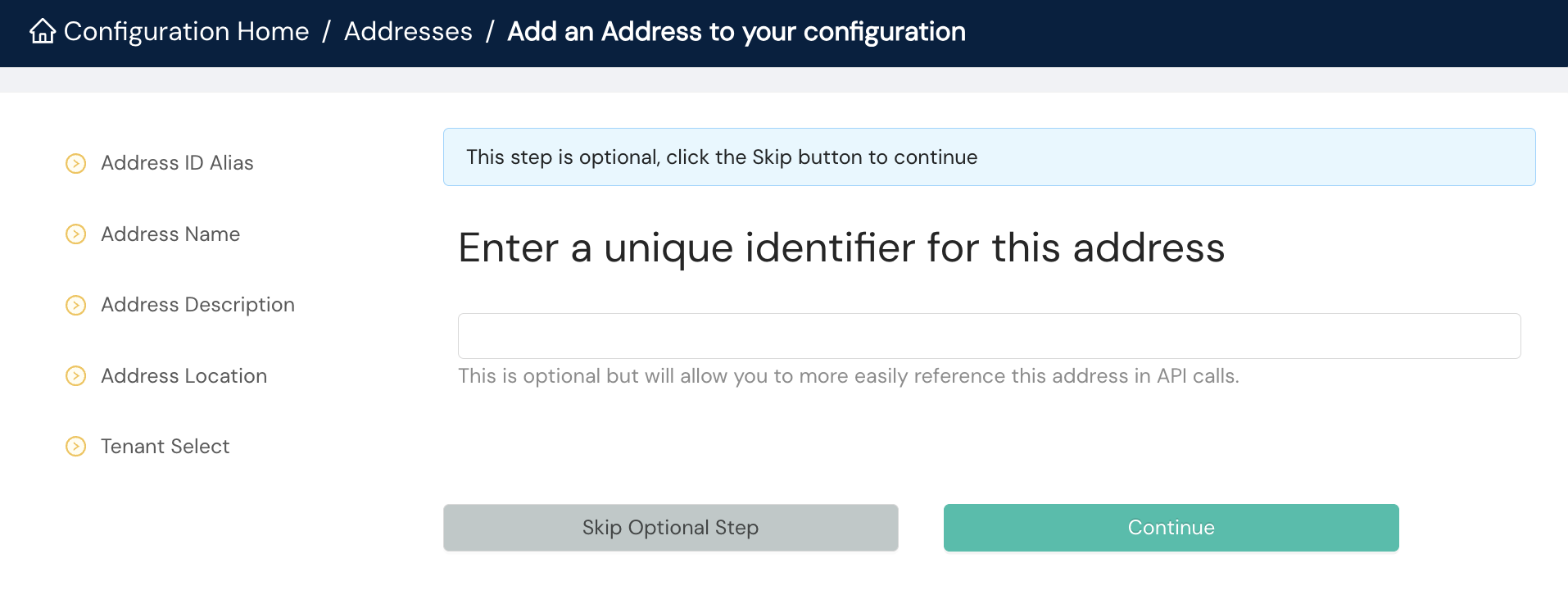
- Address ID Alias. An optional identification for the address you can reference in calls to our APIs
- Address Name. A human readable name for the address
- Address Description. An optional description for the address
- Address Location. The physical location of the address
- Tenant Select. If the address belongs to a tenant in your organization, you'll select it from the dropdown menu.
Contacts
You can edit or view details for existing contacts in the Contacts homepage. To Add Contacts, you'll need to provide the following details.
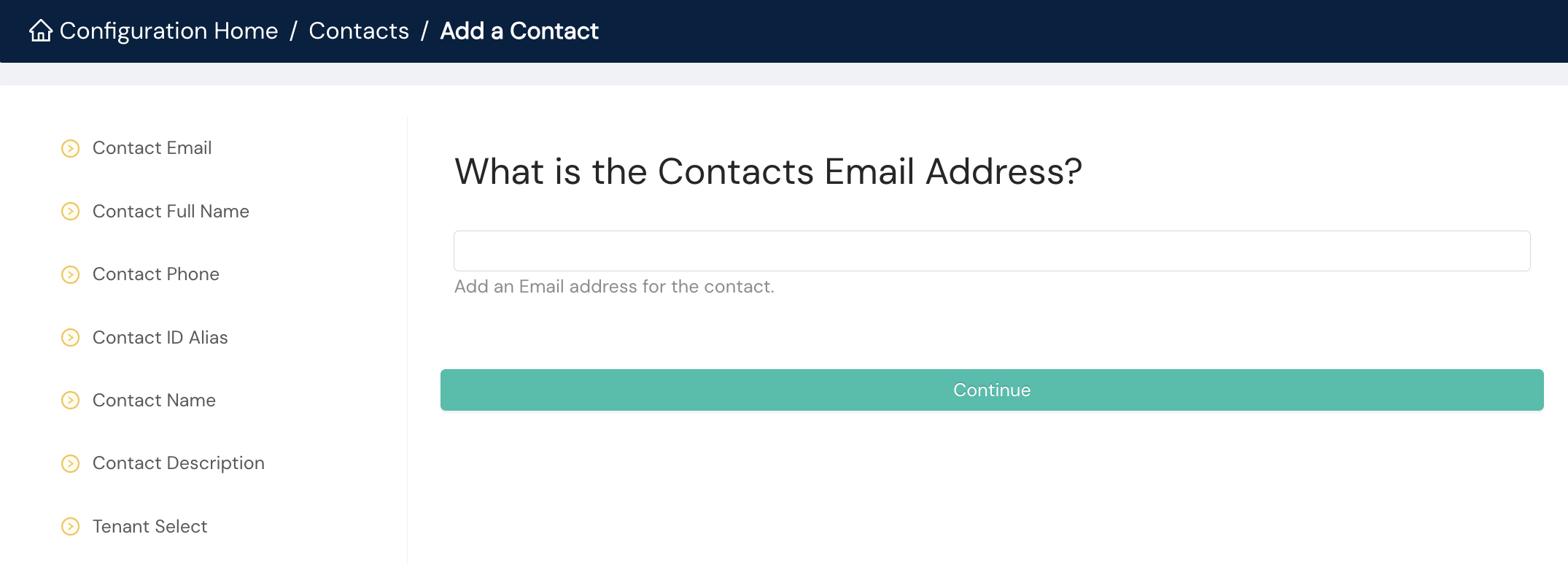
- Contact Email. The email address for the contact
- Contact Full Name. The name for the contact
- Contact Phone. The phone number for the contact
- Contact ID Alias. An optional unique identification for the contact you can reference in calls to our APIs
- Contact Name. A human readable name to help disambiguate multiple entries for the contact
- Contact Description. An optional description for the contact
- Tenant Select. If the contact belongs to a tenant in your organization, you'll select it from the dropdown menu.
Origins
You can edit or view details for existing origins in the Origins homepage. To Add Origins, you'll need to provide the following details.
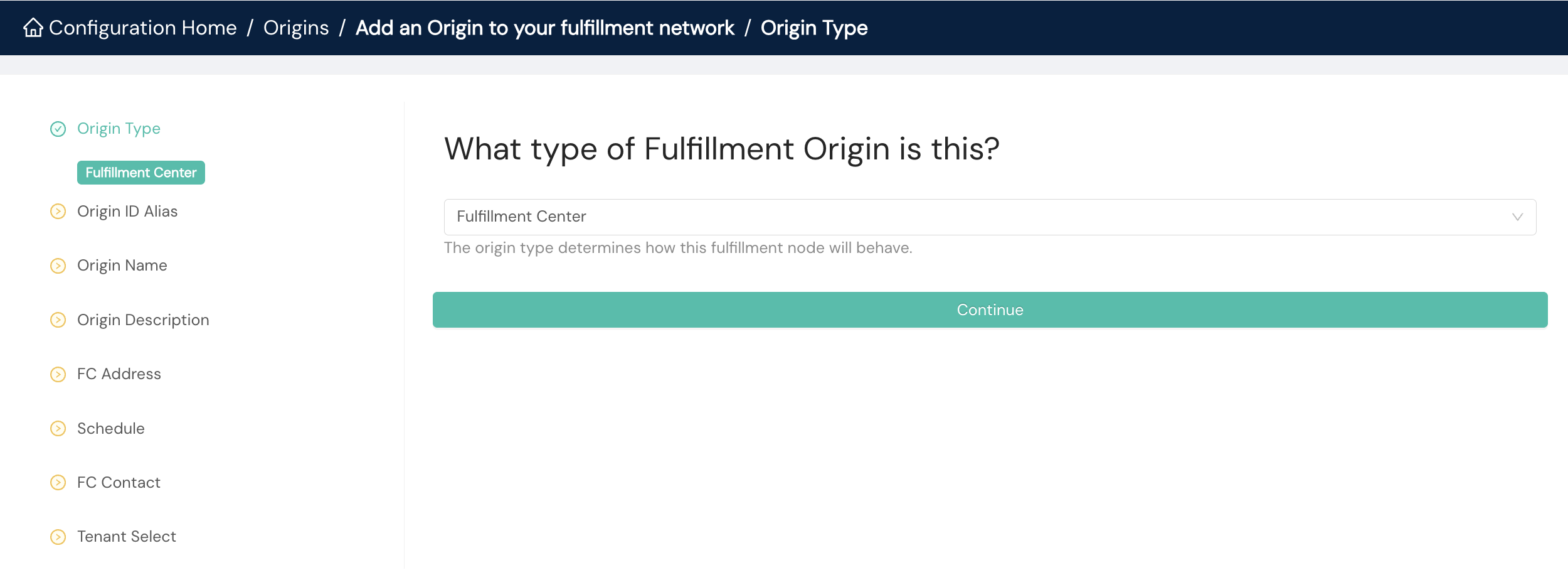
- Origin Type. You'll select from the dropdown menu: Fulfillment Center, At Large, or Store.
- Origin ID Alias. An optional identification for the origin you can reference in calls to our APIs
- Origin Name. A human readable name for the origin
- Origin Description. An optional description for the origin
- FC Address. The physical location of the origin; you can select an existing address from the dropdown menu or add a new one.
- Schedule. The operating hours for the origin; you can select an existing schedule from the dropdown menu or add a new one.
- FC Contact. The contact person for the origin; you can select an existing contact from the dropdown menu or add a new one.
- Tenant Select. If the origin belongs to a tenant in your organization, you'll select it from the dropdown menu.
Schedules
You can edit or view details for existing schedules in the Schedules homepage. You'll select the Add Schedule button and provide the following details to add a new one.
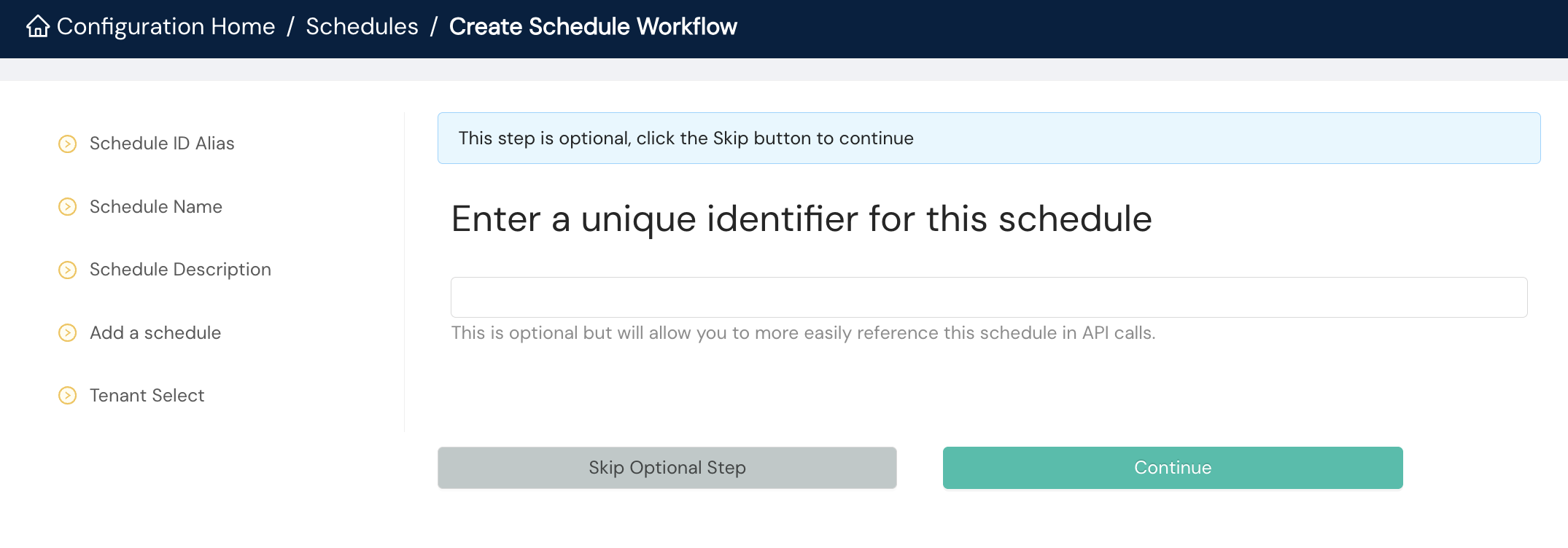
- Schedule ID Alias. An optional identification for the schedule you can reference in calls to our APIs
- Schedule Name. A human readable name for the schedule
- Schedule Description. An optional description for the schedule
- Add a Schedule. You'll create a schedule entry for your fulfillment network, which is essentially an operations calendar for your origin. You can add additional future entries later.
- Tenant Schedule. If the schedule belongs to a tenant in your organization, you'll select it from the dropdown menu.
Returns
You can edit or view details for existing returns settings in the Returns homepage. To Add Returns Settings, you'll need to provide the following details.
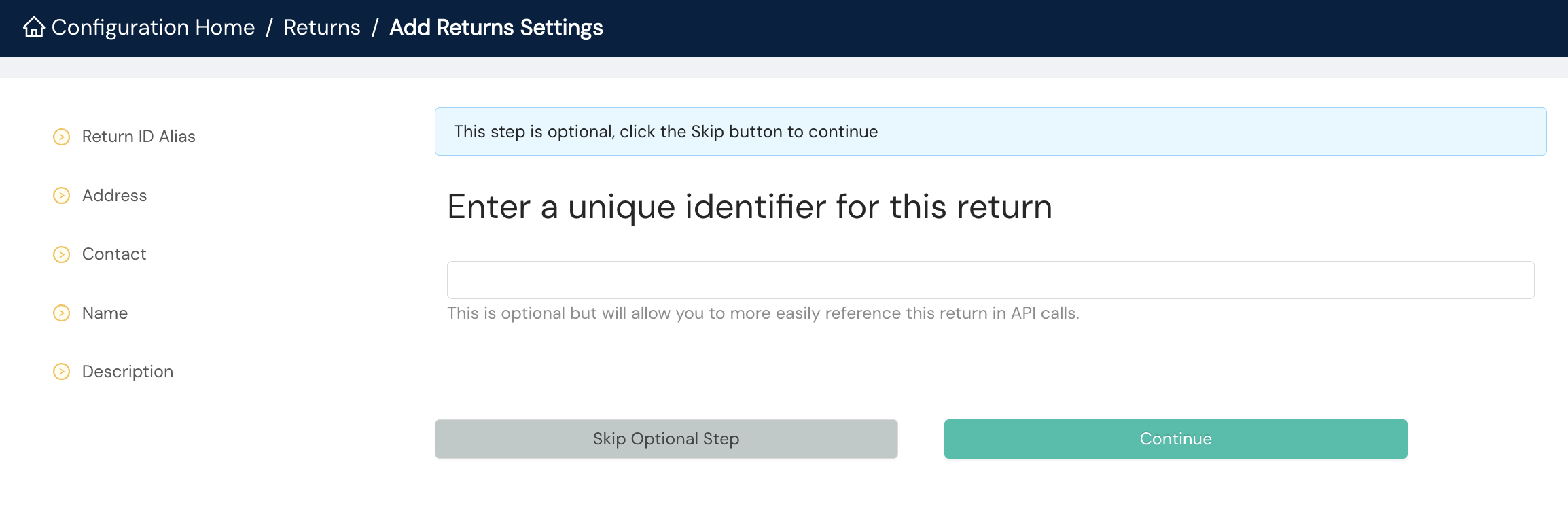
- Return ID Alias. An optional identification for the return settings you can reference in calls to our APIs
- Address. The physical location for the returns setting; you can select an existing one from the dropdown menu or add a new one.
- Contact. The contact for the returns setting; you can select an existing one from the dropdown menu or add a new one.
- Name. A human readable name for the returns settings
- Description. An optional description for the returns settings
Carrier shipment lane configurations
You can edit or view details for existing shipment lane configurations in the Carrier Shipment Lane Configurations homepage. To Add Carrier Shipment Lane Configuration, you'll need to provide the following details.
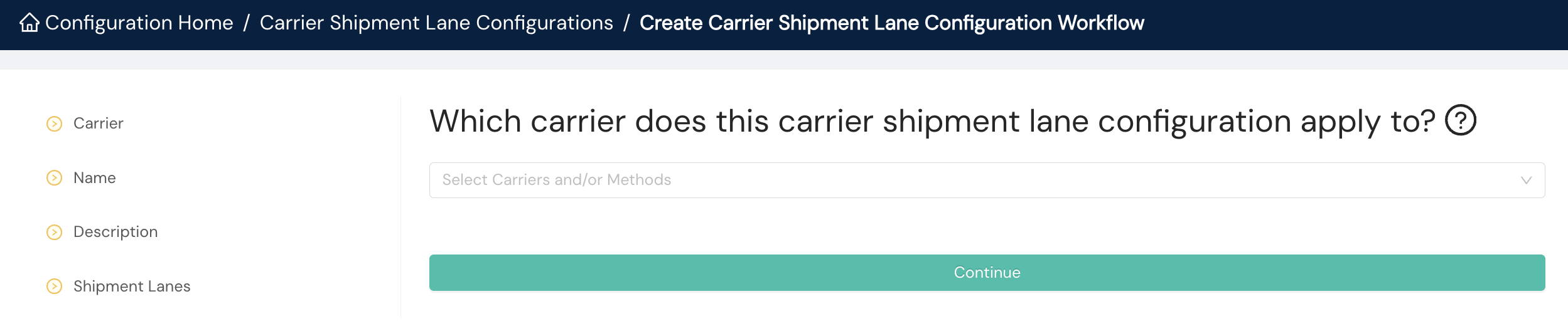
- Carrier. You'll select the carrier to apply to the shipment lane configuration from a dropdown menu.
- Name. A human readable name for the shipment lane configuration
- Description. An optional description for the shipment lane configuration
- Shipment Lanes. You'll select shipment lanes to add to the configuration from a dropdown menu.
Packaging configuration
Before you configure your carriers and rates, you should define the packages you use. This is where you'll set up your individual packaging (defining the dimensions and weights of your boxes, envelopes, etc.) and group them into packaging sets.

Packaging
You can edit existing packaging configurations or add a new one. To Add Packaging, you'll provide the following details.
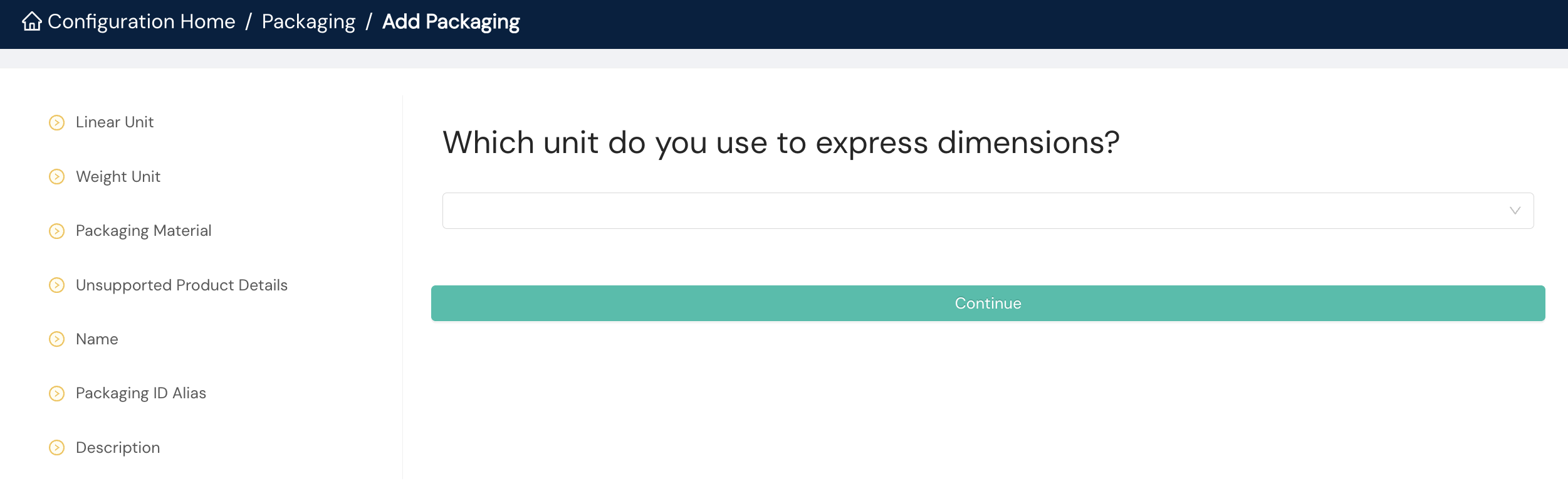
- Linear Unit. You'll choose inches or centimeters from the dropdown menu.
- Weight Unit. You'll select pounds or kilograms from the dropdown menu.
- Packaging Material. You'll chose from box, envelope, or flat pack from the dropdown menu.
- Unsupported Product Details. You can multi-select the types of products not supported for the packaging configuration: ORMD, LIO (lithium-ion), and Fragile.
- Name. A human readable name for the packaging configuration
- Packaging ID Alias. An optional identification for the packaging configuration you can reference in calls to our APIs
- Description. An optional description for the packaging configuration
Packaging set
You can edit existing packaging set configurations or add a new one. To Add Packaging Set, you'll provide the following details.
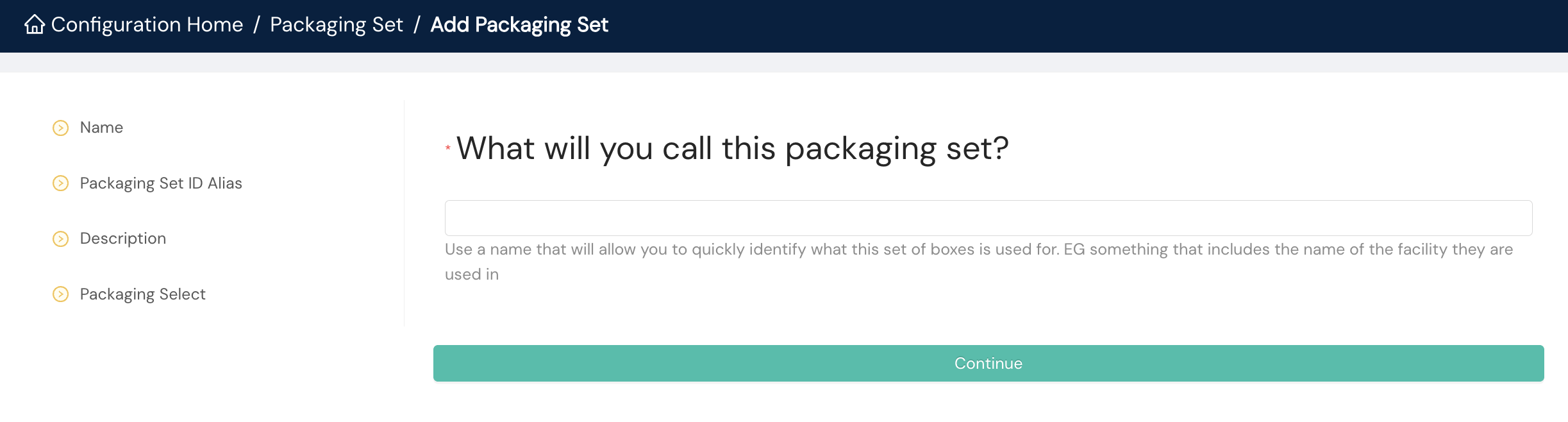
- Name. A human readable name for the packaging set
- Packaging Set ID Alias. An optional identification for the packaging set you can reference in calls to our APIs
- Description. An optional description for the packaging set
- Packaging Select. You'll choose the packaging that should apply to the packaging set.
Carrier configuration
With your origins and packages defined, you can move on to configuring your carriers, accounts, service methods, and rates.
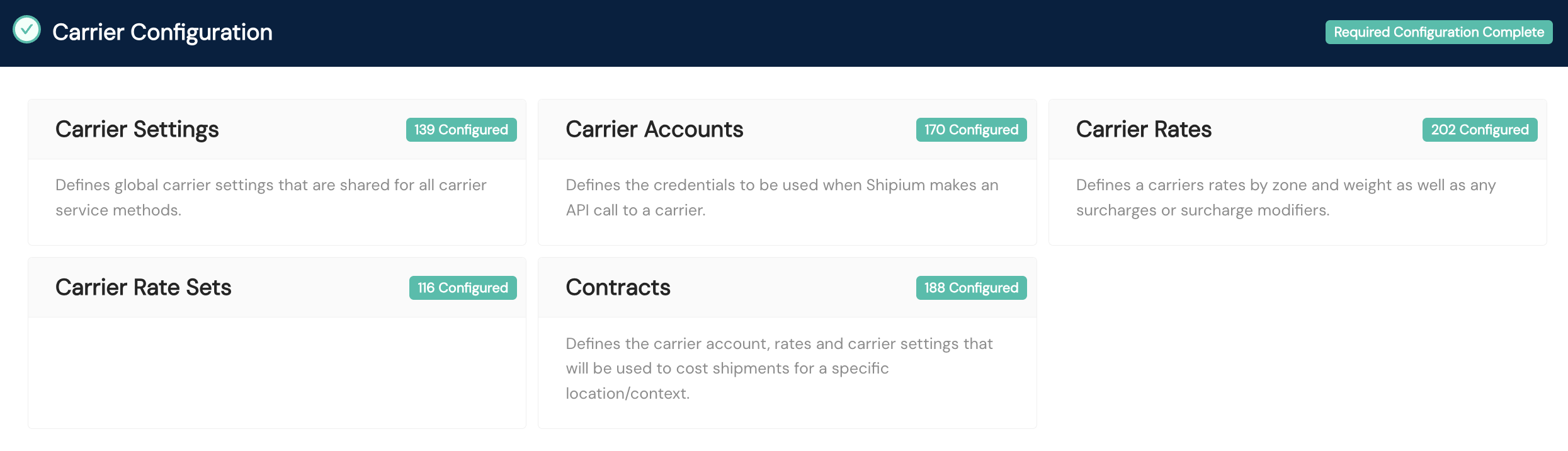
Carrier accounts
This is where you establish the connection with your shipping carriers. You'll add a new carrier account and enter your specific account credentials (e.g., account number, API keys). Within the Carrier Accounts homepage, you can edit existing accounts or add a new one.
To Add Carrier Accounts, you'll provide the following details. The information requested or required differs by carrier, including account credentials; however, the following fields appear for all carriers.
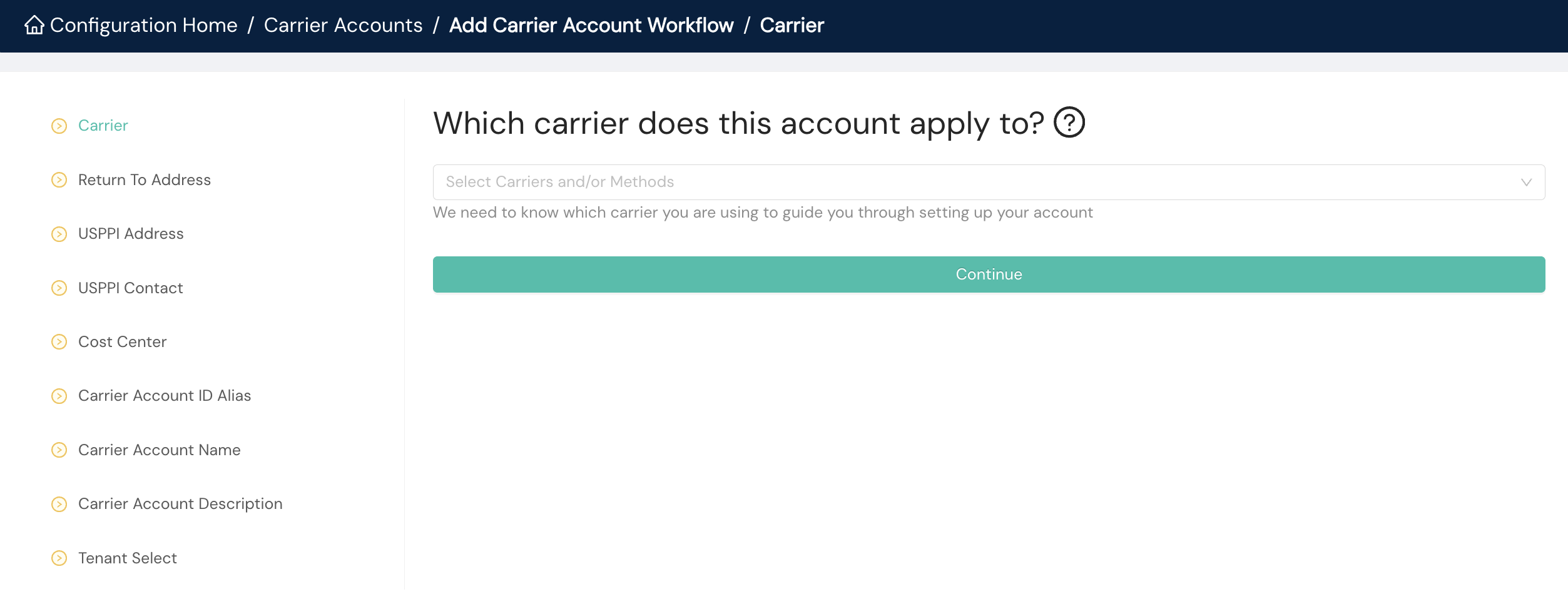
- Carrier. You'll select the applicable carrier from the dropdown menu.
- Return To Address. An optional return-to address; some carriers require this address.
- USPPI Address. The U.S. Principal Party in Interest address; some carriers require this address for international shipments.
- USPPI Contact. The USPPI contact for this carrier account
- Cost Center. An optional cost center identifier
- Carrier Account ID Alias. An optional identification you can reference in calls to our APIs
- Carrier Account Name. A human readable name for the carrier account; Shipium recommends choosing something that involves the carrier name.
- Carrier Account Description. An optional description for the carrier account; Shipium recommends something that uses the carrier name along with additional description to help you differentiate the carrier account from another.
- Tenant Select. If the carrier account belongs to a tenant in your organization, you'll select it from the dropdown menu.
Carrier settings
Within the Carrier Settings homepage, you can edit existing carrier settings or add new settings. To Add Carrier Settings, you'll provide the following details. The information requested or required differs by carrier, but the following fields appear for all carriers.
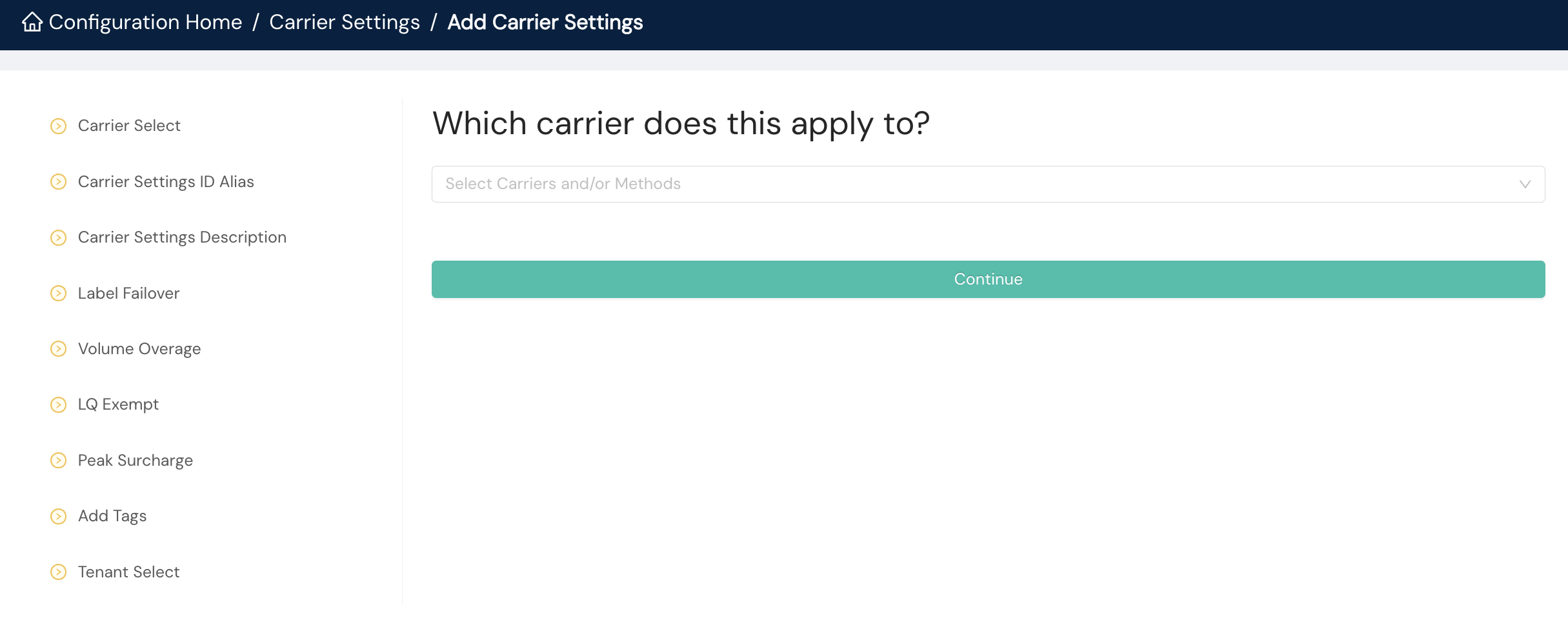
- Carrier Select. You'll select the applicable carrier from the dropdown menu.
- Carrier Settings ID Alias. An optional unique identification you can reference in calls to our APIs
- Carrier Settings Description. An optional description for the carrier settings
- Label Failover. Sometimes carrier label APIs will fail. If you enable label failover, we can either not generate the label or use the next best carrier in the event of an API failure.
- Volume Overage. If you have volume-tiered peak surcharges, this number represents the percentage difference between average daily volume versus holiday volume.
- LQ Exempt. If your organization is LQ exempt for the carrier, you'll select yes.
- Peak Surcharge. If your organization is eligible for peak surcharges for the carrier, you'll select yes.
- Add Tags. You can associate an existing tag with the carrier settings by choosing it from the dropdown menu or add a new one.
- Tenant Select. If the carrier settings belong to a tenant in your organization, you'll select it from the dropdown menu.
Carrier rates
Rate tables are a way for your organization to configure carrier service rates within the Shipium Console. For each carrier service method that you add, you will also need to update your rate table and any surcharge modifiers associated with your account. These should have been made available to you either as part of signing up for an account with a carrier or as part of your negotiations for rates.
In general, you'll need to update your carrier rates when you first set up your Shipium account and each time you negotiate rates for a new time period. Having accurate rates is part of what enables Shipium's services to make the right decisions for your shipping use cases.
If for some reason you are having trouble identifying or finding your rate tables, please contact your Shipium team member to help you get the right information.
Within the Carrier Rates homepage, you can edit existing carrier rates or add new ones. To Add Carrier Rate, you'll provide the following details.
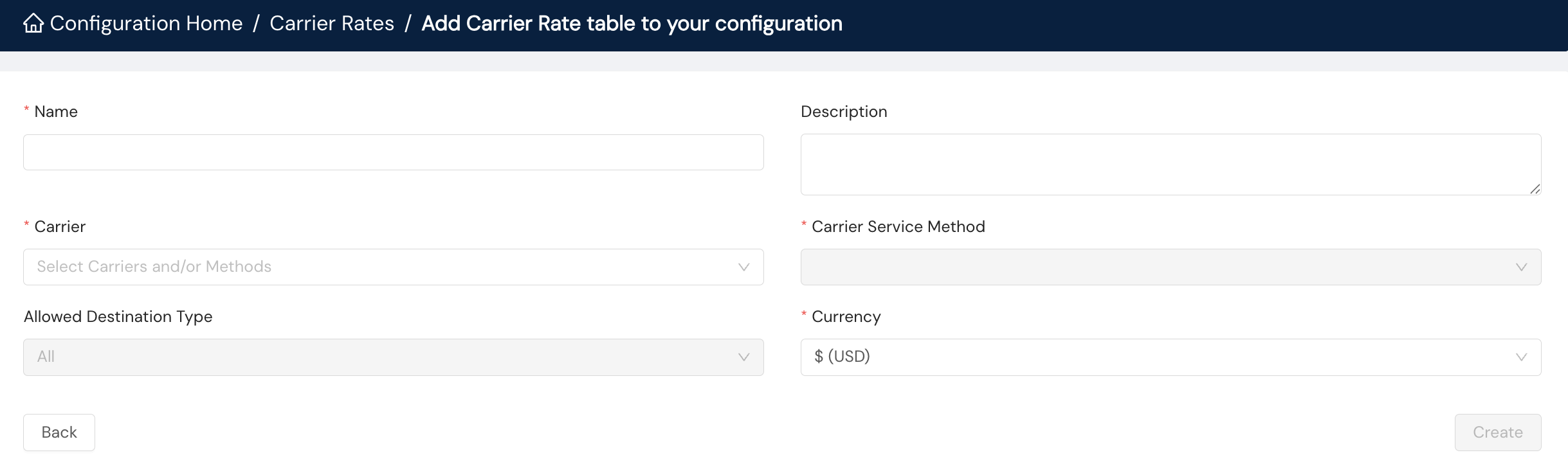
- Name. A human readable name for the carrier rate
- Description. An optional description for the carrier rate
- Carrier. You'll select the applicable carrier from the dropdown menu.
- Carrier Service Method. You'll select the applicable service method from the dropdown menu. Your selection will enable other fields to populate, depending on the carrier service method.
- Allowed Destination Type. You'll choose All, Commercial, or Residential from the dropdown menu.
- Currency. You'll select the desired currency from the dropdown menu.
Dimensional weight configuration
As part of your carrier rate setup, you can establish any dimensional weight configurations.
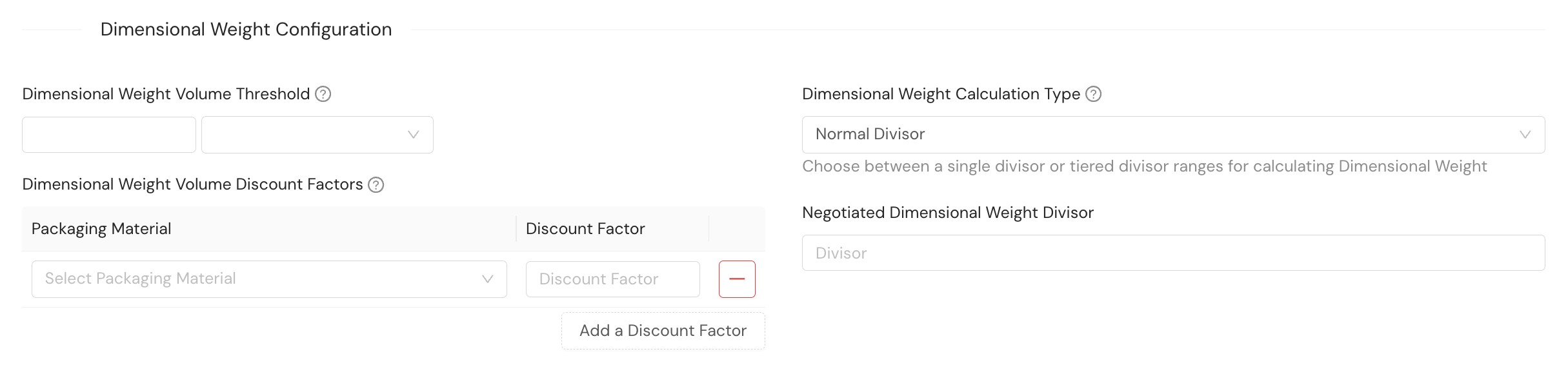
- Dimensional Weight Volume Threshold. Optional. You may have a custom dimensional weight volume threshold for the applicable carrier service method. This value represents the minimum volume required for any package for any dimensional weight divisor to be applied, whether it's a single or tiered divisor. If you provide this value, any packages with a volume below this threshold will not have a dimensional weight divisor applied. If you do not provide a value for this field, dimensional weight will always be calculated, regardless of package volume. You'll also need to select the appropriate volume unit for the dimensional weight volume from a dropdown menu (feet, meters, inches, centimeters). You most likely will select inches or centimeters.
- Dimensional Weight Volume Discount Factors. Optional. You can add volume discount factors according to packaging material, to be applied against the package volume before the dimensional weight is applied. The discount factor value must be a decimal number less than 1. This optional discount factor must be pre-negotiated with UPSMI or USPS.
- Dimensional Weight Calculation Type. Optional, but required if configuring a dimensional weight volume threshold. You can choose between normal (single) and tiered divisors for calculating the dimensional weight.
- Normal (single). For this calculation type, you'll provide a single value for the negotiated dimensional weight divisor that is applied once the dimensional weight volume threshold is met. Any packages with a volume above your defined dimensional weight volume threshold will have the negotiated dimensional weight divisor applied to their calculation. If you did not specify a dimensional weight volume threshold, this divisor will be applied to all packages.
- Tiered. For this calculation type, you can define multiple thresholds for which specific dimensional weight divisors apply. Any packages with a volume above one defined threshold but not above the next (if more than one is defined) will have that dimensional weight divisor applied. The system selects the dimensional weight divisor with the largest threshold that the package exceeds without going over. Each threshold value must be an integer.
- Negotiated Dimensional Weight Divisor. Optional, for normal dimensional weight calculation type only. You may have a negotiated dimensional weight divisor for the applicable carrier service method. This value is a number set by the carrier that represents cubic inches per pound.
- Tiered Dimensional Weight Divisors. Optional. You can add multiple ranges for which a divisor should apply.
Rate table entries
Once you have rate table entries configured, you'll see a listing of them in the lefthand column in the Rate Table Entries section.
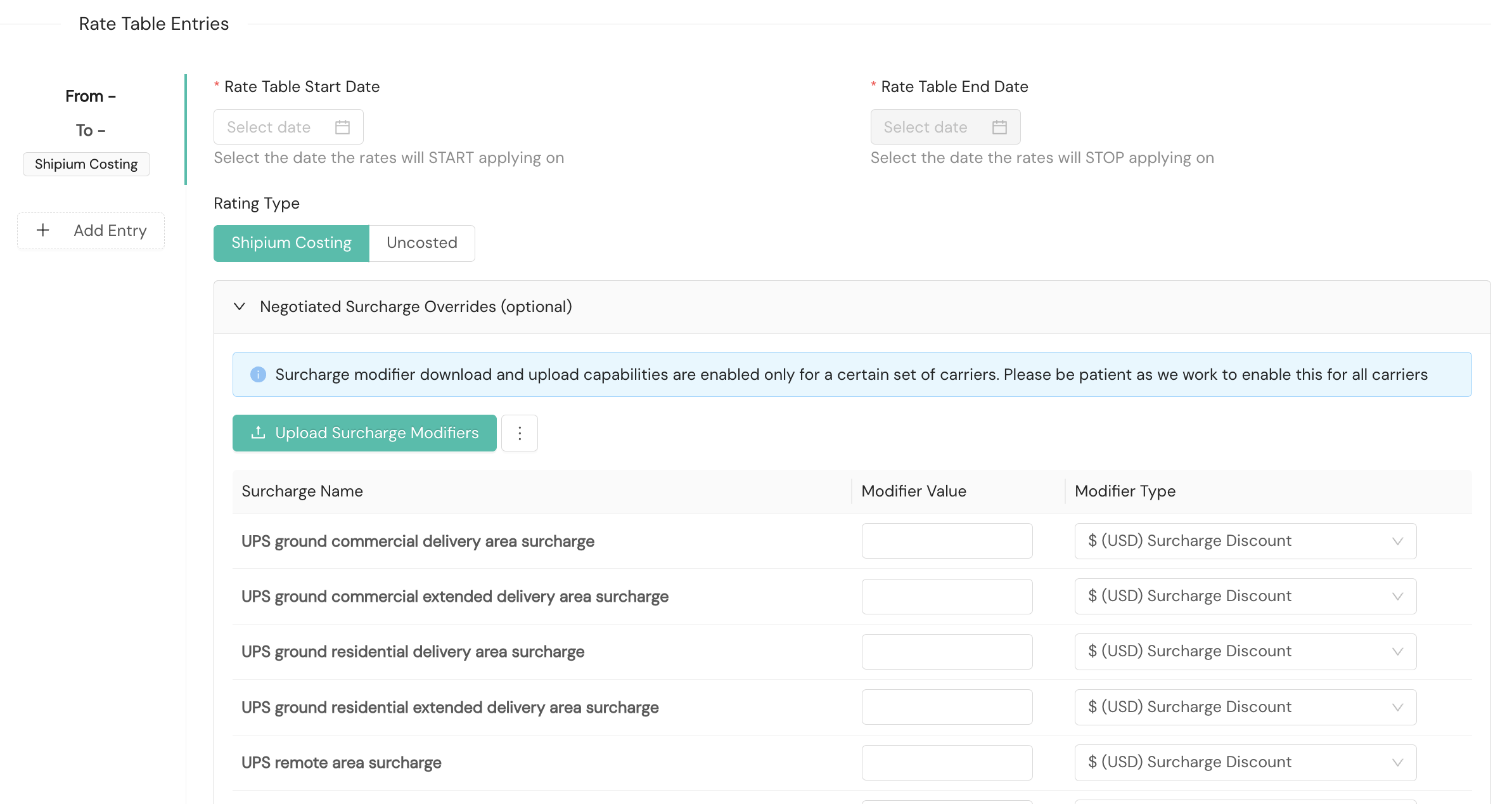
- Rate Table Start Date. Required. You'll select the date on which you wish the carrier rate to start applying.
- Rate Table End Date. Required. You'll select the date on which you wish the carrier rate to stop applying.
- Rating Type. Choices for the type of rating are determined by the carrier service method you selected in the previous step. Options include:
- Shipium Costing. Estimates are based on Shipium’s costing engine, using the rate cards and surcharges you configure.
- Carrier Rating. Shipium provides an estimate directly from the carrier. You do not need to configure rate cards or surcharges but do need to supply a carrier schedule. For LTL shipments, you must select this rating type.
- Uncosted. Shipium will not attempt to cost the method and will only select it during Carrier Selection if no costed methods are available. You do not need to configure rate cards or surcharges but do need to supply a carrier schedule.
- Negotiated Surcharge Overrides. Optional. When creating a rate, you may also elect to enter any surcharge overrides your organization has negotiated with the carrier applicable to the service method for which you're creating the rate. Surcharges vary by carrier. You can refer to Peak and Other Carrier Surcharges for more information on carrier surcharges. For each surcharge override you wish to configure, you'll provide the modifier value and its type. There are three main types of surcharge discounts that can be configured for carrier rates:
- % Surcharge Discount. This applies a percentage-based discount to a surcharge. For example, if a surcharge is $10 and you configure a 20% surcharge discount, the final surcharge amount will be $8.
- $ Surcharge Discount. This applies a fixed currency amount discount to a surcharge. For example, if a surcharge is $10 and you configure a $2 USD surcharge discount, the final surcharge amount will be $8. The currency for this discount is determined by the currency configured for the fulfillment context.
- Fixed % Surcharge Discount. This sets the surcharge to a fixed percentage of its original amount. This is different from the % Surcharge Discount because it's a discount to a specific percentage, not by a specific percentage. For example, if a surcharge is $10 and you configure a fixed % surcharge discount of 30%, the final surcharge amount will be $3.
There are two types of replacement surcharge modifiers: - Fixed % Surcharge. This modifier replaces the original surcharge with a new value calculated as a percentage of the total shipping cost. For example, if the total shipping cost is $50 and you configure a Fixed 5% Surcharge, the new surcharge will be $2.50, regardless of the original surcharge amount.
- Fixed $ Surcharge. This modifier replaces the original surcharge with a fixed currency amount. For instance, if the original surcharge is $10, and you configure a Fixed $5 Surcharge, the new surcharge will be $5. The currency of this fixed amount is determined by the currency configured for the fulfillment context.
In essence, these "replacement" modifiers ignore the original surcharge value and substitute it with a new value, either a percentage of the total shipping cost or a fixed amount.
Rate sheet configuration
Three types of rate sheets can be configured. Standard rate sheets may be uploaded for any supported carrier. Remote rate sheets may be added for specific service methods, including USPS Ground Advantage, USPS Priority Mail, and other USPS service methods via USPS (not via third-party USPS software partners). Multiparcel rate sheets may be added for carrier Nationex.
In addition, cubic rate cards may be uploaded for carriers shipping with USPS for part of the delivery transport, including DHL, eHub, OSM, UPSMI, and USPS directly or via EasyPost, Endicia, or Pitney Bowes.
Cubic vs. weight based rating API response differencesWhen cubic rating is used, the API response will contain a
billableCubicVolumeobject instead ofbillableWeight. When a shipment is rated by volume (i.e., cubic rating), thebillableWeightfield in thecarrierSelectionandcarrierLabelobjects will be null. When a shipment is rated by weight (i.e., billable weight), thebillableCubicVolumefield in the response will be null.
If you have both a weight and a cubic rate sheet, you'll see them both in this section of rate configuration. To have the option to upload rate cards, you will need to select Shipium Costing as your rating type during the Rate Table Entries step.
Standard rate sheet
The standard rate sheet is the default option, unless you've selected a USPS service method that qualifies for remote rates. The optional remote rate is described below. For a standard rate sheet, you'll upload the applicable rate sheet, whether a weight rate table or a cubic rate table.
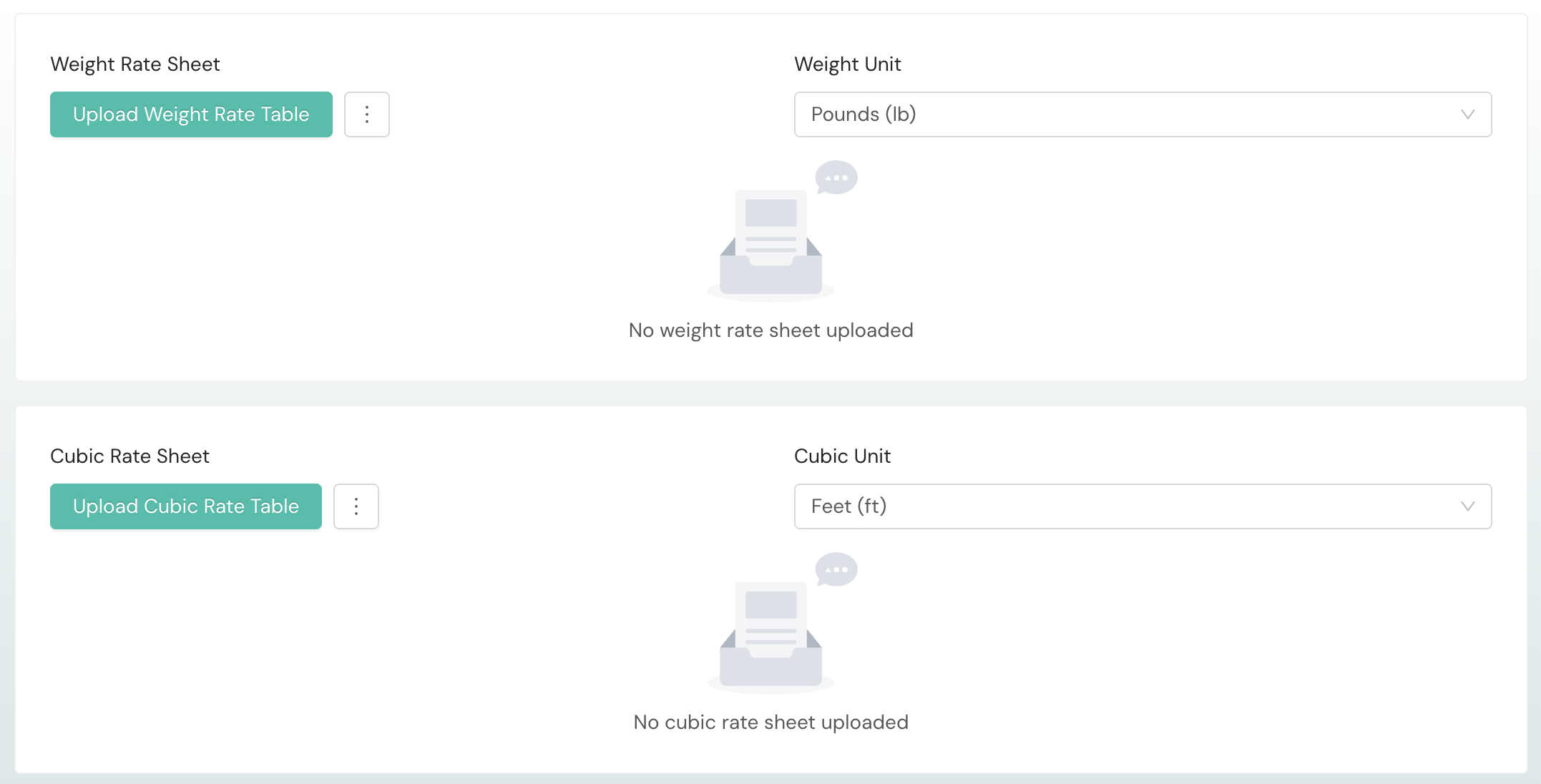
-
Weight Rate Sheet. Optional. You may download a CSV file to complete with the carrier service method rates and upload the CSV file back to the console.
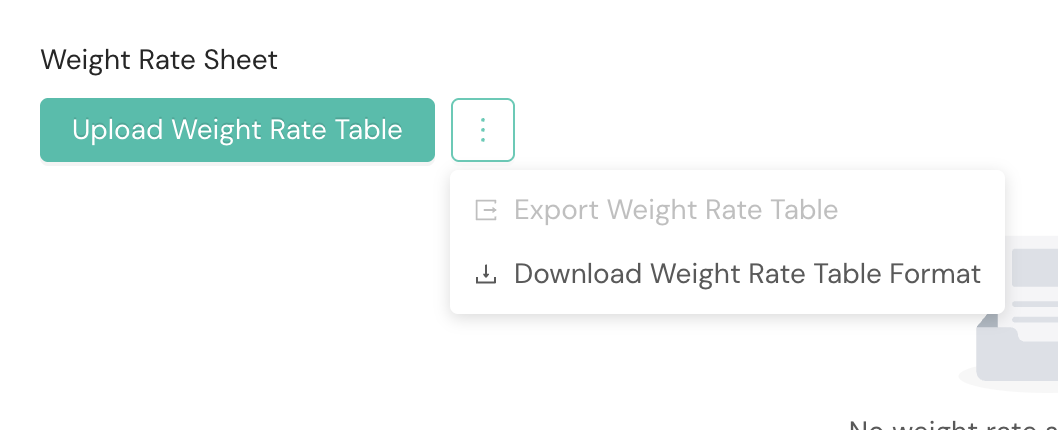
-
Cubic Rate Sheet. Optional. You also can download a CSV file to complete with the carrier service method rates to upload for your cubic rates. For packages under the max cubic price tiers of 1.00 cubic foot, a weight-based and cubic rate card may both be applied when rate shopping. When both are applicable, Shipium will calculate both estimated label costs for the package and return the lowest cost rate match between the two.
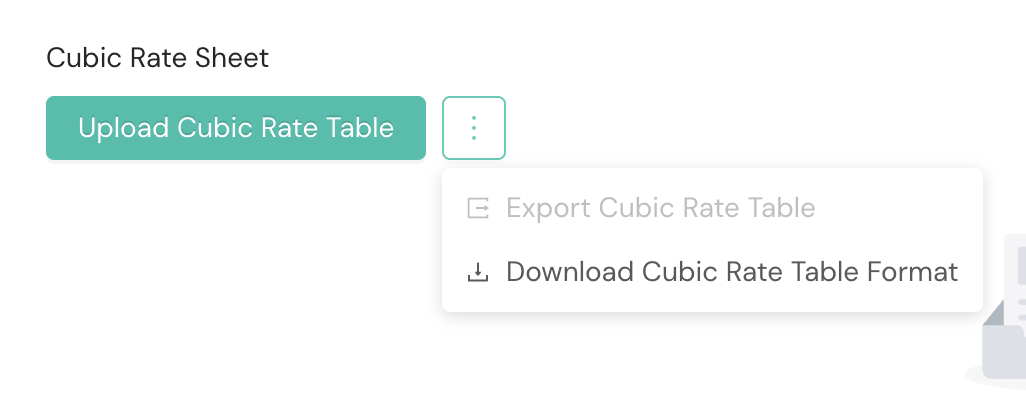
-
Rate Shopping Cost Modifier. Optional. You may have a cost modifier for this carrier rate. When specified, Shipium will add the amount to the rate calculated for the carrier service method during rate shopping. This value can be a flat rate cost increase or flat rate discount expressed in dollars, or it can be a percentage cost increase or percentage discount expressed as a percentage.
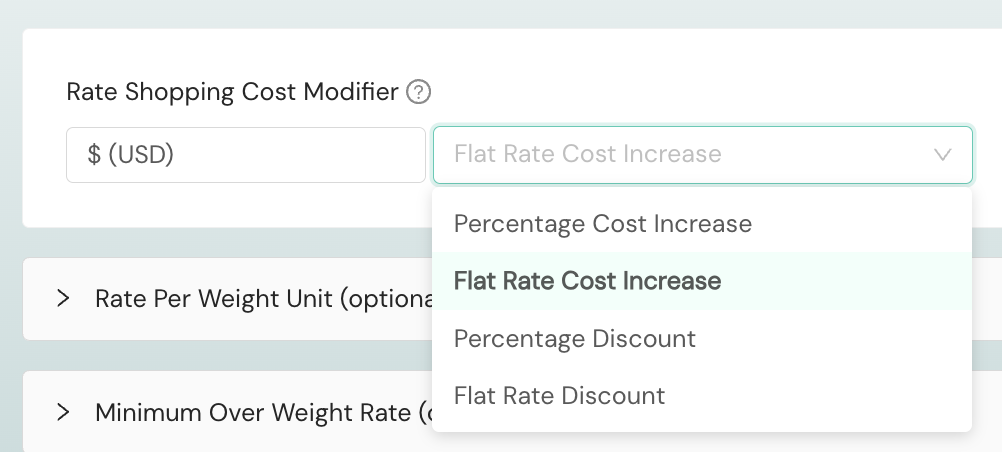
Remote rate sheet
For certain USPS service methods, you can add a remote rate sheet. You'll select the + button to the left of the Standard Rate Sheet tab. The additional tab will not be visible if remote rates do not apply to your selected service method.
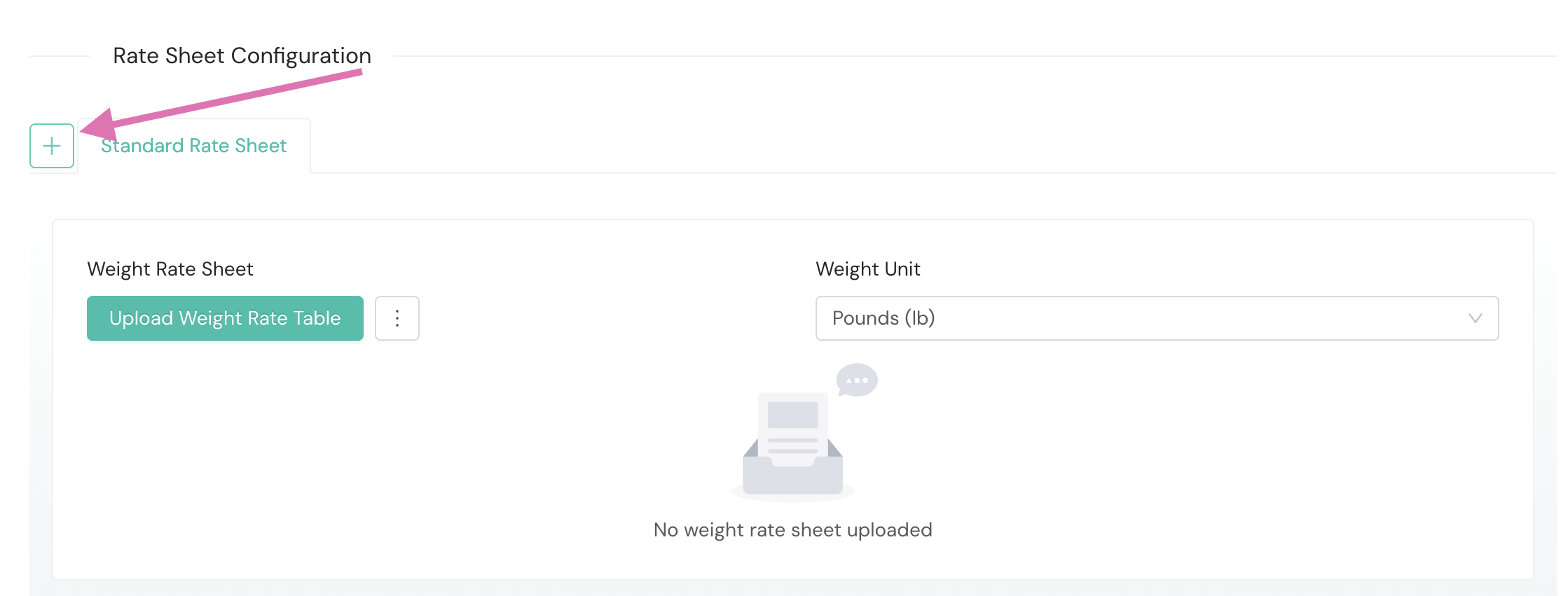
The Remote Rate Sheet tab will appear for your configuration once you select the + button.
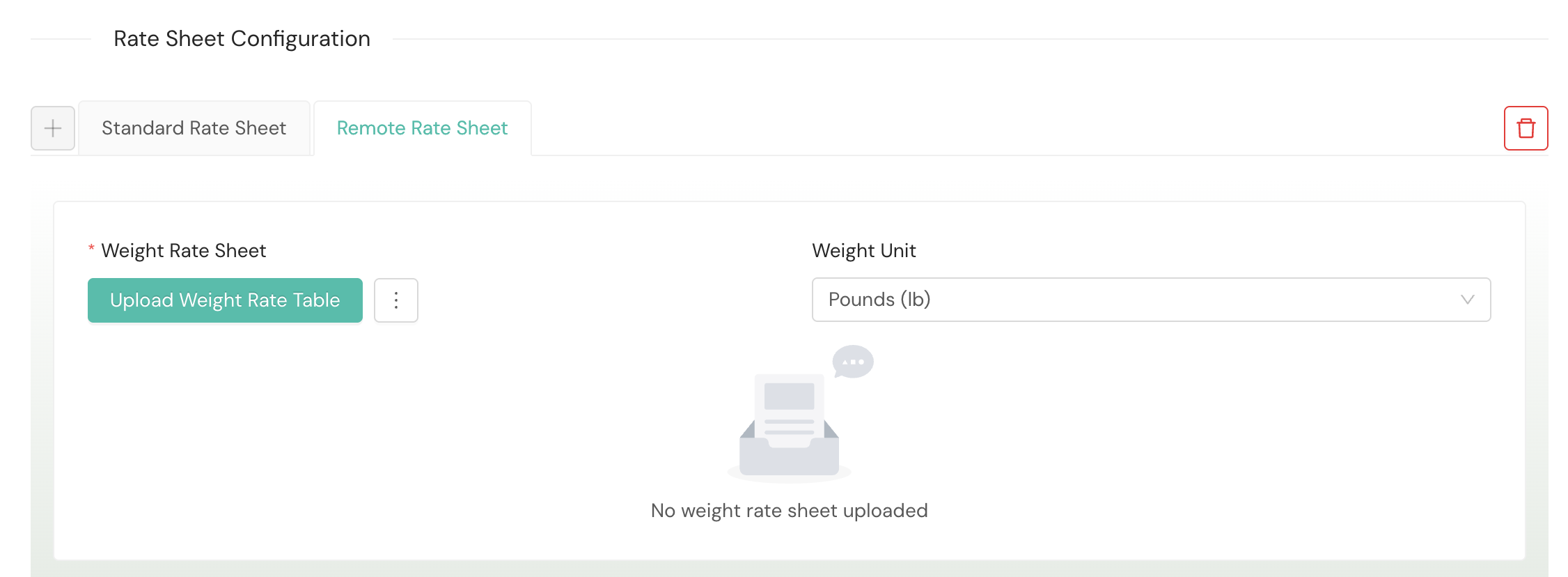
Multiparcel rate sheet
Nationex uses a dual rate sheet system to rate multiparcel shipments. If you're using this carrier, you'll need to upload a multiparcel rate sheet in addition to the standard rate sheet. The first package in the shipment will be rated according to the standard rate sheet, and all subsequent packages in the shipment will be rated using the multiparcel rate sheet.
You'll select the + button to the left of the Standard Rate Sheet tab.
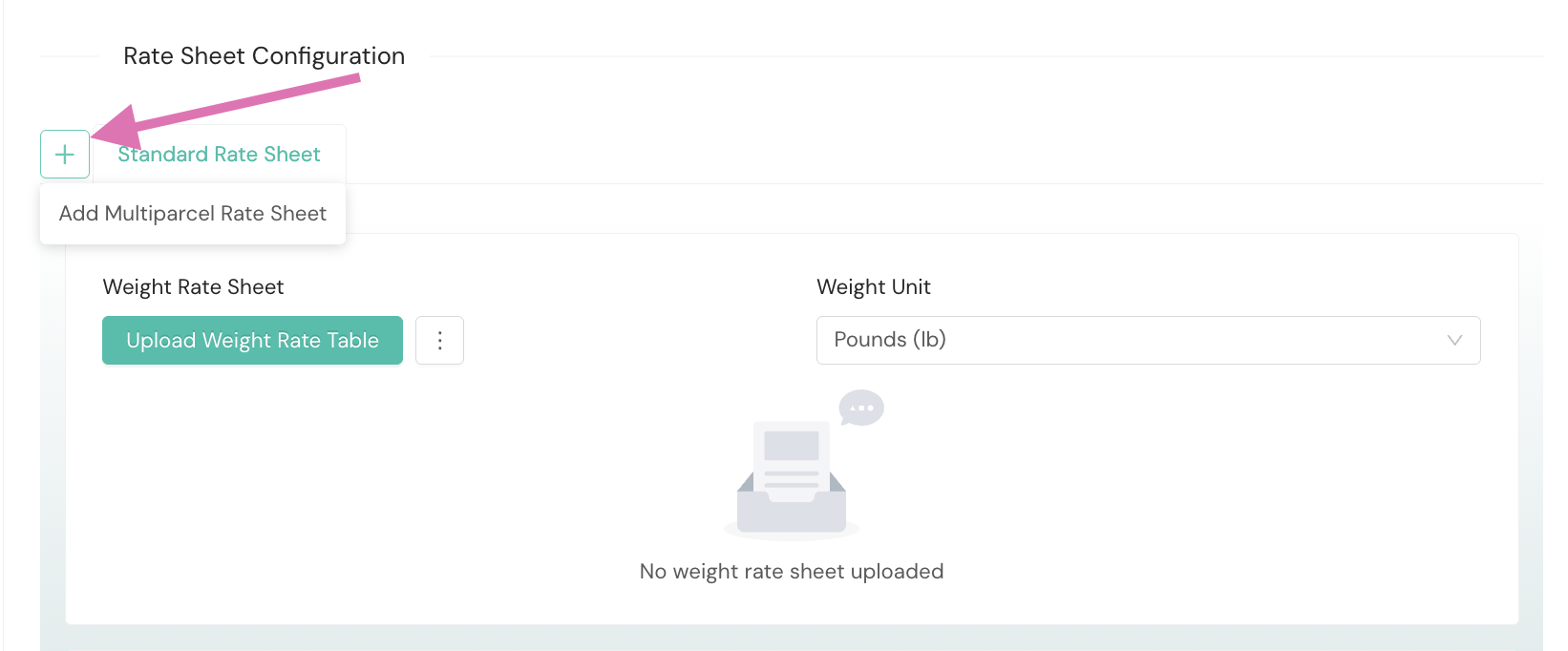
The Multiparcel Rate Sheet tab will appear for your configuration once you select the + button.
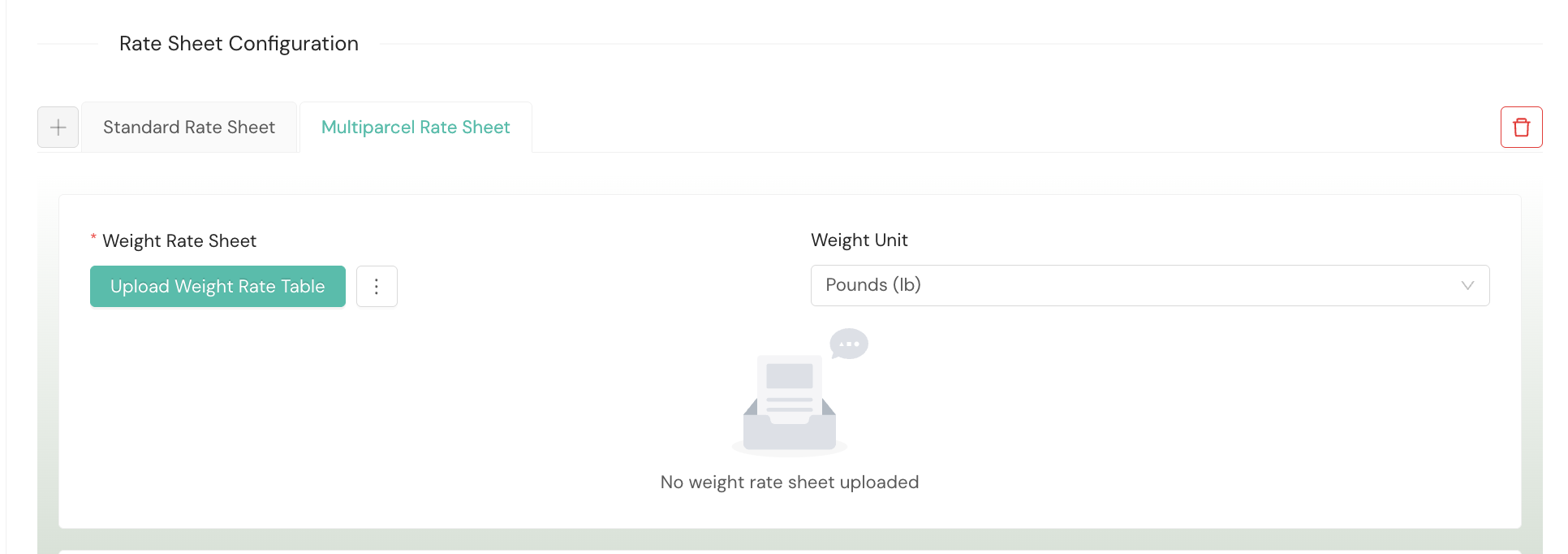
Other optional rate sheet configurations
The carrier service method for which you're creating a rate may have shipment weight and size thresholds. You can configure a Rate Per Weight Unit by delivery zone for packages that exceed the weight threshold for the rate table to enable rate shopping for the shipment. Similarly, you can enter Minimum Over Weight Rate by zone for packages that exceed the size threshold to ensure the shipment will be rate shopped. If you have both Rate Per Weight Unit and Oversize Rates configured for a carrier service method, the oversize rate takes priority.
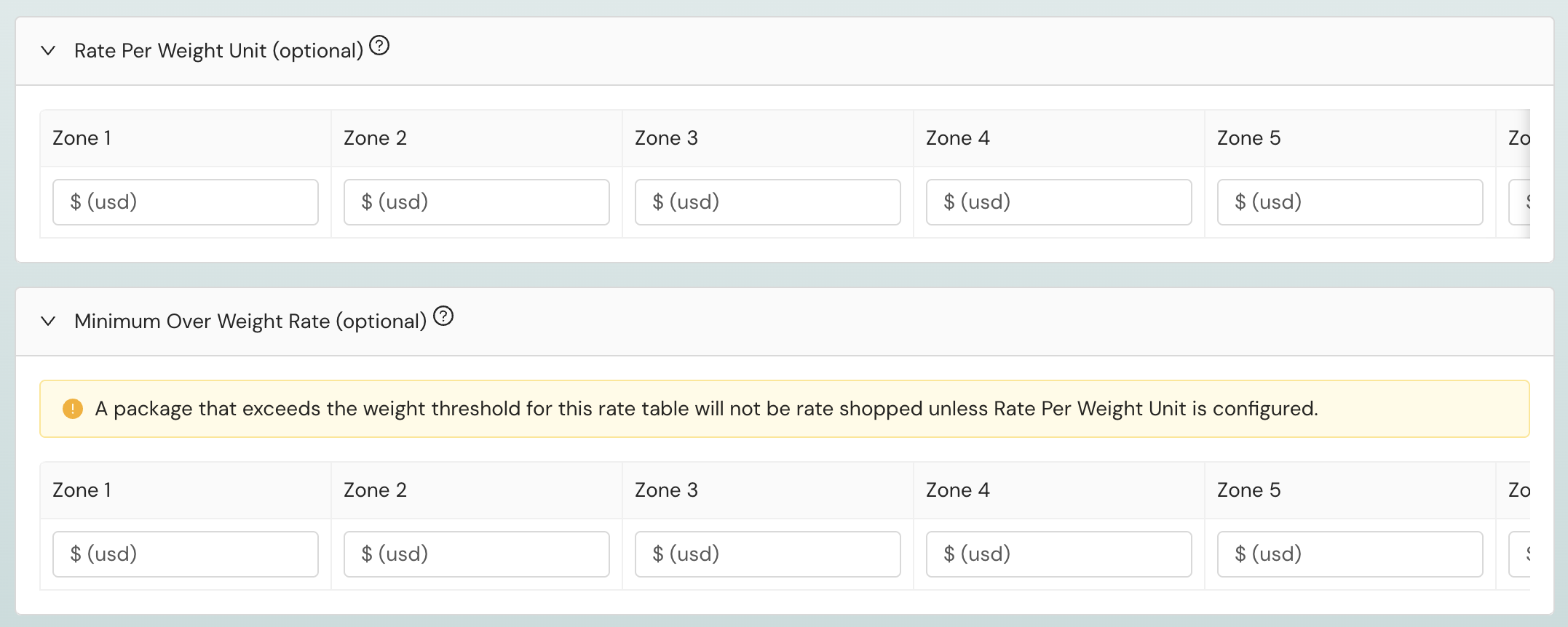
- Rate Per Weight Unit. Optional. These values should be provided instead of normal rates when a package exceeds all weights in the rate table. This value will be multiplied by the weight unit to calculate the rate. A package that exceeds the weight threshold for this rate table will not be rate shopped unless rate per weight unit is configured.
- Minimum Over Weight Rate. Optional. These values should be provided instead of normal rates when a package exceeds all weights in the rate table. The minimum over weight rate value is the minimum rate for packages exceeding the maximum weight in the rate table.
Carrier rate sets
Within the Carrier Rate Sets homepage, you can edit existing carrier rate sets or add new ones. To Add Carrier Rate Sets, you'll provide the following details.
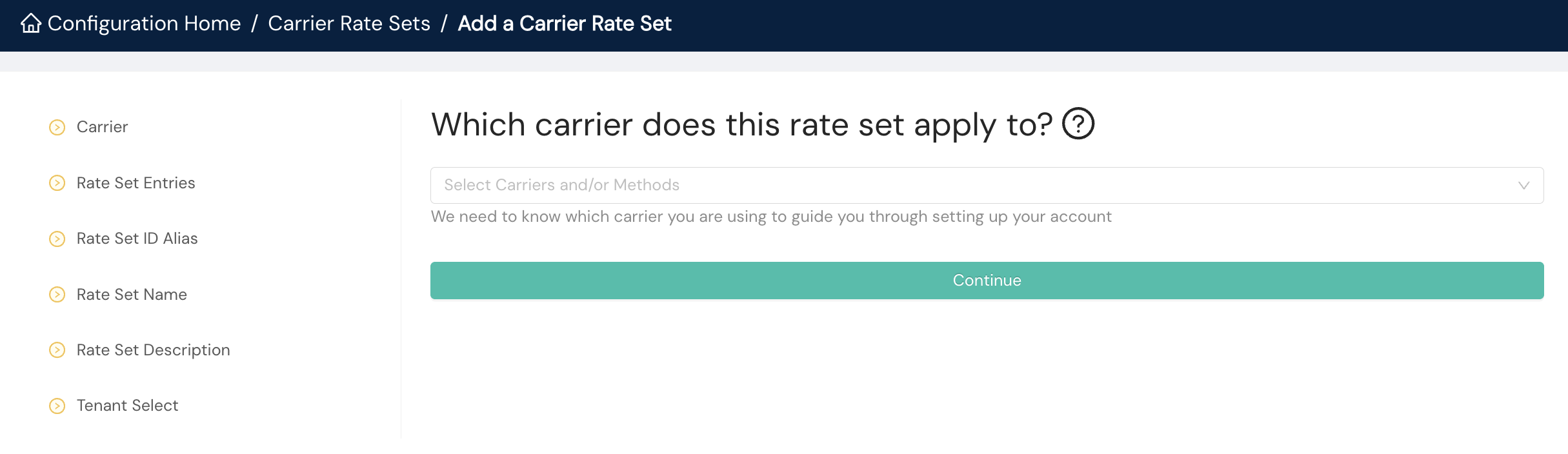
- Carrier. You'll select the desired carrier from the dropdown menu.
- Rate Set Entries. You'll choose the carrier rates to apply to the rate set.
- Rate Set ID Alias. An optional identification for the carrier rate set you can reference in calls to our APIs
- Rate Set Name. A human readable name for the rate set
- Rate Set Description. An optional description for the rate set
- Tenant Select. If the carrier rate set belongs to a tenant in your organization, you'll select it from the dropdown menu.
Contracts
Within the Contracts homepage, you can edit existing carrier contracts or add new ones. To Add Contracts, you'll provide the following details. The information requested or required differs by carrier, but the following fields appear for all carriers.

- Carrier. You'll select the desired carrier from the dropdown menu.
- Contract ID Alias. An optional identification for the carrier contract you can reference in calls to our APIs
- Contract Name. A human readable name for the contract
- Contract Description. An optional description for the contract
- Tenant Select. If the contract belongs to a tenant in your organization, you'll select it from the dropdown menu.
Label configuration
In order to print labels, you will need to to configure what kinds of labels are used in your fulfillment centers, or origins. For each fulfillment center, you will need to add a label configuration in order to be able to generate labels for that fulfillment center.
You also may need to customize labels to enable minor changes or insertions on carrier labels. Shipium advises using caution when augmenting labels as you'll likely need to obtain approval from any carriers whose labels you're augmenting.

Label properties
This is the step to define the format, size, and other properties of your shipping labels. Within the Label Properties homepage, you can edit existing label properties or add new ones. To Add Label Properties, you'll provide the following details.
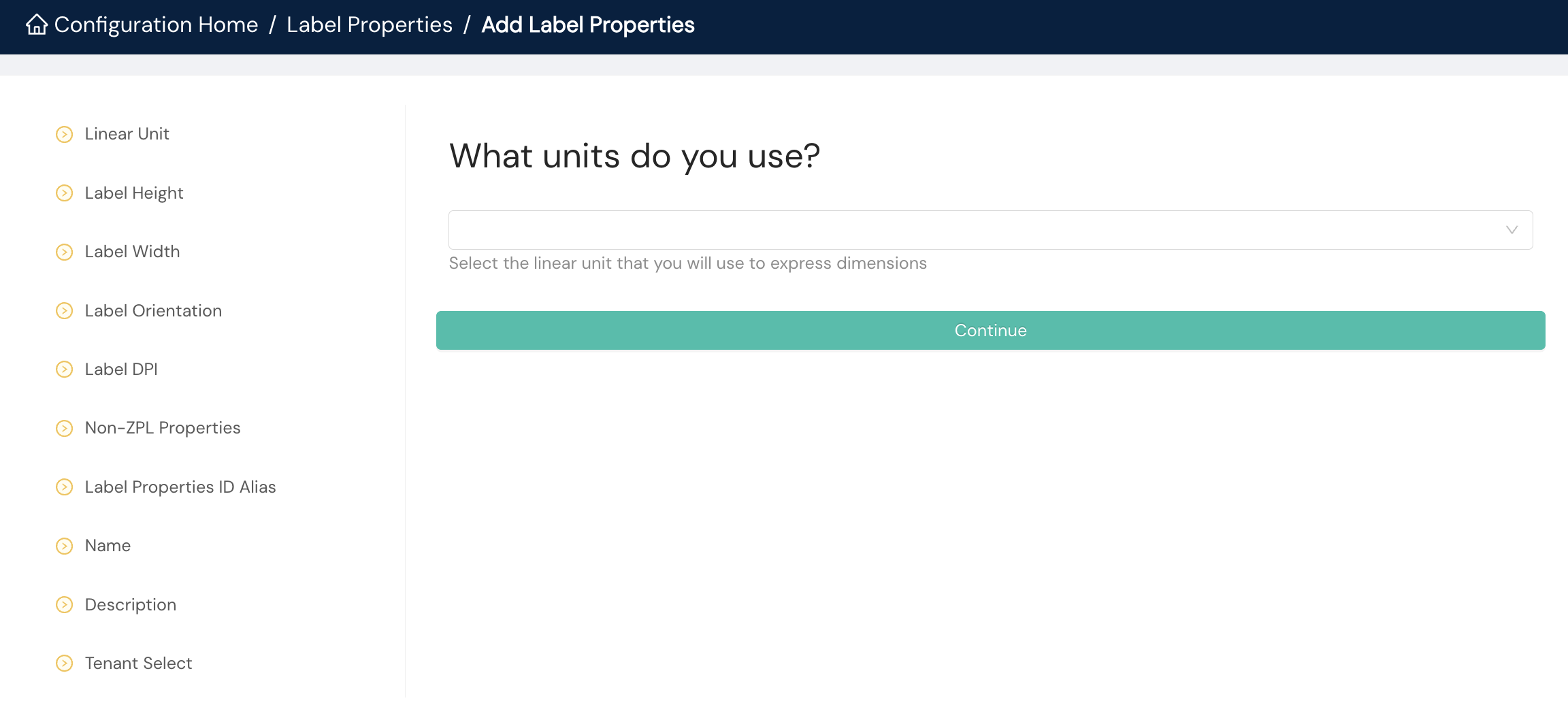
- Linear Unit. You'll choose inches or centimeters from the dropdown menu.
- Label Height. The height of your labels
- Label Width. The width of your labels
- Label Orientation. You'll choose from the orientation options in the dropdown menu: No Rotation, 90 Degrees, 180 Degrees, or 270 Degrees.
- Label DPI. The dots per inch for the label; you'll select an option from the dropdown menu: 203, 300, or 600.
- Non-ZPL Properties. These values will override label property values for non-ZPL labels.
- Label Properties ID Alias. An optional identification for the label properties you can reference in calls to our APIs
- Name. A human readable name for the label properties
- Description. An optional description for the label properties
- Tenant Select. If the label properties belong to a tenant in your organization, you'll select it from the dropdown menu.
Label augmentations
Shipium supports custom label augmentations in order to enable minor changes or insertions on carrier labels. For more details about the overall process, see Label Customization, which covers it in detail.
Make sure label changes are approvedThere is very little room on most carrier labels and carriers do not like for you to modify them. If you are planning on augmenting a label, you will need to work with the specific carrier to get any changes approved through their process.
Some carriers will require an annual recertification if you are making modifications so keep an eye out for that as well.
Within the Label Augmentations homepage, you can edit existing label augmentations or add new ones. To Add Label Augmentations, you'll provide the following details.
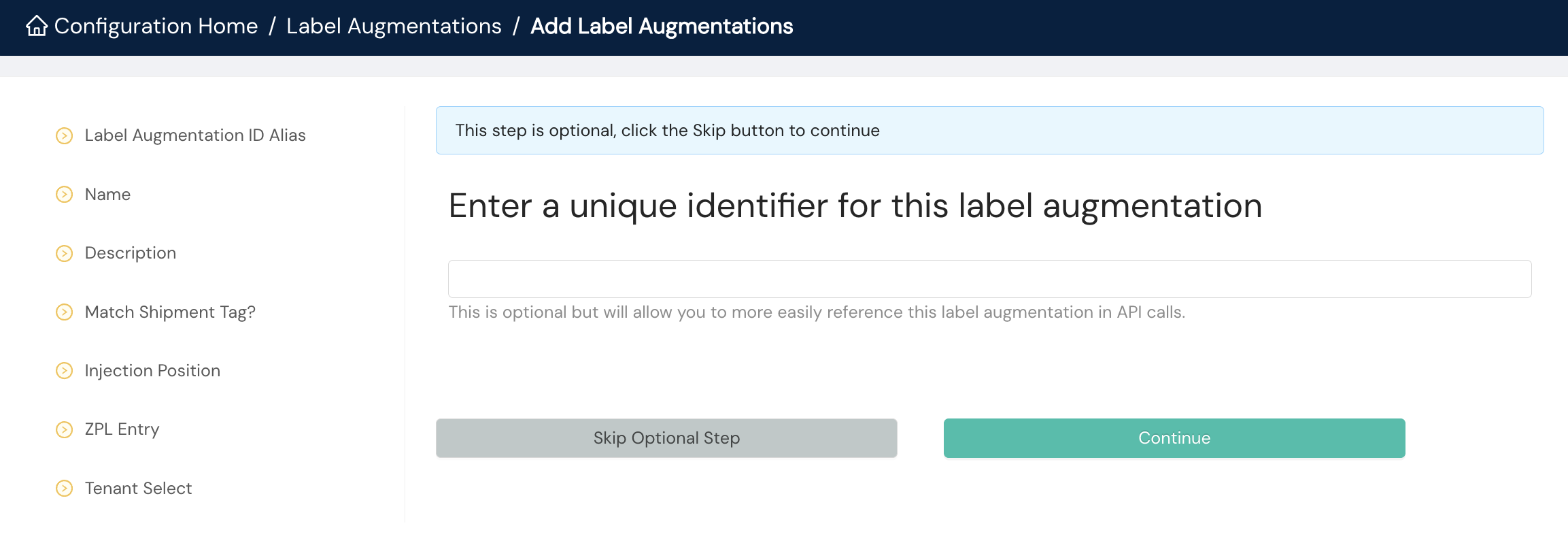
- Label Augmentation ID Alias. An optional identification for the label augmentation you can reference in calls to our APIs
- Name. A human readable name for the label augmentation
- Description. An optional description for the label augmentation
- Match Shipment Tag? If the label augmentation should be applied only to shipments with a specific tag, you'll select Yes and provide the shipment tag to match.
- Injection Position. You'll choose either Top or Bottom from the dropdown menu.
- ZPL Entry. You'll provide the ZPL entry for the label augmentation.
- Tenant Select. If the label augmentation belongs to a tenant in your organization, you'll select it from the dropdown menu.
Label augmentation rules
Within the Label Augmentation Rules homepage, you can edit existing label augmentation rules or add new ones. To Add Augmentation Set, you'll provide the following details.
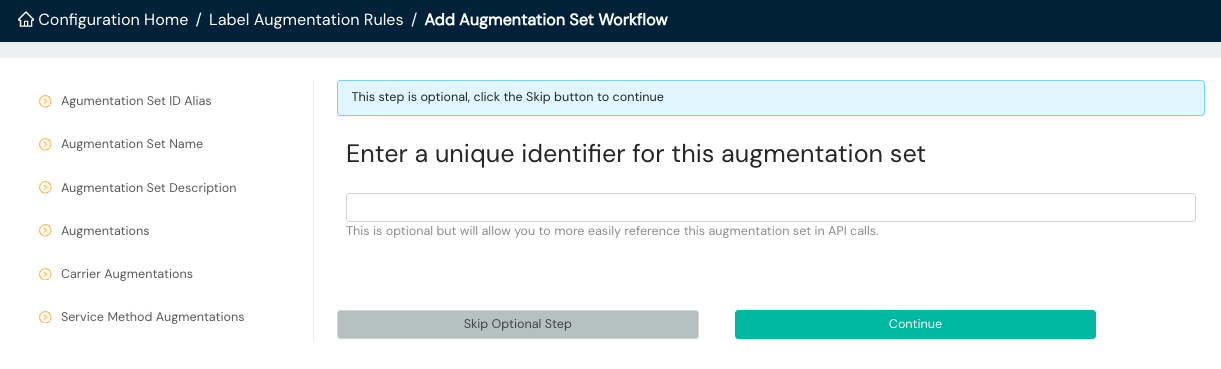
- Augmentation Set ID Alias. An optional identification for the label augmentation set you can reference in calls to our APIs
- Augmentation Set Name. A human readable name for the augmentation set
- Augmentation Set Description. An optional description for the augmentation set
- Augmentations. You'll select the augmentation(s) that you wish to apply to labels regardless of carrier and service method from a dropdown menu.
- Carrier Augmentations. You'll select the augmentation(s) that you wish to apply to a specific carrier or multiple carriers from a dropdown menu.
- Service Method Augmentations. You'll select the augmentation(s) that you wish to apply to a specific service method or multiple service methods from a dropdown menu.
Carrier selection configuration
You'll define the logic for how carriers are selected for each shipment for your organization. Carrier configuration should be completed ahead of this setup. You also will most likely want to consider schedule or shipment limits.
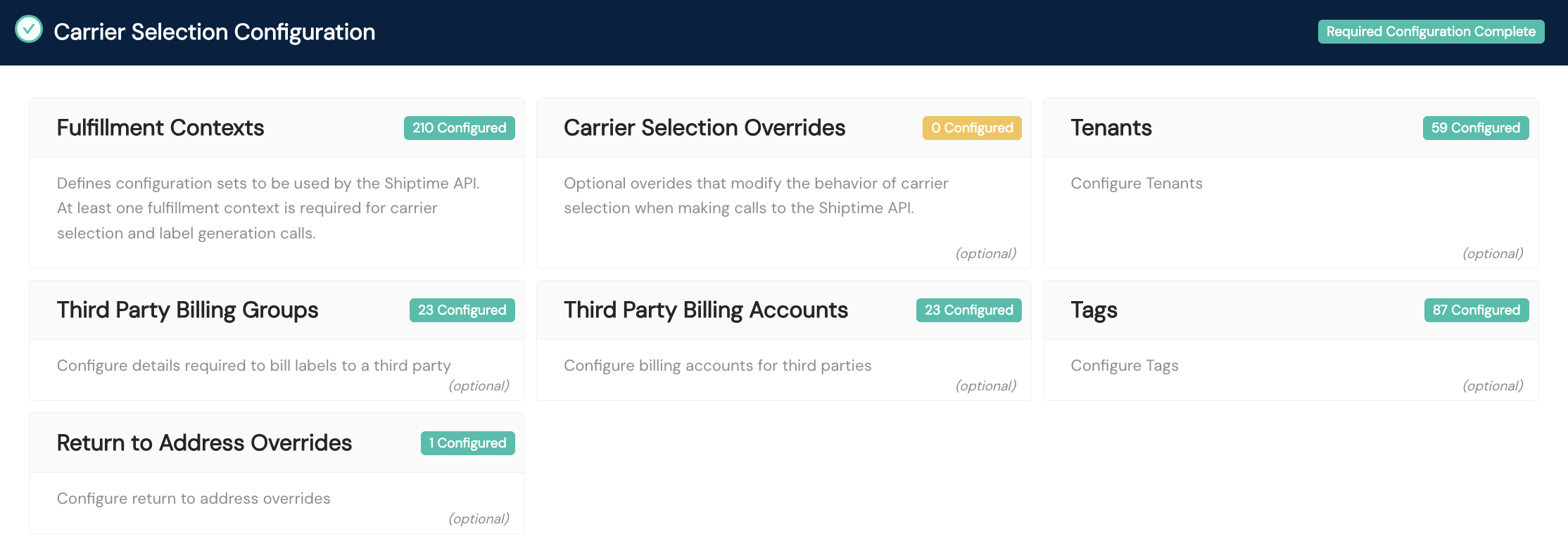
Tags
Tags are simple labels that you can create and then apply to other assets in the Shipium system, such as carriers, service methods, or fulfillment contexts. They are used to group and identify assets.
Within the Tags homepage, you can edit existing tags or add new ones. To Add Tags, you'll provide the following details.
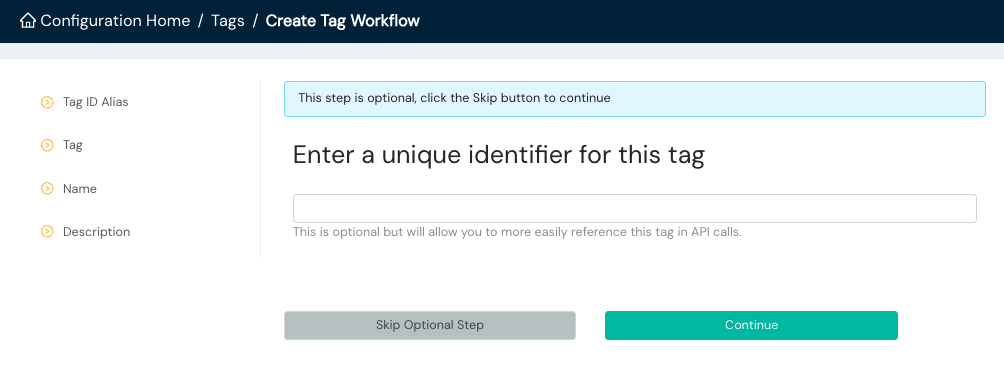
- Tag ID Alias. An optional identification for the tag you can reference in calls to our APIs
- Tag. A string value for the tag
- Name. A human readable name for the tag
- Description. An optional description for the tag
Tenants
Within the Tenants homepage, you can edit existing tenants or add new ones. To Add Tenant, you'll provide the following details.
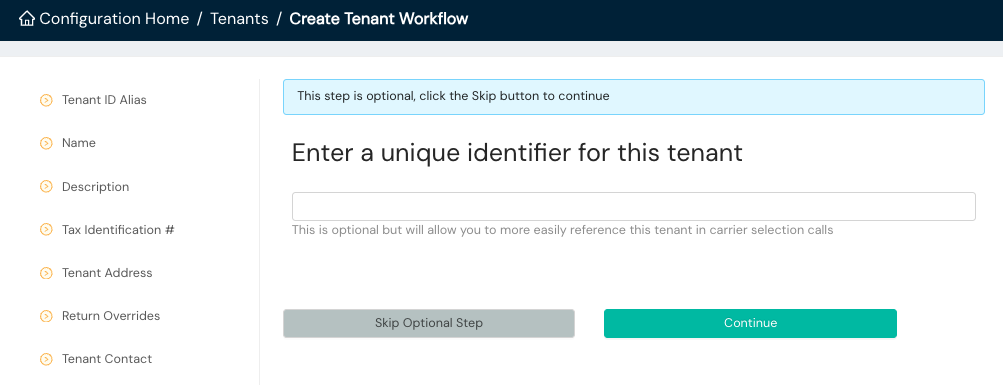
- Tenant ID Alias. An optional identification for the tenant you can reference in calls to our APIs
- Name. A human readable name for the tenant
- Description. An optional description for the tenant
- Tax Identification Number. The tenant's employer identification number (EIN); required to ship internationally
- Tenant Address. The physical location for the tenant; you can select an existing address from the dropdown menu or add a new one.
- Return Overrides. If you have return address overrides for the tenant, you'll select Yes and provide the Tenant Return Address Configurations.
- Tenant Contact. The contact for the tenant; you can select an existing contact from the dropdown menu or add a new one.
Third party billing groups
You'll first create a Third Party Billing Group and then add individual Third Party Billing Accounts to that group. Within the Third Party Billing Groups homepage, you can edit existing groups or add new ones. To Add Third Party Billing Group, you'll provide the following details.
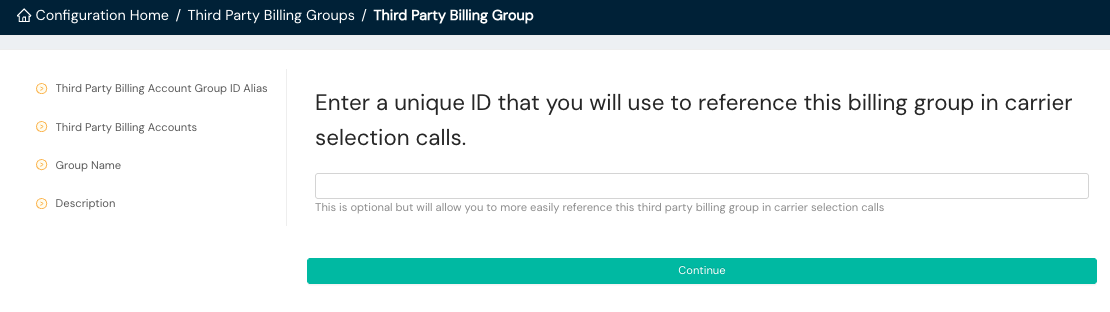
- Third Party Billing Account Group ID Alias. An optional identification for the third party billing group you can reference in calls to our APIs
- Third Party Billing Accounts. You'll select third party billing accounts you wish to add to the group from a dropdown menu or add new ones.
- Group Name. A human readable name for the third party billing group
- Description. An optional description for the third party billing group
Third party billing accounts
You can view, edit, and delete existing accounts within the Third Party Billing Accounts homepage. To add a new account, you'll access the Third Party Billing Groups workflow.
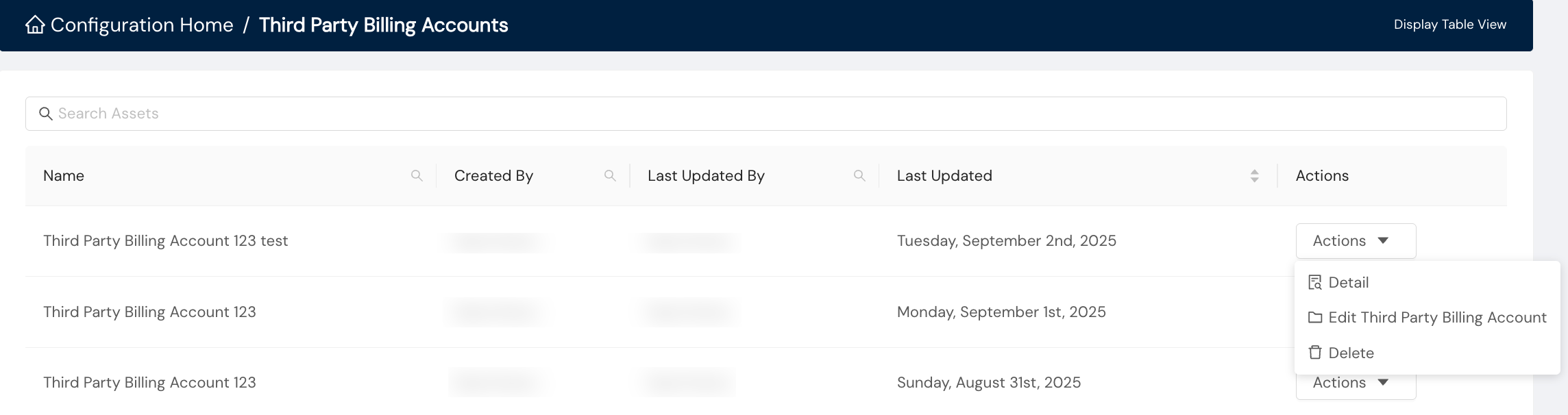
Return to address overrides
This feature allows you to specify a different return address for specific situations, overriding the default return address. Within the Return to Address Overrides homepage, you can edit existing overrides or add new ones. To Add Return to Address Overrides, you'll provide the following details.
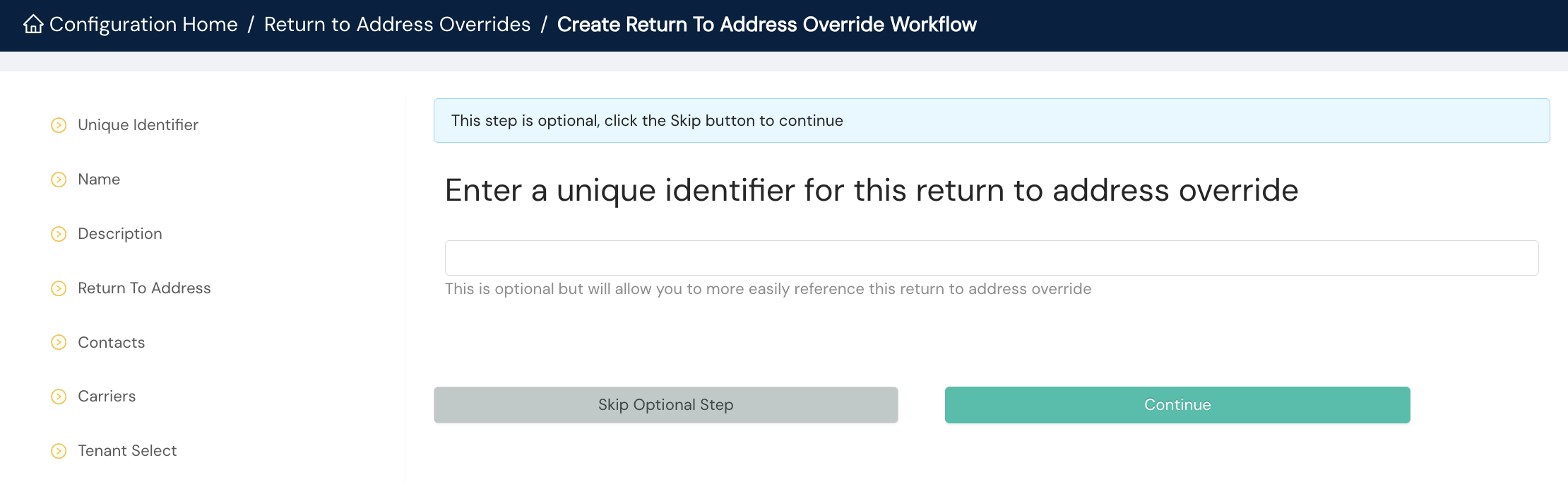
- Unique Identifier. An optional identification for the override you can reference in calls to our APIs
- Name. A human readable name for the override
- Description. An optional description for the override
- Return To Address. The physical location for the override; you can select an existing address from the dropdown menu or add a new one.
- Contacts. The contact for the override; you can select an existing contact from the dropdown menu or add a new one.
- Carriers. You'll select the applicable carrier(s) for the override from the dropdown menu.
- Tenant Select. If the override belongs to a tenant in your organization, you'll select it from the dropdown menu.
Fulfillment contexts
A fulfillment context is a collection of settings that defines how a shipment is processed. It brings together your origins, carriers, tenants, and other configurations. Within the Fulfillment Contexts homepage, you can edit existing contexts or add new ones. To Add Fulfillment Contexts, you'll provide the following details.
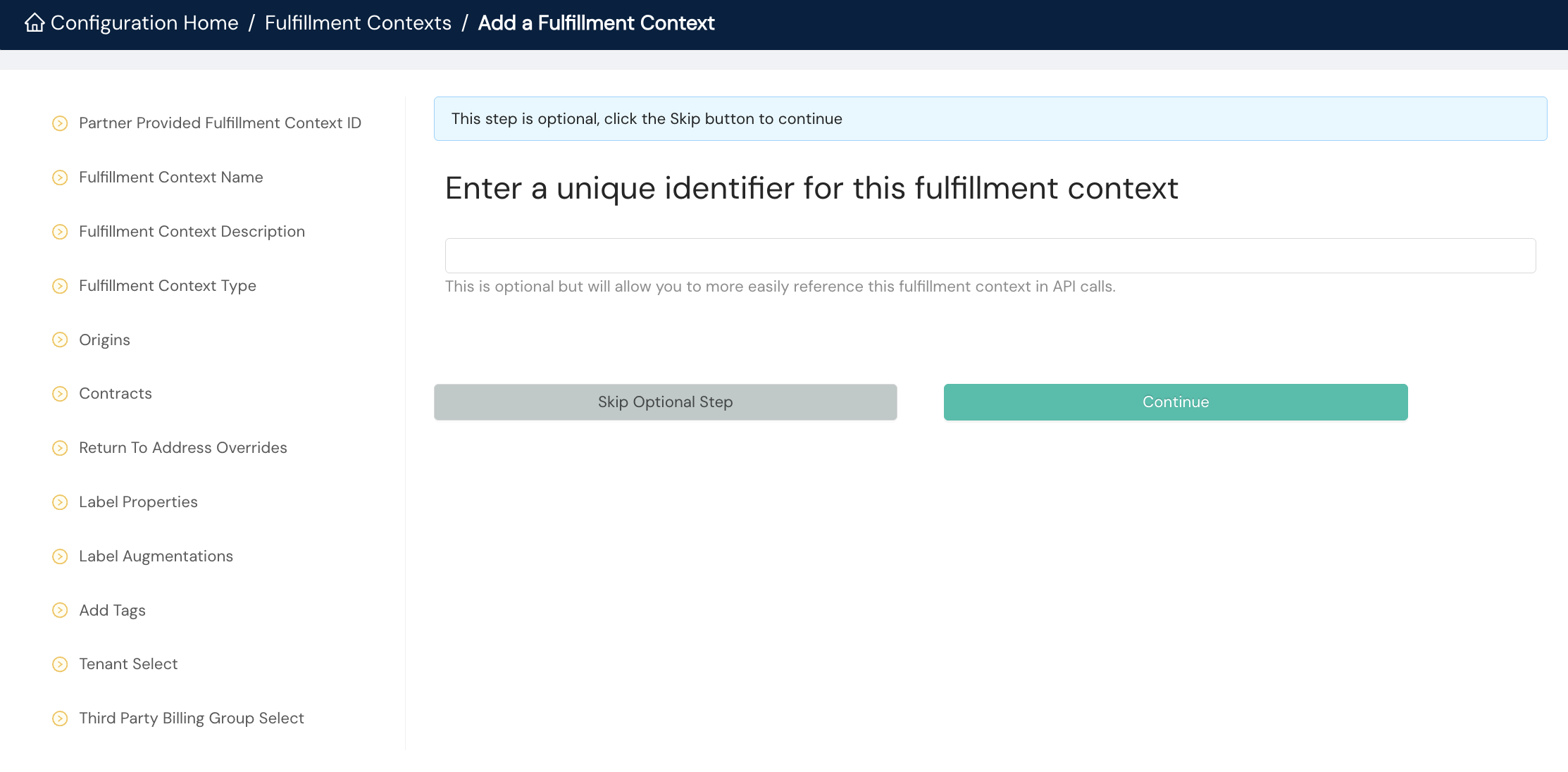
- Partner Provided Fulfillment Context ID. An optional identification for the fulfillment context you can reference in calls to our APIs
- Fulfillment Context Name. A human readable name for the fulfillment context
- Fulfillment Context Description. An optional description for the fulfillment context
- Fulfillment Context Type. You'll select the type from a dropdown menu: Customer, Hundredweight, Returns, or At Large. You can find details about these types in the Fulfillment Contexts documentation, which includes the preferred workflow for configuring your fulfillment contexts.
- Origins. You'll select the desired origin to link to the fulfillment context from the dropdown menu.
- Contracts. You'll select the applicable contract(s) to link to the fulfillment context from the dropdown menu.
- Return To Address Overrides. You'll select the desired return to address override, if any, to link to the fulfillment context from the dropdown menu.
- Label Properties. You'll select the desired label properties to link to the fulfillment context from the dropdown menu.
- Label Augmentations. You'll select the desired label augmentations, if any, to link to the fulfillment context from the dropdown menu, or you can add a new label augmentation set.
- Add Tags. You can select the desired tag from the dropdown menu or add a new one to link to the fulfillment context.
- Tenant Select. If the fulfillment context belongs to a tenant in your organization, you'll select it from the dropdown menu.
- Third Party Billing Group Select. You'll select the desired third party billing group, if any, to link to the fulfillment context from the dropdown menu.
Carrier selection overrides
This allows you to override the default carrier selection logic for specific scenarios. For example, you could create an override to always use a specific carrier for shipments to a certain destination.
To Add a New Carrier Selection Override, you'll provide the following details.
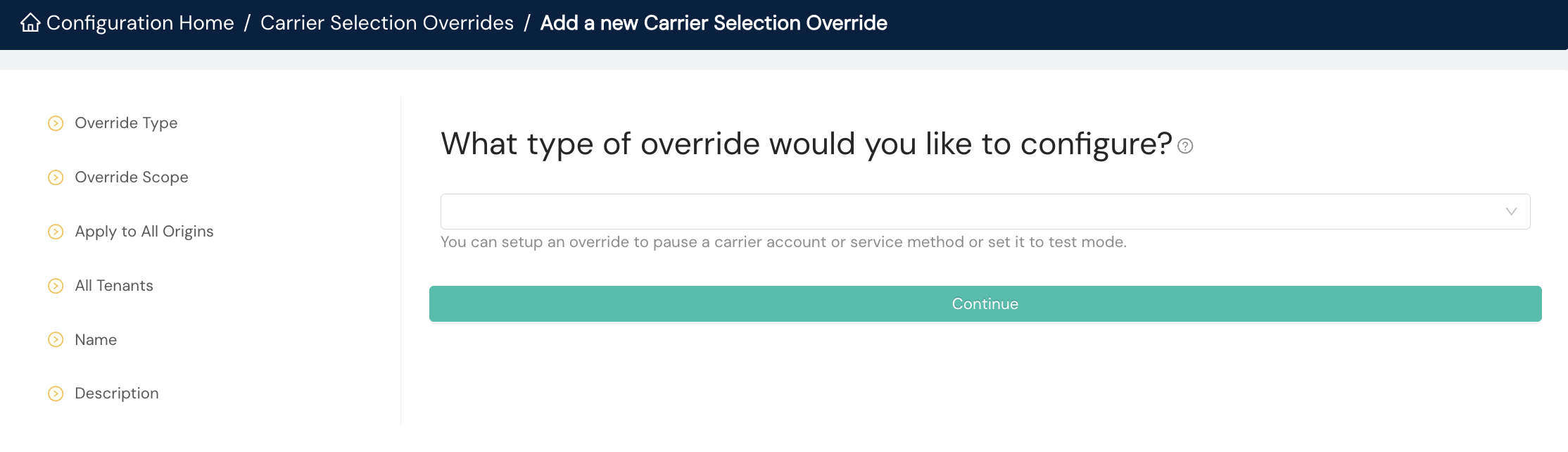
- Override Type. You'll select either Pause or Test Mode from the dropdown menu.
- Pause. A carrier account or service method that has been paused will not be considered when the system is rate shopping for a label.
- Test Mode. A carrier account or service method in test mode will not generate production labels. Instead, test labels will be generated. Setting this when you are initially testing a new carrier is a good way to validate that everything is working in and out of the fulfillment center.
- Override Scope. You'll select Carrier Account or Carrier Service Method from the dropdown menu. Next, you'll select the desired account or service method. You can only setup a single service method per override.
- Apply to All Origins. You'll choose Yes to apply the override to all origins and No otherwise. You will be prompted to select an origin if you select No.
- All Tenants. You'll choose Yes to apply the override to all tenants and No otherwise. You will be prompted to select a tenant if you select No.
- Name. A human readable name for the fulfillment context
- Description. An optional description for the fulfillment context
Resources
Your Shipium team member is available to help along the way. However, you might find these resources helpful:
Updated 23 days ago
