Bulk Label Void
Void labels in bulk in one action in the Shipium Console.
About the Bulk Label Void tool
The Bulk Label Void tool enables you to void multiple shipping labels simultaneously through the Shipium Console. This tool is designed for efficiency when you need to cancel several unused labels at once, helping you avoid charges for labels that won't be used and maintain accurate shipment records.
Voiding labels in bulk is particularly useful for warehouse operations, order corrections, and end-of-day reconciliation processes where multiple shipments need to be canceled. For programmatic bulk void operations, consider using the cancellation API endpoint.
Access the Bulk Label Void tool
To access the Bulk Label Void tool, you'll log in to the Shipium Console and select Carrier Selection and then Bulk Label Void from the lefthand navigation menu. The Bulk Label Void tool is available to users with the Administrator role.
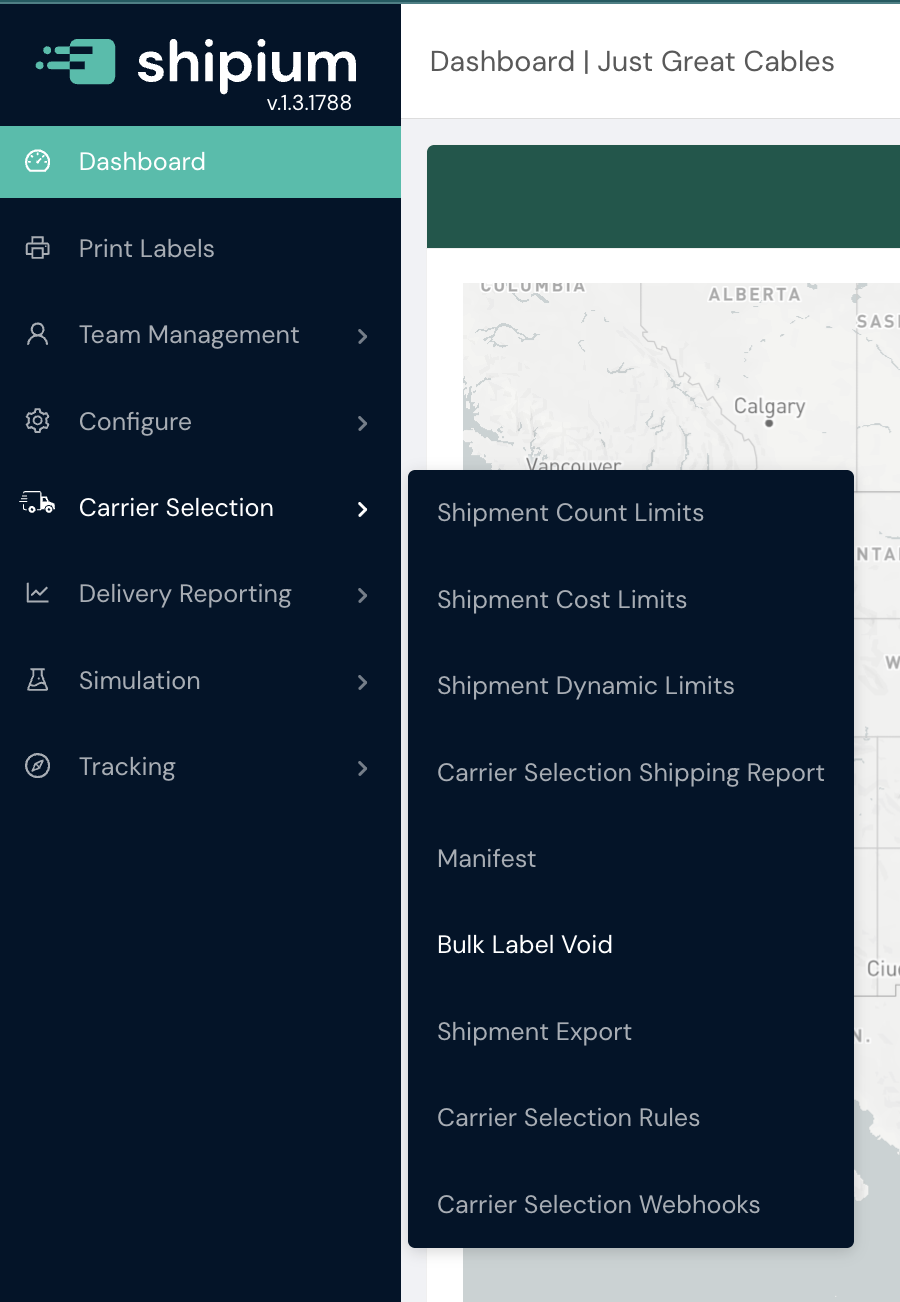
Within the Bulk Label Void tool, you can enter information for the shipment labels you wish to void.
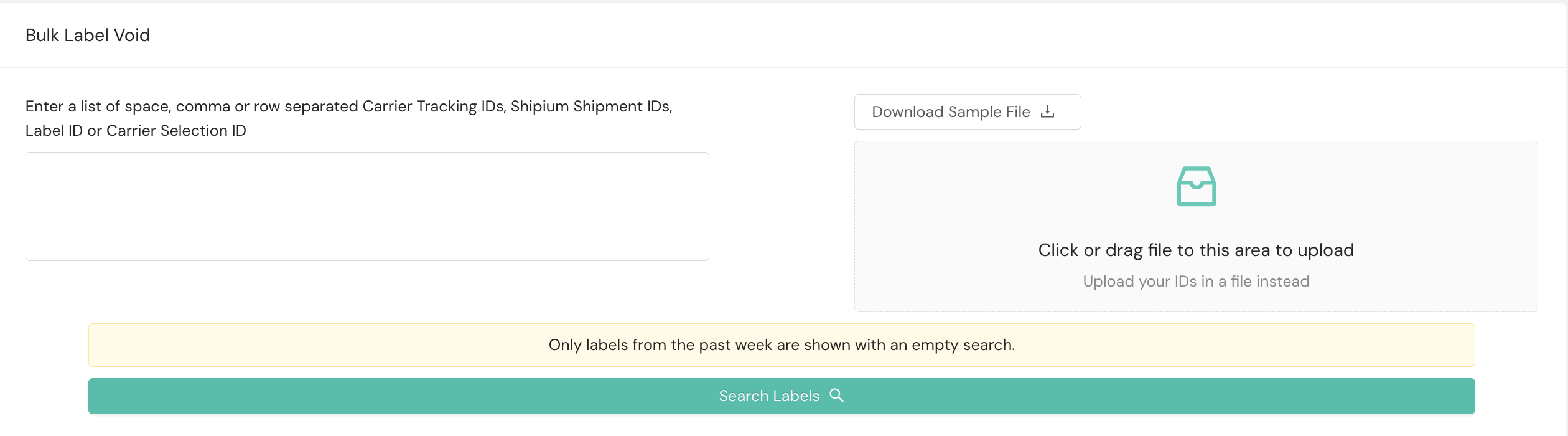
Void labels in bulk
The Bulk Label Void tool accepts multiple identifier types and offers two methods for submitting your void requests.
Method 1 | Manual entry
-
In the text input area, enter your identifiers using one of these formats:
- Space-separated:
ID1 ID2 ID3 - Comma-separated:
ID1, ID2, ID3 - Row-separated: Each ID on a new line
- Space-separated:
-
Click Search Labels to retrieve matching labels.
-
Review the search results to verify the labels you want to void.
-
Select the labels you want to void (you can select individual labels or all results).
-
Click the Void button to process the request.
Method 2 | File upload
-
Prepare a text file (.txt) or CSV file (.csv) containing your identifiers.
- Place each identifier on a separate line.
- No header row is required.
-
Click Download Sample File to see the correct format (optional).
-
Click the file upload area or drag and drop your file.
-
The system will process your file and display matching labels.
-
Review the search results to verify the labels you want to void.
-
Select the labels you want to void.
-
Click the Void button to process the request.
Supported identifier types
The Bulk Label Void tool accepts the following identifier types:
| Identifier type | Description | Example format |
|---|---|---|
| Carrier Tracking ID | The tracking number provided by the carrier | 1Z999AA10123456784 |
| Shipium Shipment ID | The unique identifier Shipium assigns to each shipment | 5191f46a-7d43-4d8f-a859-f9193938b30f |
| Shipium Label ID | The unique identifier Shipium assigns to each label | 198edb20-1076-42d8-8723-830dd6f27ef4 |
| Carrier Selection ID | The unique identifier for the carrier selection | 777584eb-0f08-44d6-98d0-df8bc1eba1c1 |
Note: You can mix different identifier types in the same bulk void request. The system will automatically detect and process each identifier accordingly.
Use cases
- Weekly label reconciliation. At the end of each week, warehouse operations can void all labels that were generated but not used due to order cancellations or changes.
- Order correction workflows. When multiple orders need to be corrected or re-routed, you can void the original labels in bulk before generating new ones.
- System integration issues. If a system error causes multiple incorrect labels to be generated, the bulk void tool enables quick cleanup without manual intervention for each label.
- Carrier account transitions. When switching carrier accounts or updating carrier configurations, you may need to void existing labels and regenerate them with the new settings.
Important limitations and notes
- Default search. When performing an empty search (no identifiers entered), only labels from the past week are shown.
- Older labels. To void labels older than one week, you must provide specific identifiers (Shipium Shipment ID, Carrier Tracking ID, Label ID, or Carrier Selection ID).
- Already voided labels. If you attempt to void a label that has already been voided, you will receive a successful response (HTTP 200) since the desired outcome has already been achieved.
Troubleshooting
No results found
Problem: Your search returns no results.
Solutions:
- Verify the identifiers are correct and properly formatted.
- Confirm the labels exist in the Shipium system.
- For older labels (more than one week old), ensure you're providing specific identifiers rather than relying on the default search.
- Check that you have permission to view labels for the relevant fulfillment contexts or tenants.
Void operation failed
Problem: The void operation returns an error for some or all labels.
Solutions:
- Already shipped. Labels that have already been scanned by the carrier cannot be voided.
- Already voided. The label may have already been voided (check the label status).
- Carrier window expired.:Some carriers have time limits for voiding; the window may have passed.
- System connectivity. Carrier API connectivity issues may prevent voiding; try again later or contact support.
Incorrect labels selected
Problem: You accidentally initiated a void on the wrong labels.
Solutions:
- Cancel the operation immediately if the void hasn't completed.
- If labels have been voided but not yet used, you may need to regenerate them.
- Contact your Shipium support representative for assistance with time-sensitive situations.
File upload issues
Problem: Your file isn't accepted or processed correctly.
Solutions:
- Verify file format (must be .txt or .csv).
- Check file size (very large files may timeout).
- Ensure identifiers are properly formatted with one ID per line.
- Download the sample file to confirm correct format.
- Remove any special characters, headers, or extra data.
Resources
Your Shipium team member is available to help along the way. However, you might find these resources helpful:
Updated about 2 months ago
